
Manage all your local bank accounts from one page
Withdrawing funds to your bank account from your Payoneer balance? Need to make edits to your bank account information or add a new one? Payoneer’s new Bank Accounts page makes it easier than ever to manage all your local bank accounts on one page!
With all your bank information consolidated in one place, you now have a ‘birds-eye view’ of all your accounts with lots of information at your fingertips: last transaction, companies paying to the account, transaction history, and much more.
In addition, if you have actions that you need to take regarding a specific account, you’ll see a message here.
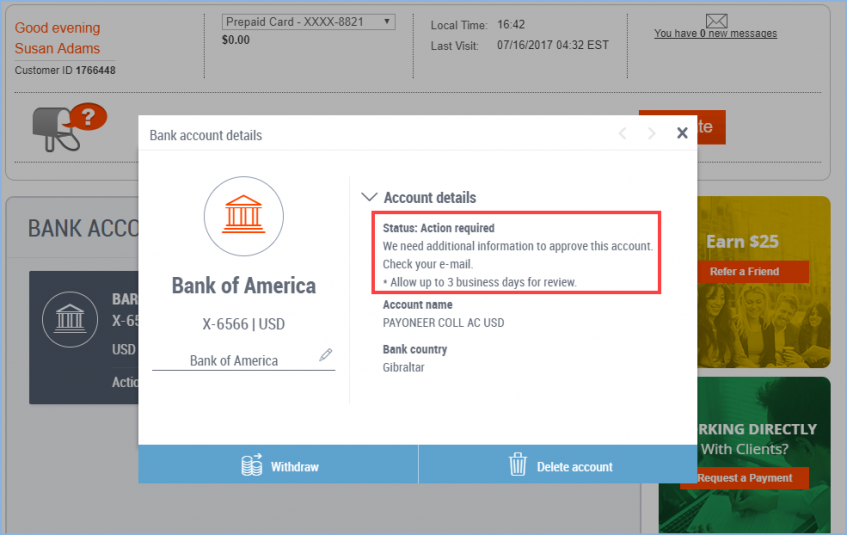
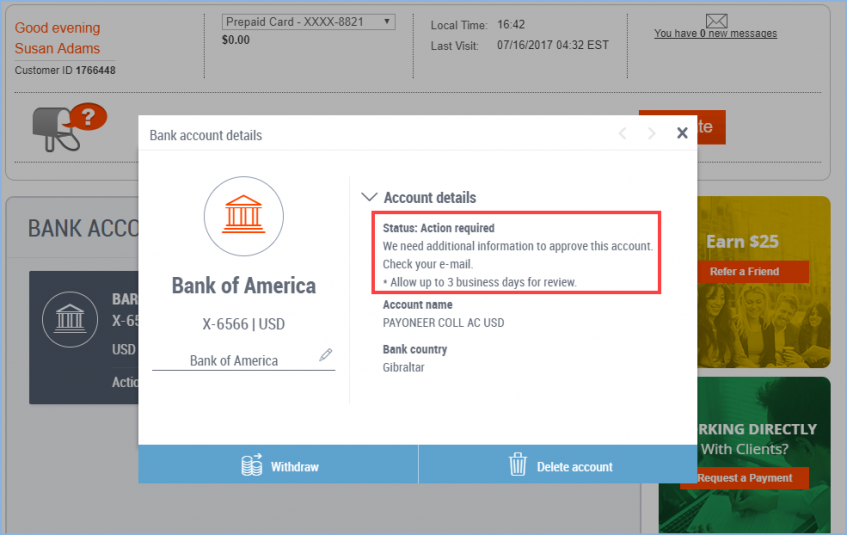
If in the past you needed to contact Customer Care to handle your requests, you’re now able to do almost everything on your own with just the click of a mouse! Continue reading to learn how.
Add/edit my bank account details»
Begin by accessing ‘Bank Accounts’
1. Log in to Payoneer.
2. From the menu, go to Settings >> Bank Accounts.
3. According to the action you want to perform, follow the steps below.
To add a new bank account
1. Click Add bank account.
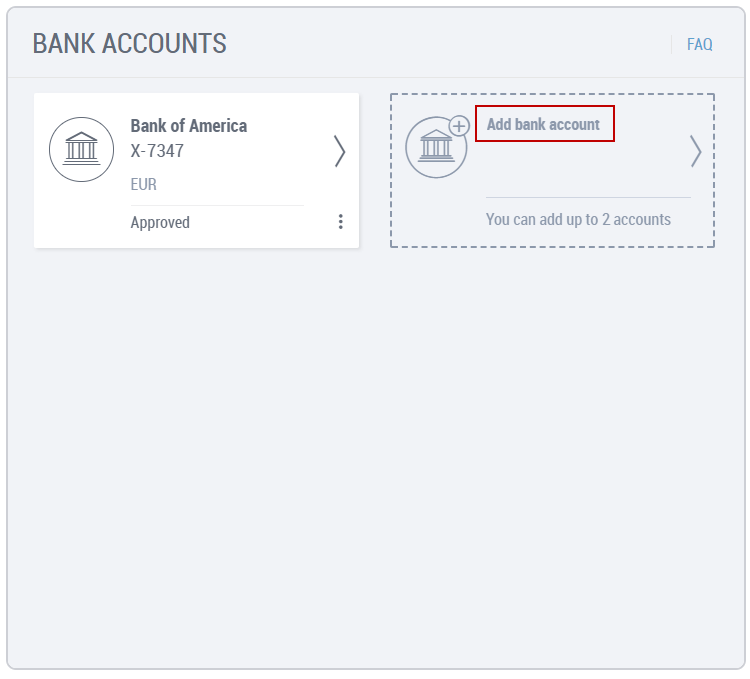
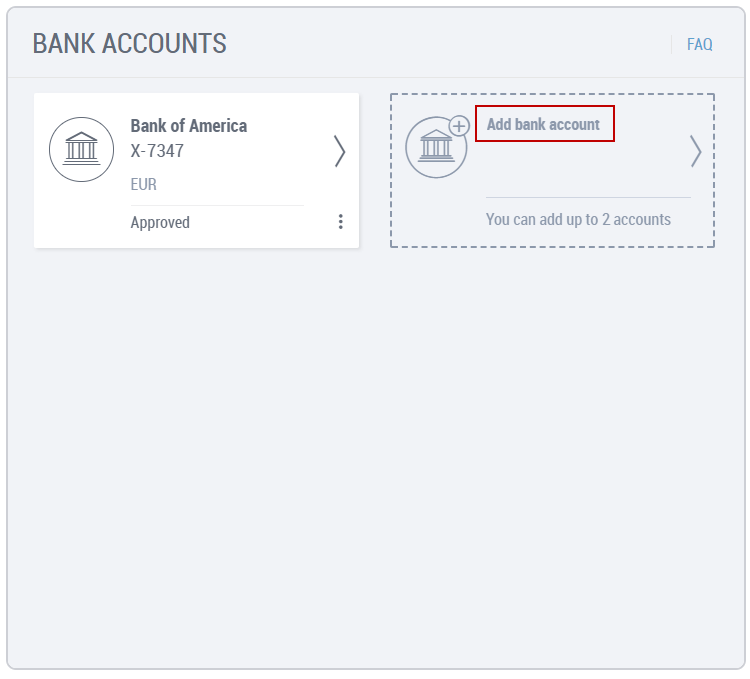
2. Follow the on-screen instructions to add your new bank account details.
To delete an existing bank account
1. Click the bank account you want to delete.
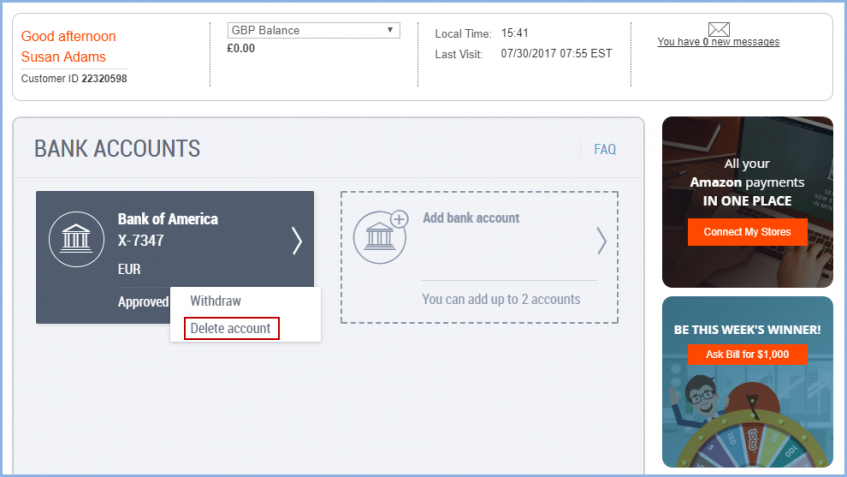
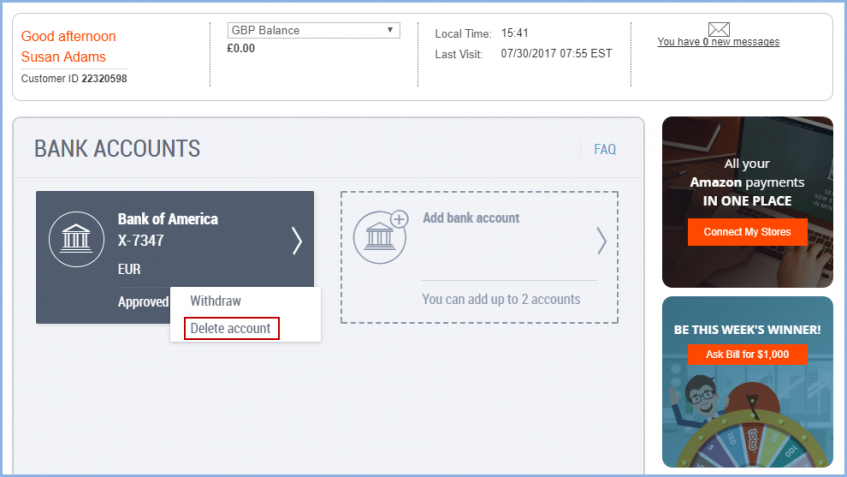
2. Click Delete account. After confirming the action, your bank account will be removed.
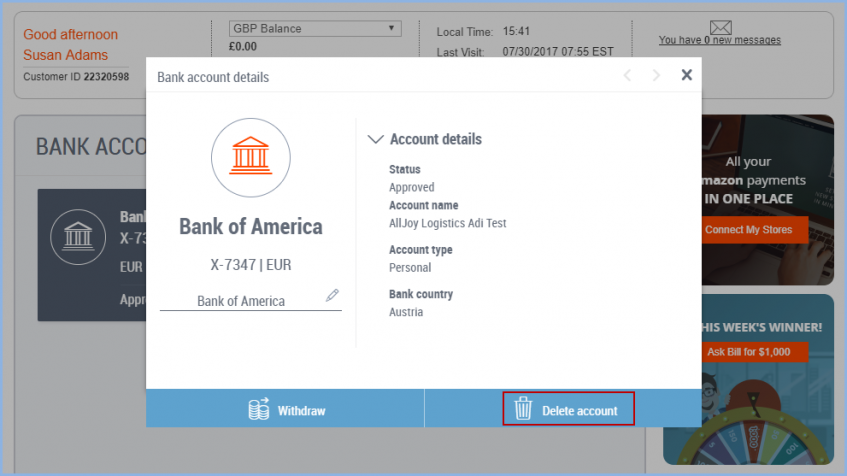
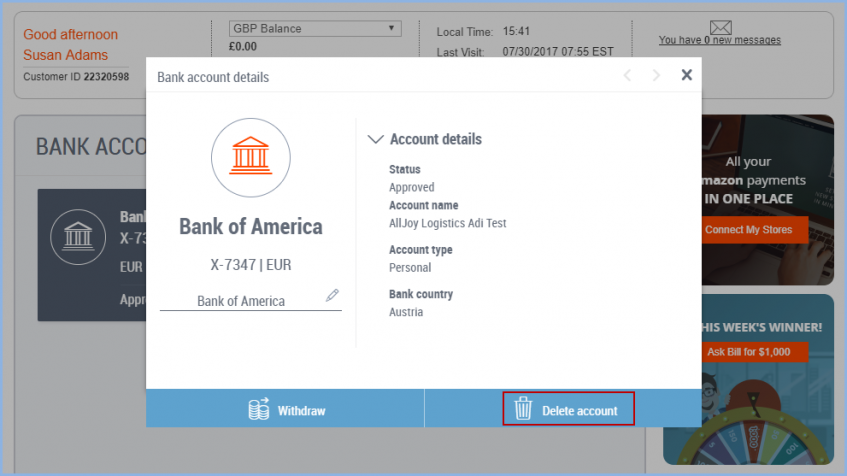
If you are unable to delete the account, it could be due to the following reasons:
- a company you are working with is still sending payments to this bank account. Click Funding Sources to see the names of the companies.

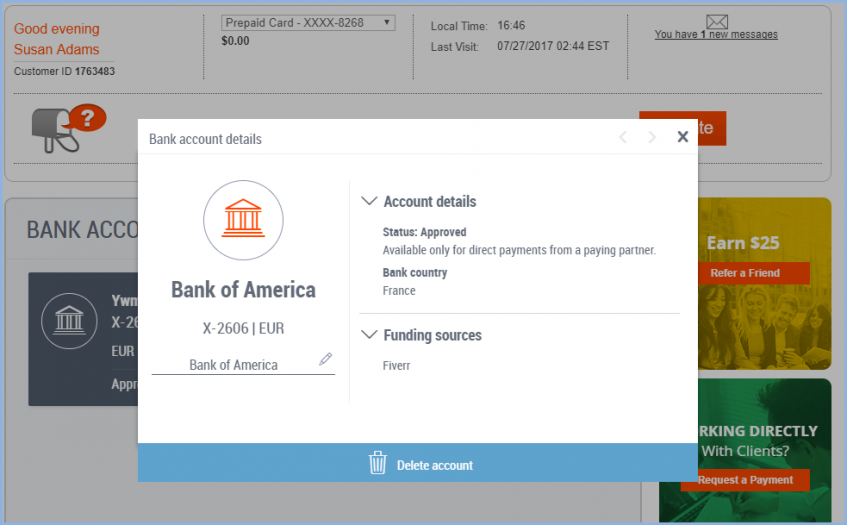
- you have a pending payment. Once you receive the payment, you’ll be able to delete the bank account.
- the bank account is pending review. Once it’s been approved, you’ll be able to delete the bank account.
- you are based out of India where you can link only one bank account to your Payoneer account. If this is the case, please click here to modify your bank account details.
To add or edit a nickname for your bank account
1. Click the relevant bank account.
2. With your mouse, select the bank name that is displayed by default.
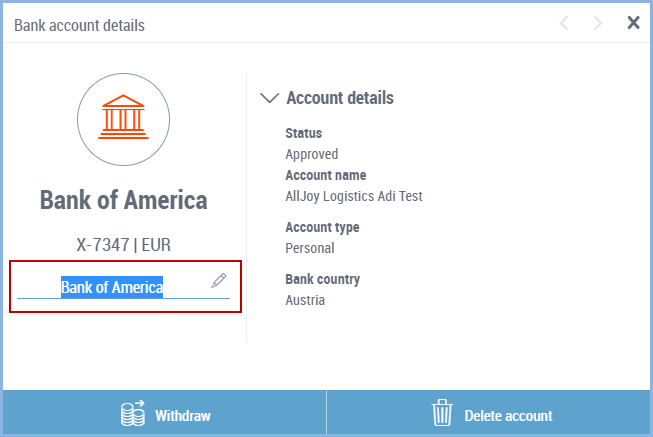
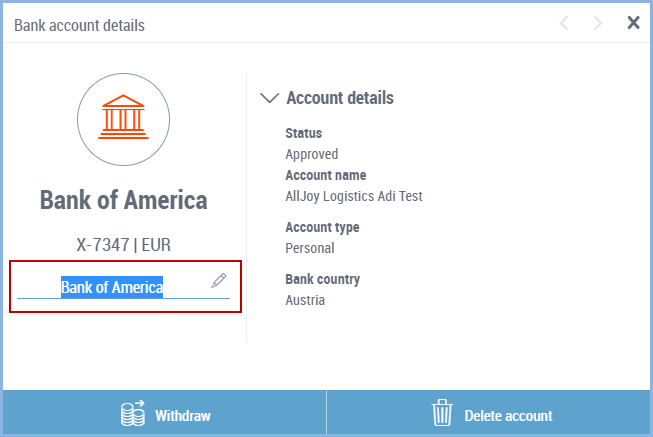
3. Type in the nickname you want to use.
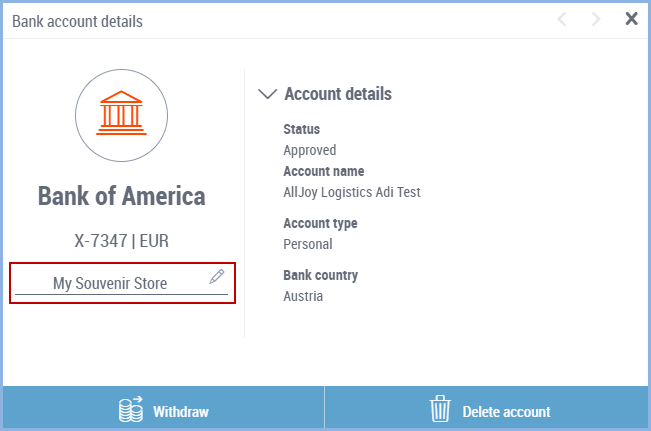
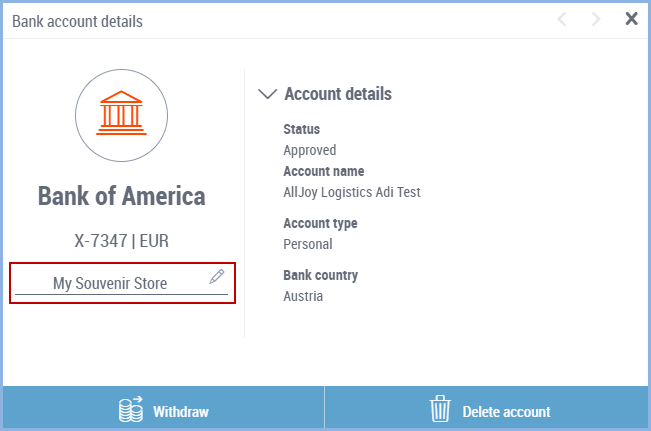
If you’ve already added a nickname and you want to change it, select the nickname and type the new one.
To make a withdrawal
1. Click the bank account you want to withdraw funds to.
2. Click Withdraw.
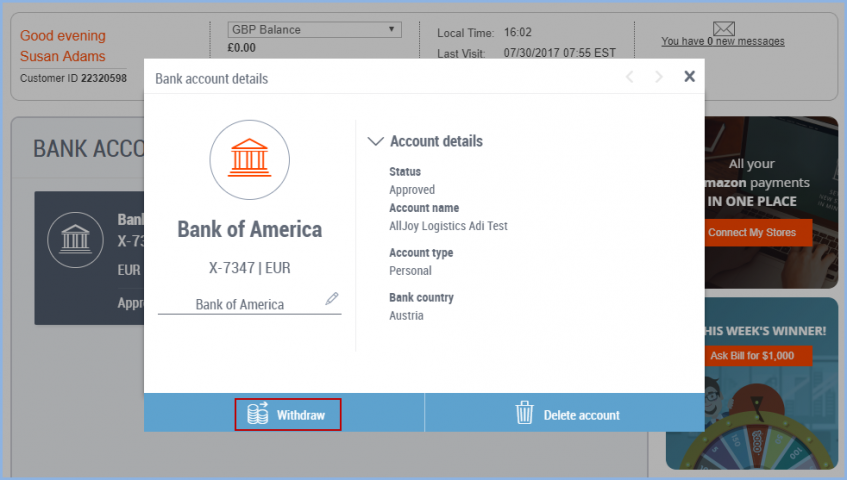
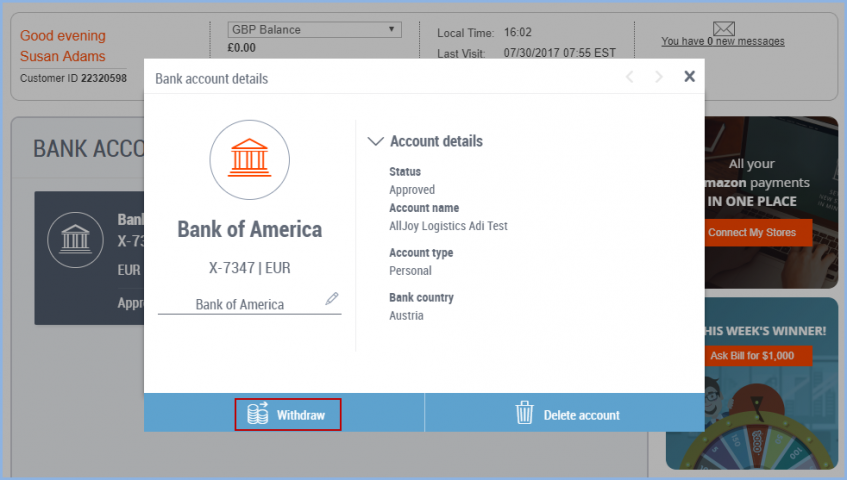
3. Follow the on-screen instructions to make your withdrawal. For more information regarding withdrawals, see Withdraw to Bank – General Information.
For more information on My Bank Manager, see the FAQ in our Support Center.




