
Payoneer is Now Partnered with Paymo
One of the biggest challenges in team management is staying on top of everyone’s tasks and progress – especially if a client is relying on your deliverables. Payoneer has recently partnered with Paymo, a project management application that handles all this and more for team leaders.
Paymo allows you to manage a project from start to finish using just one app. From setting up the project, assigning team members and keeping track of every task, Paymo enables both project managers and employees know exactly at any time what they should work on, how much time they should spend on their tasks and when are tasks due to complete. Once the project is done, the client can be billed directly from within the app. This means that you can keep track of the entire lifetime of a project – from creation until getting paid – without having to use and pay for several apps.
Multiple visual tools and time-tracking capabilities
Paymo is a full-featured and robust project management application, embedding advanced features like Gantt Charts and Resource Scheduling. The app is available in 18 languages and clients come from various industries: Creative Agencies, Marketing and Social Media, Web Design and Development, Software and IT Services or Business Consultants.
Paymo plus, a time tracking tool, works in background and monitors all computer activities. This way you know exactly how time is spent during the day. At the end of the day, time spent on different activities can be associated with project tasks.
You can sign up for an account and try the app for free.
Taking the headache out of payments
Paymo is now partnered with Payoneer, allowing Payoneer users to link their account directly with Paymo. Once you send out a Paymo invoice to a client, that client can now pay via Payoneer, and the money will be received directly into your Payoneer account.
How do I set up the integration?
1. Sign up for a free trial and / or log in to your Paymo account.
2. Once you’ve logged in, click on your username on the bottom left corner of the screen.
3. Click on Company Settings.
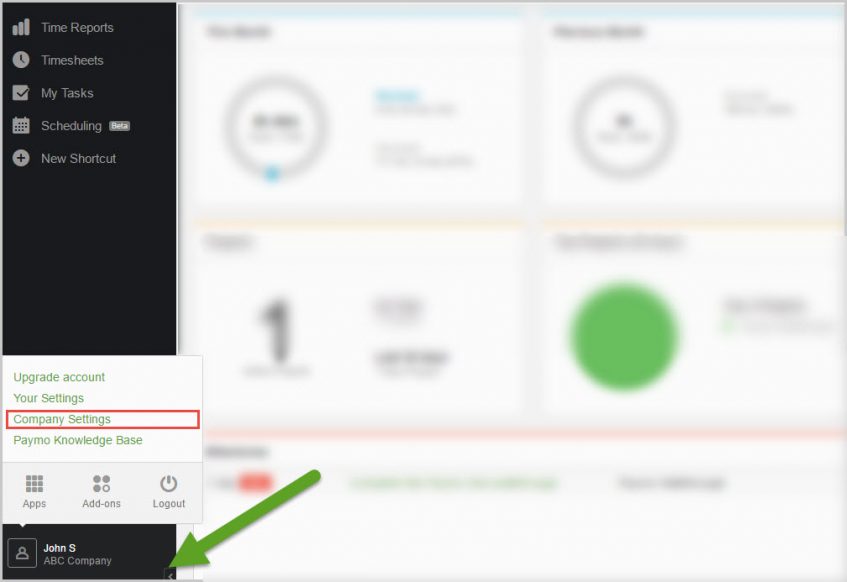
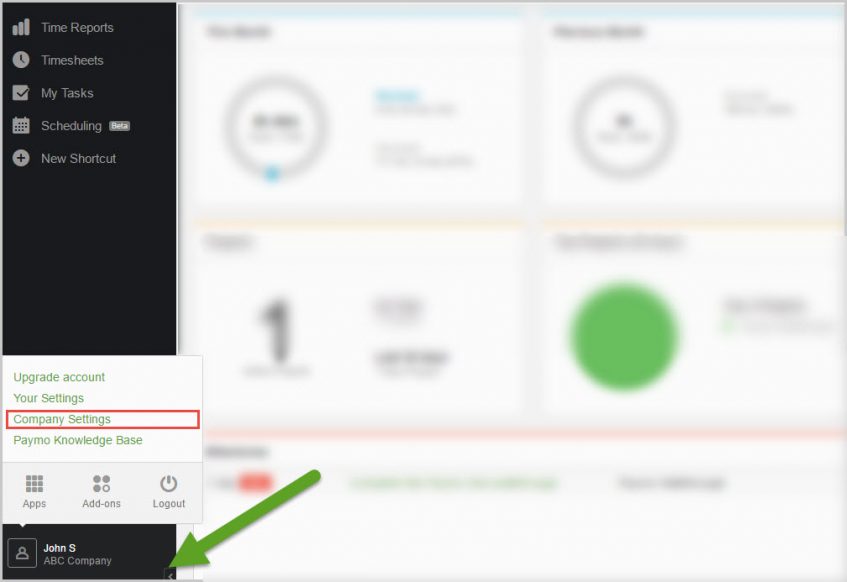
4. From the Project Accounting tab, select Online Payment Gateways.
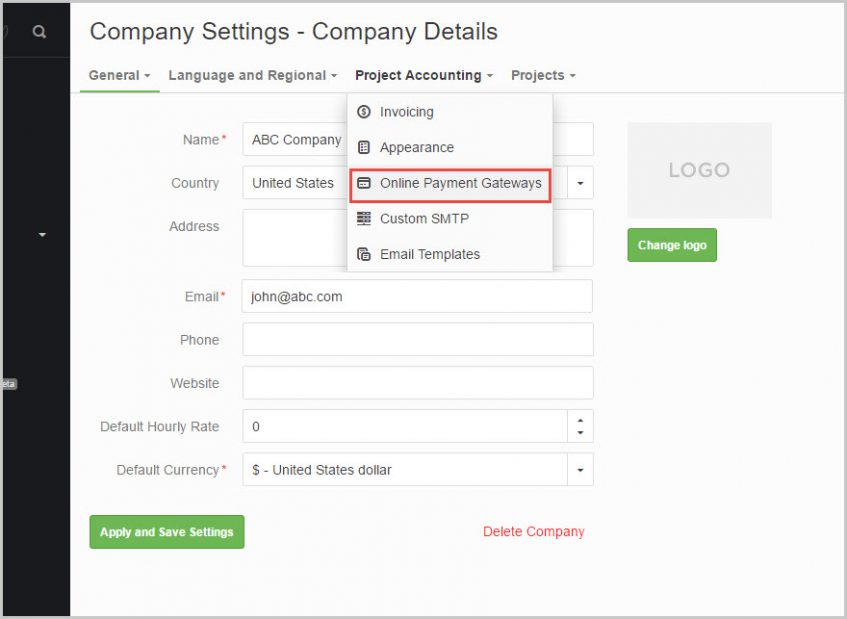
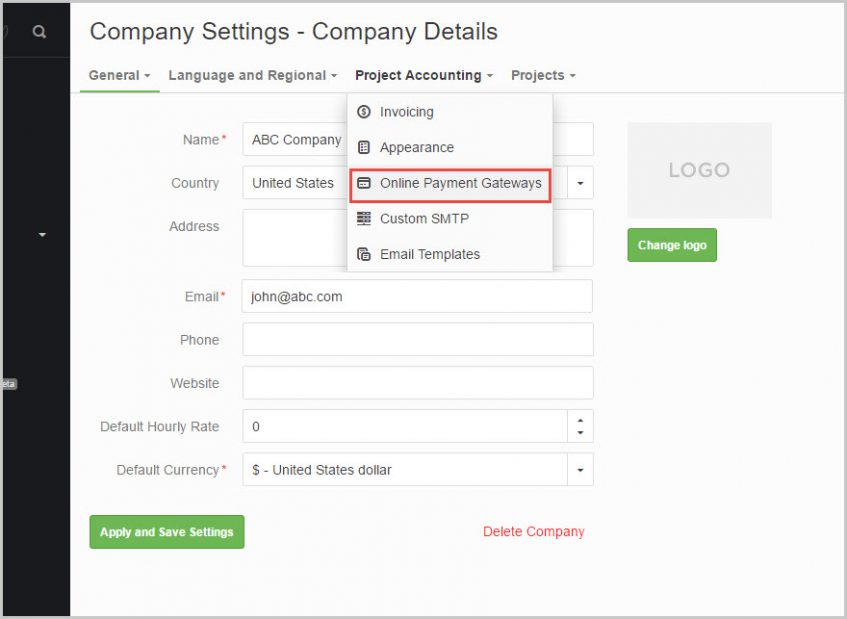
5. Select Payoneer, and click on Login or Register with Payoneer. The Payee ID will be filled out automatically once your Paymo and Payoneer accounts are paired.
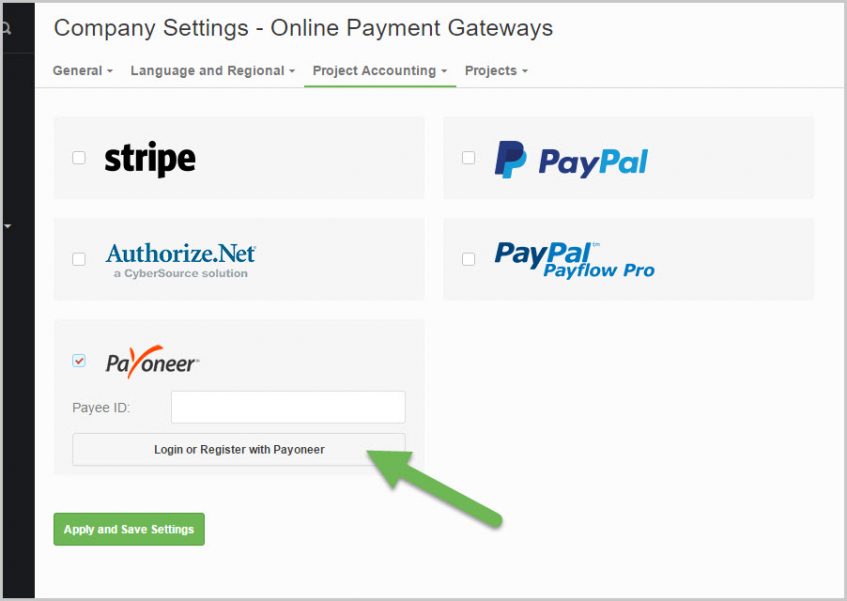
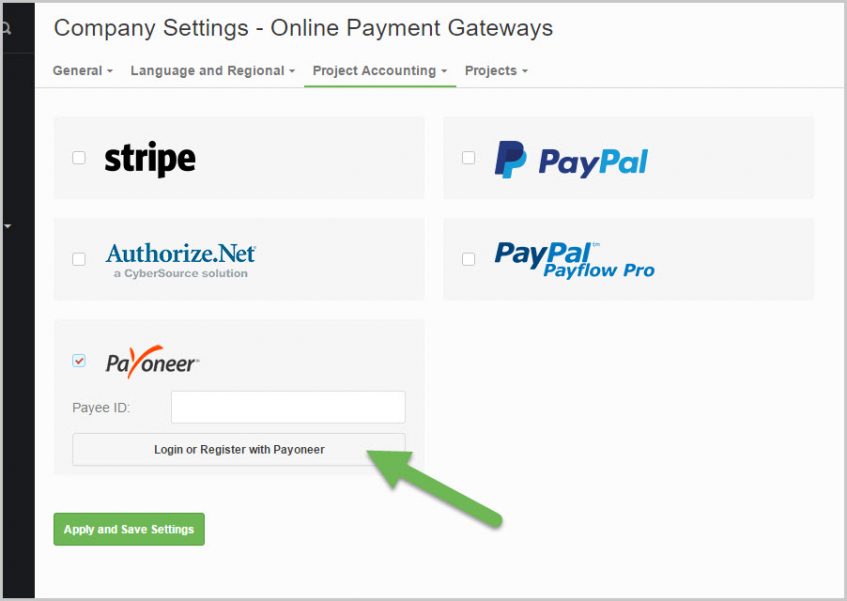
6. You will now be redirected to a Payoneer sign-up page. If you already have a Payoneer account, click on the link to sign in. If not, complete the sign-up process by selecting your preferred withdrawal method and clicking on ‘SIGN UP’.
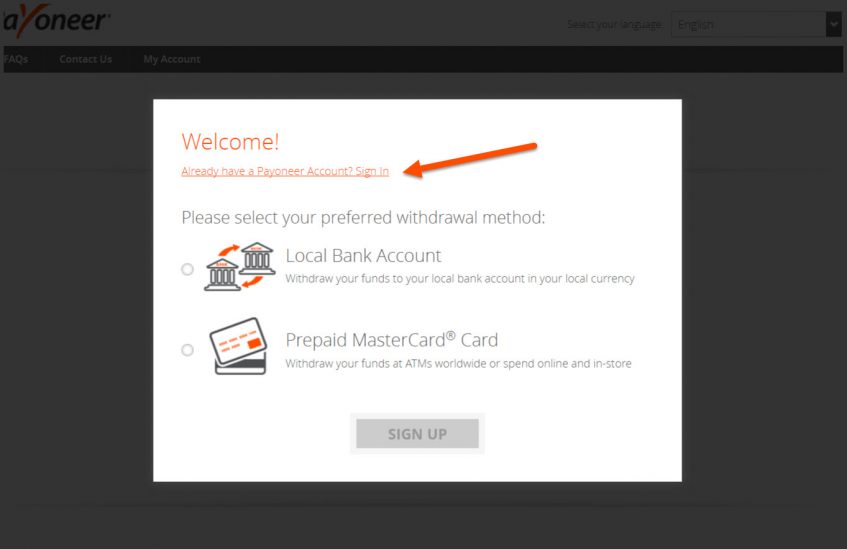
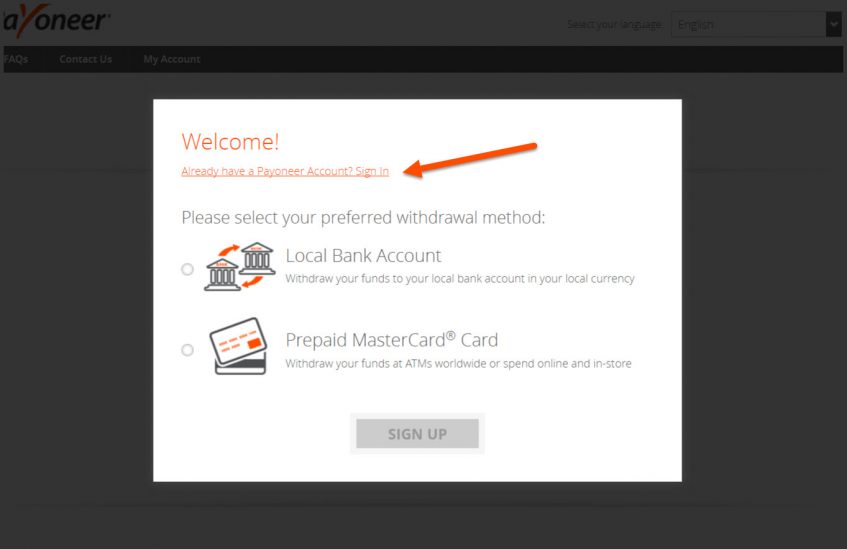
7. When you’re done, don’t forget to click on Apply and Save Settings.
8. When you send out an invoice to a client, make sure that you select the Accept Online Payments option.
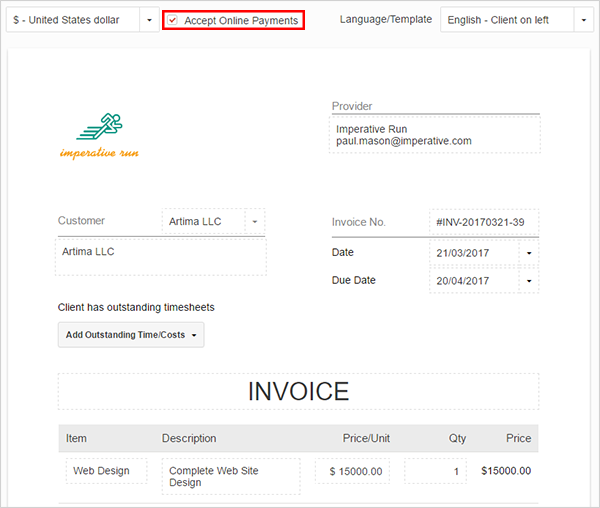
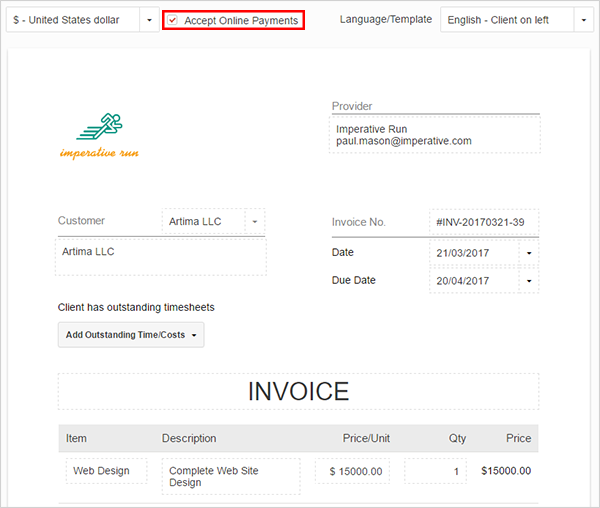
What will my client see?
If you activate the Accept Online Payments option, your client will have the option to pay you online from within a received invoice. It looks like this:
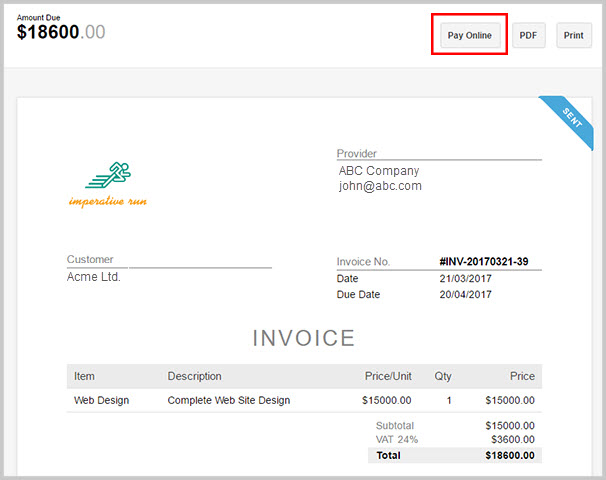
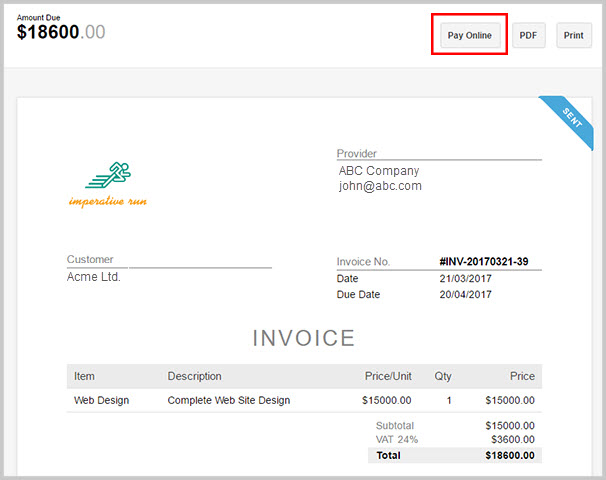
Once clicking on Pay Online, the Pay with Payoneer option becomes available.
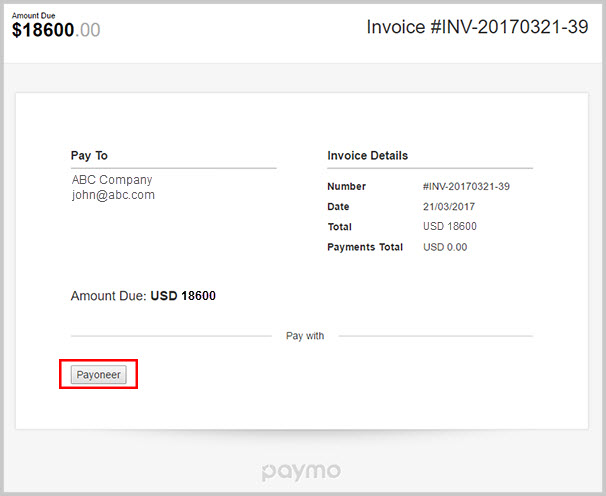
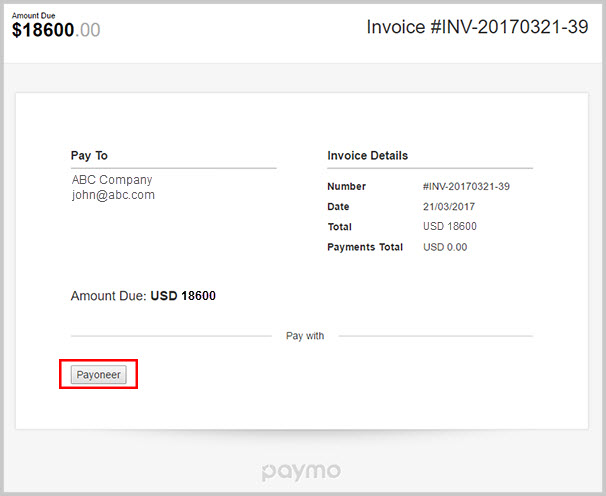
Your client will be presented with several payment options to choose from. Once the payment is complete, the funds will be received directly into your Payoneer account.




