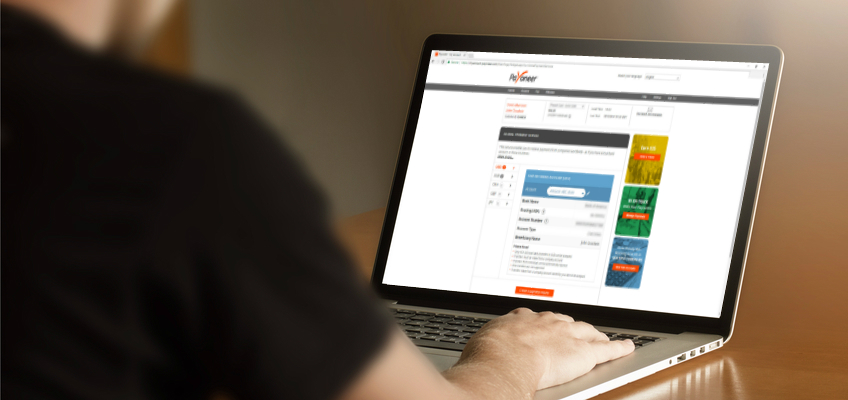
[VIDEO] How to add your Global Payment Service details to your Amazon store
If you’re already a seller on Amazon Seller Central, it takes only a few simple steps to connect your marketplace with Payoneer to receive your Amazon disbursements.
The set-up is simple and allows you to withdraw your earnings to your local bank account or to the Payoneer Prepaid Mastercard®, which you can use at ATMs, in stores, or online anywhere Mastercard® is accepted. Watch the video or continue reading below for step-by-step instructions.
1. Log in to Amazon Seller Central with your email address and password.
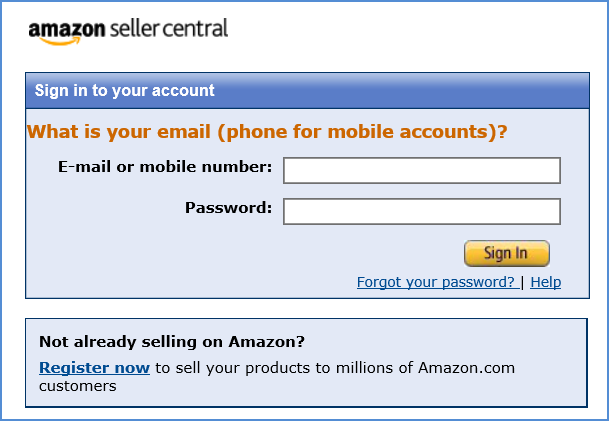
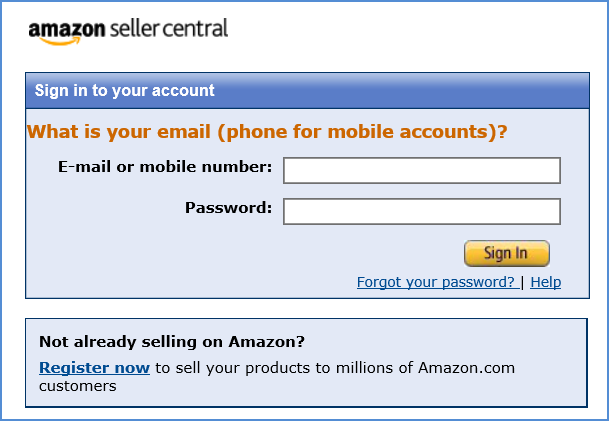
2. Go to Settings > Account Info > Deposit Methods.
3. On the Deposit Method page, select Use a new bank account and click Submit.
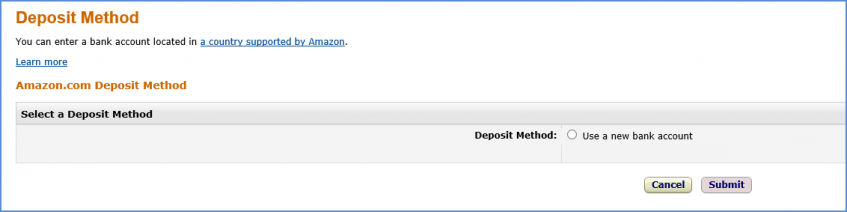
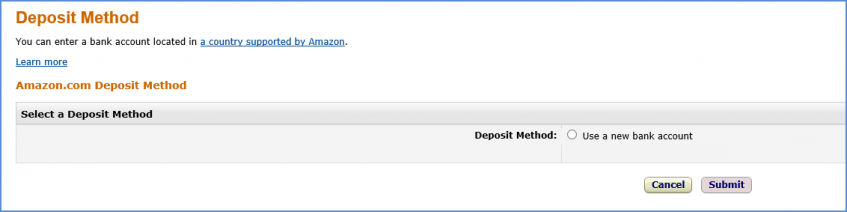
4. If you already have a Payoneer account, you’ll now enter your payment details.
a. In the Bank Location field, make sure United States is selected.
b. Fill in your bank information according to the payment details of your Global Payment Service and click Submit.
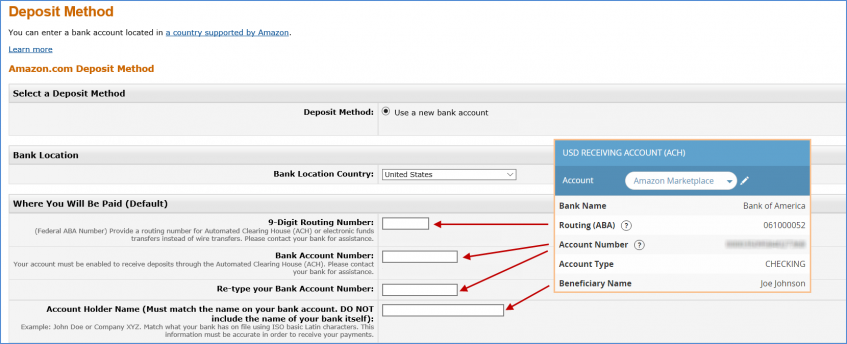
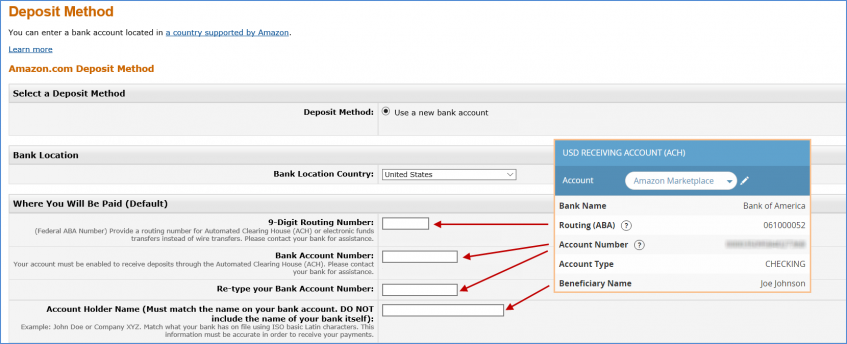
At this point, existing Payoneer users are all set to receive Amazon disbursements.
If you don’t yet have a Payoneer account, you’ll be prompted to set one up in this step.
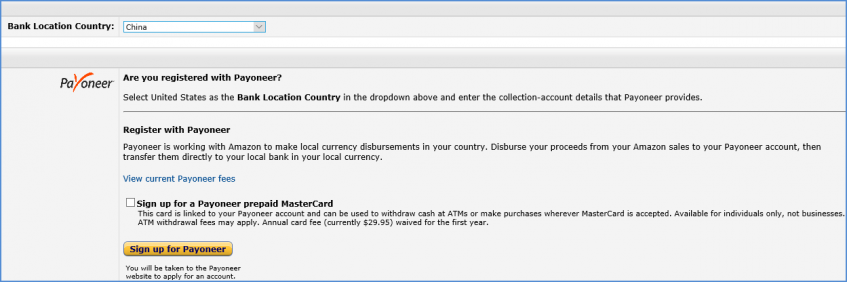
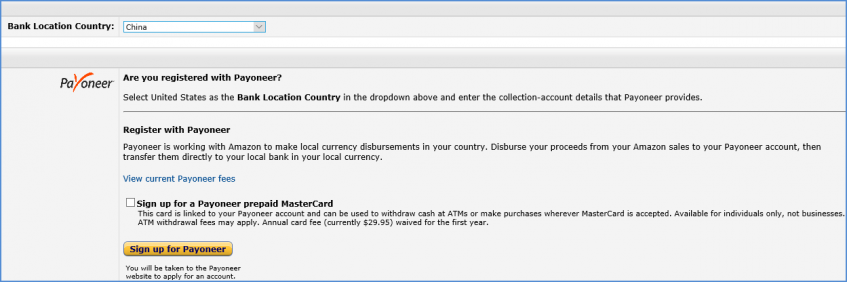
a. In the Bank Location field, select the country in which you live.
b. Select how you would like to receive your Amazon disbursements:
- If you would like the flexibility of withdrawing your money at ATMs or spending funds online and in-store, click the check box labeled Sign up for a Payoneer prepaid Mastercard.
Please note that only individual sellers and, not companies, are eligible for the Payoneer card.
- If you prefer the ease of receiving funds to your local bank account, leave this check box blank.
c. Click Sign up for Payoneer and follow the on-screen instructions. You will be redirected to the Payoneer sign-up application process.
d. After your application is approved, you will receive an email containing your Global Payment Service details. Enter these details as explained above.
Amazon will now disburse your funds to your Payoneer account.
- To view your disbursements, log in to Payoneer. Click Activity on the main menu and then Payment History.
- When you are ready to withdraw your Amazon disbursements, click Withdraw on the main menu and then To Bank Account. If you have selected to receive the Payoneer Prepaid Mastercard®, the funds will be loaded onto the card.
- Do you need to pay suppliers or contractors? With Payoneer you can easily send funds to anyone with an email address by clicking Pay on the main menu, selecting Make a Payment and following the on-screen instructions.
For additional assistance or if you have any questions, please visit our Support Center.




