
Updating Your Bank Account on Amazon
If you started working with a new bank account, you’ll need to update your Amazon Seller Central account to ensure your payments continue flowing uninterrupted and you don’t experience any account related problems.
This helpful guide will smoothen out the process of updating your account, so you won’t have to worry about delays or failed payments. To get started, go to Amazon Seller Central and follow the steps detailed below:
Notify Amazon That You’d Like to Change Your Bank Account
First, you’ll need to send a message to Amazon saying that you’d like to change your bank account. Requests need to be done one country at a time. Please note that Amazon may reply asking for phone verification:
1. In Amazon Seller Central, click on the ‘Help’ button on the top right corner of your screen.
![]()
![]()
![]()
2. On the bottom of your screen, under ‘Need more help?’, click ‘Get Support’.
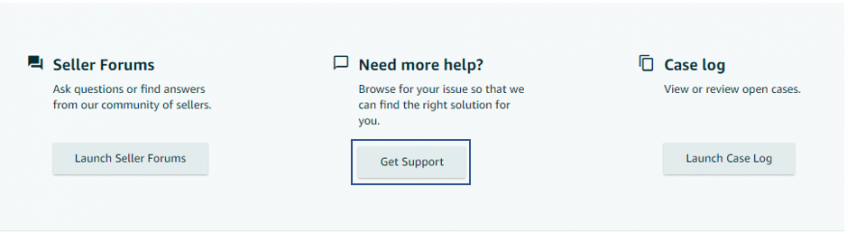
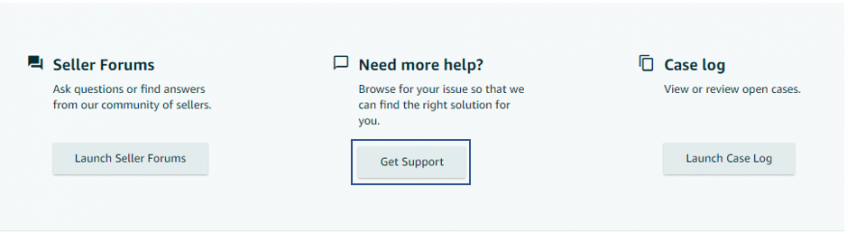
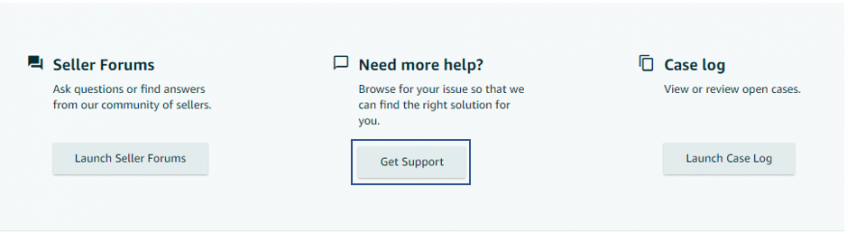
3. Under ‘Describe Your Issue’, write in your request to change your account.
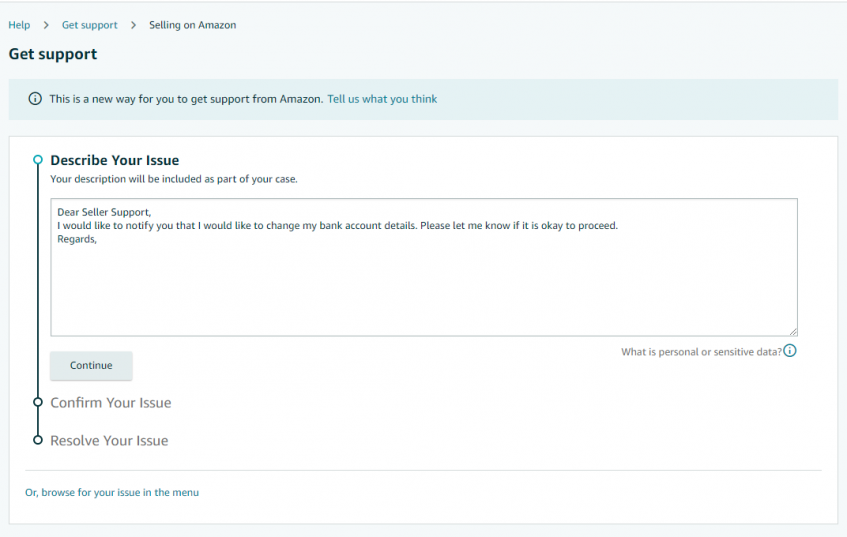
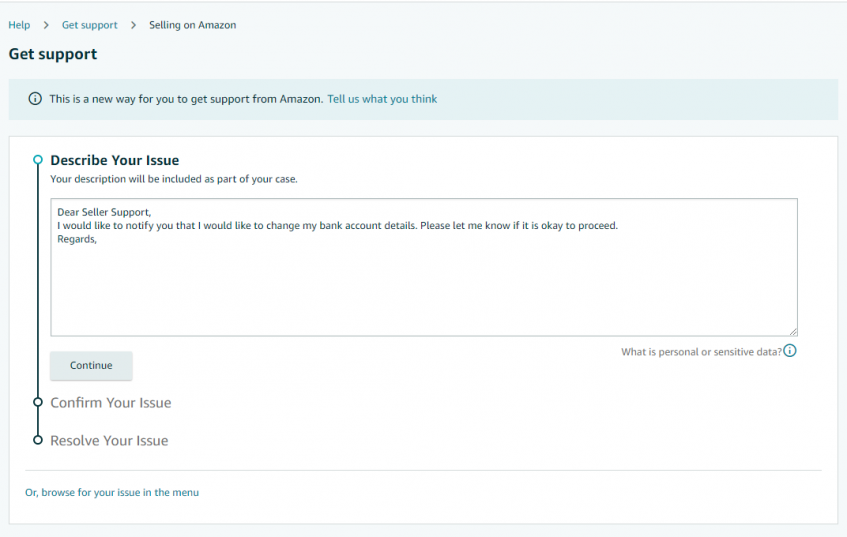
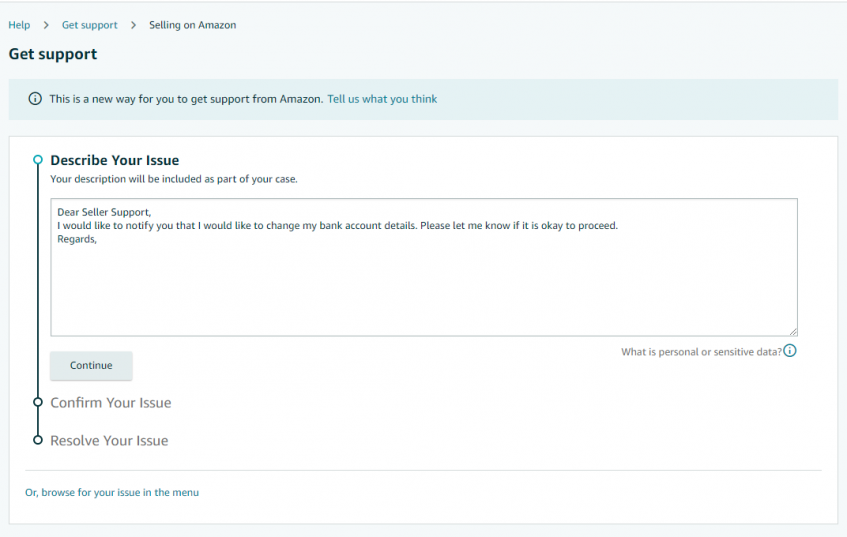
Refer to this template to ensure your request is entered properly:
“Dear Seller Support,
I would like to notify you that I would like to change my bank account details. Please let me know if it is okay to proceed.
Regards,
{Primary Account Owner}”
4. Amazon customer service will generally reply to your request within 1-2 business days to confirm your request. Do not proceed with the changes to your account before you hear from Amazon customer service.
Add Your New Bank Account Details
After receiving confirmation from Amazon, you’ll need to add your new bank details to your Amazon account:
1. In Amazon Seller Central, click on the ‘Settings’ button on the top right corner of your screen.
![]()
![]()
![]()
2. Under ‘Payment Information’, click ‘Bank Account Information’.
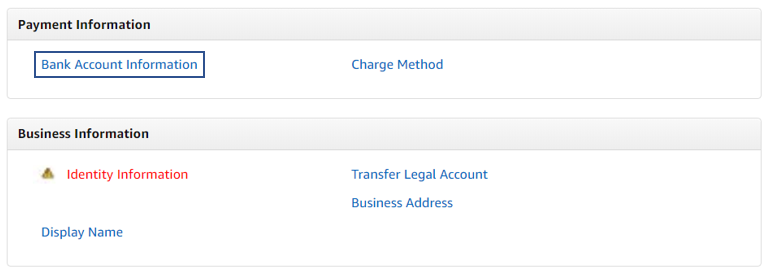
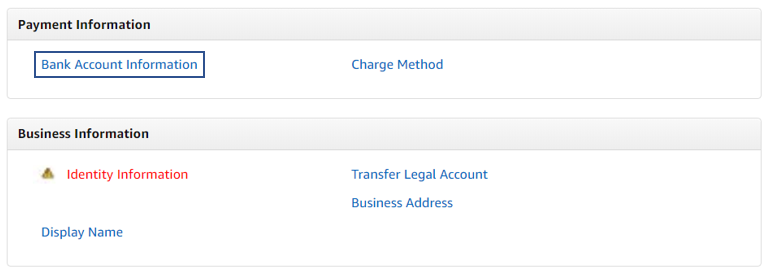
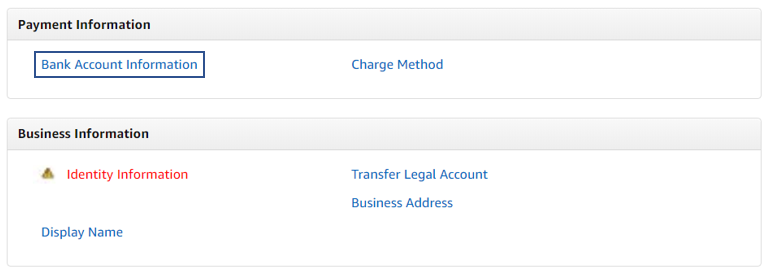
3. Click on ‘Add new deposit method’.
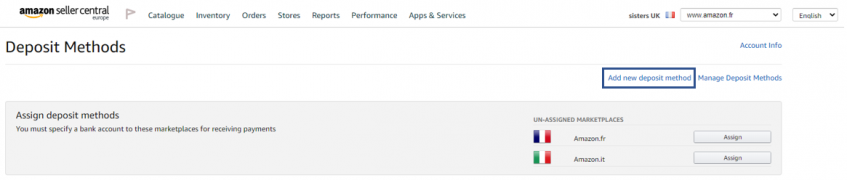
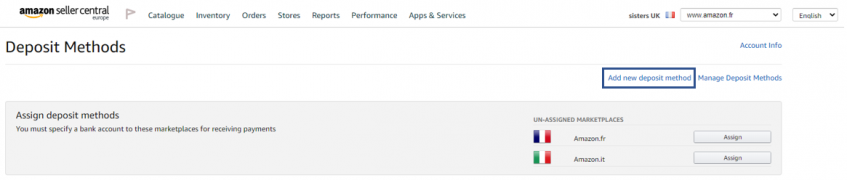
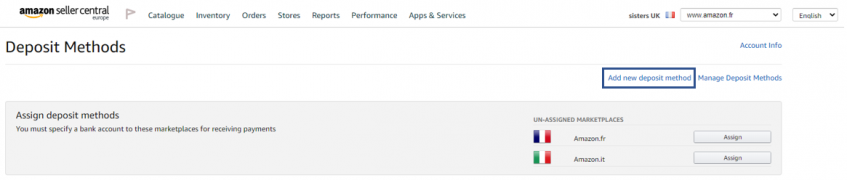
4. Select the marketplace you’d like to update.
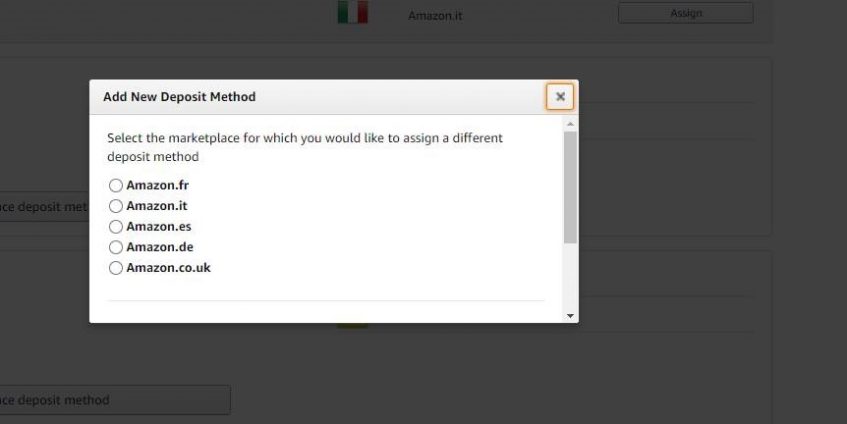
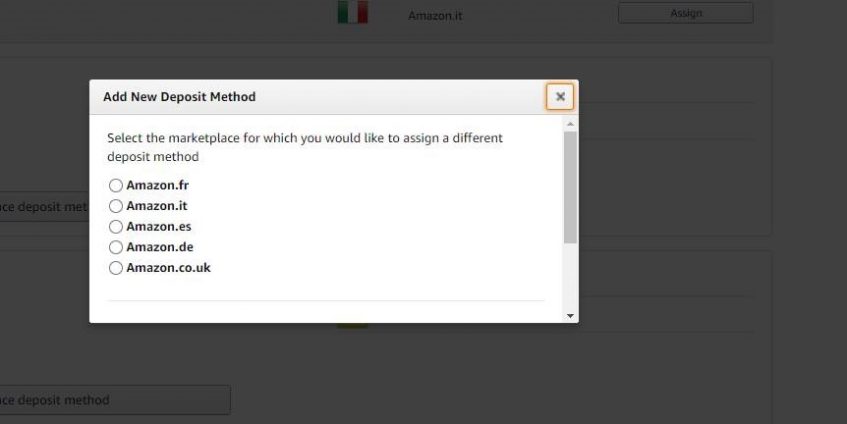
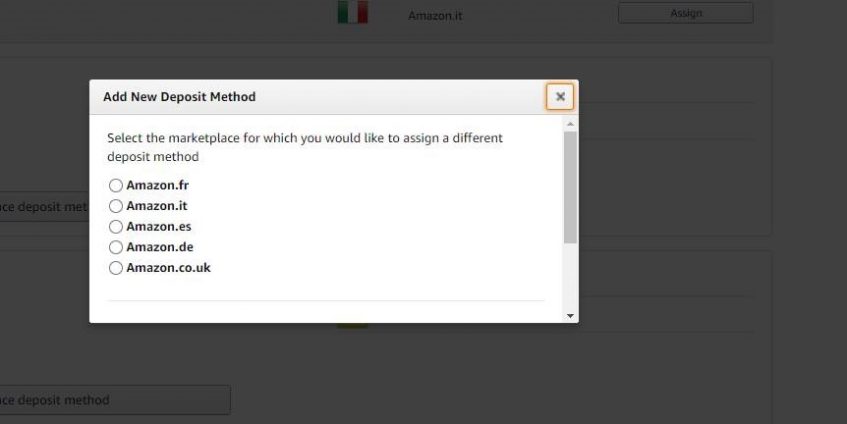
5. Under ‘Bank Account’, choose the bank location.
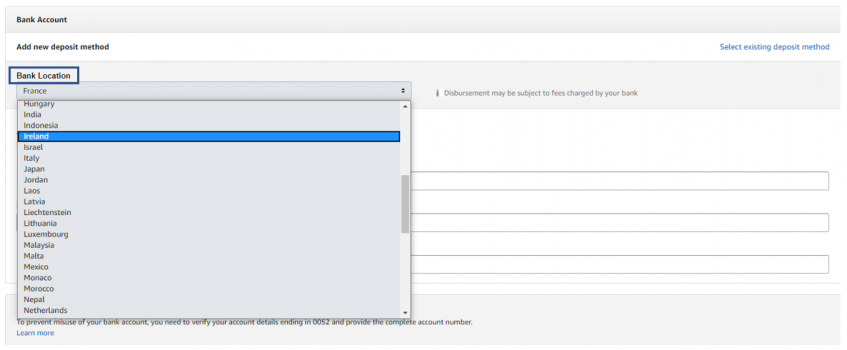
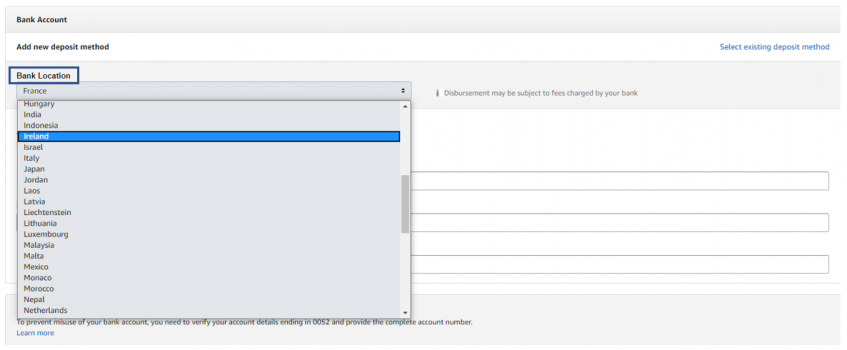
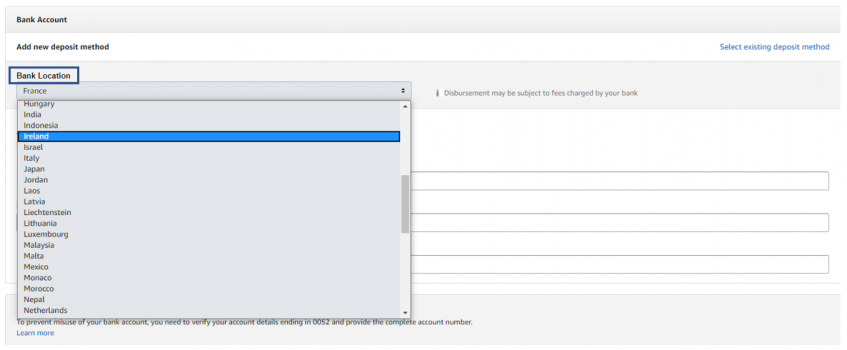
6. Enter in your new account information. Please note that under ‘Identify your bank account’, you need to enter in your existing bank account number. Once you’re ready, be sure to accept Amazon’s terms and conditions and click ‘Set Deposit Method’.
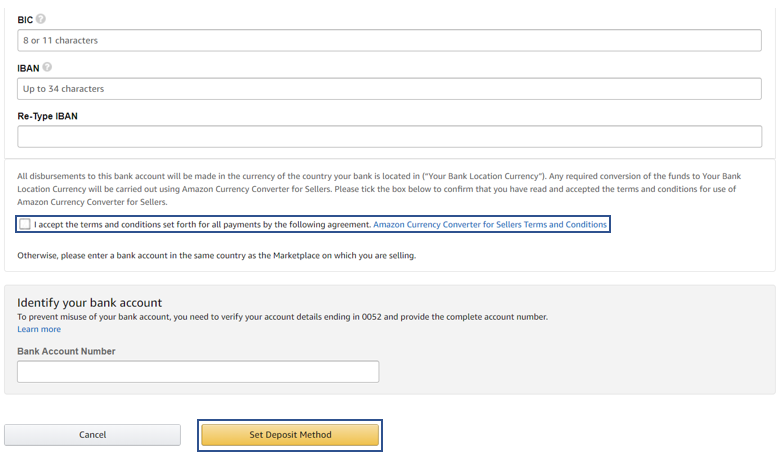
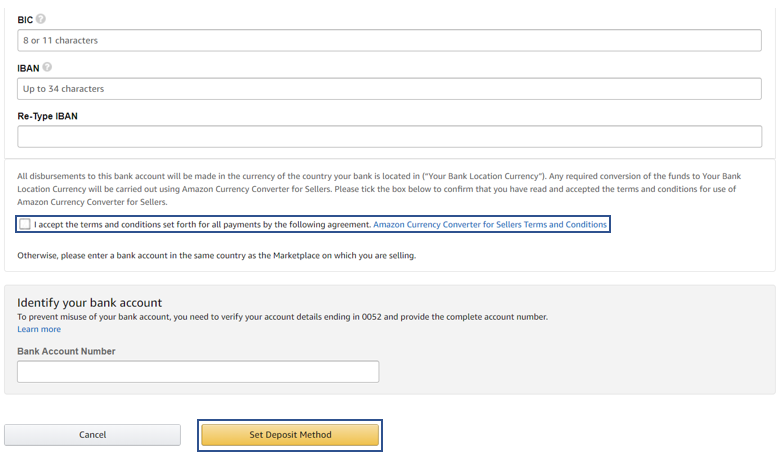
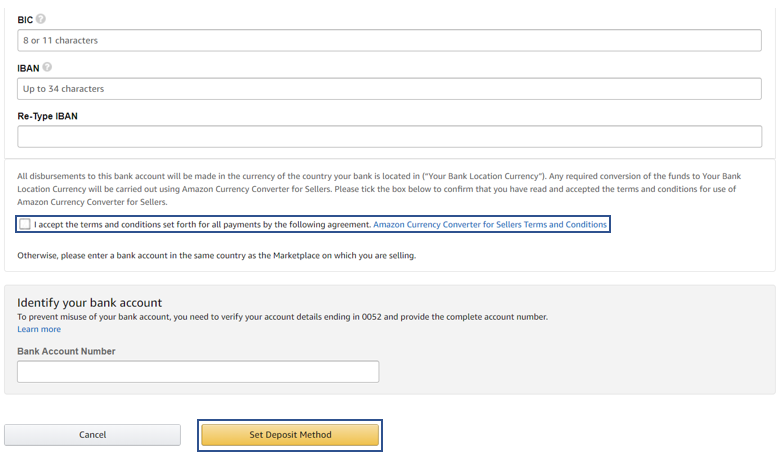
Payoneer is Here to Help
We’re here to help! Our customer care department is standing by to assist in case you have any questions about updating your Amazon bank details. Additionally, learn how to download your Amazon bank statement here.




