
How to Fill Out Account Statement Details in Store Manager
Before you can accept Capital Advance offers for your Amazon stores, you need to fill out account statement details for the stores in Payoneer’s Store Manager. It’s quick and simple–just follow these steps:
- In Store Manager, locate the store whose details you want to fill out in the Connected stores table and select it.


- Click Fill Out Account Statement.

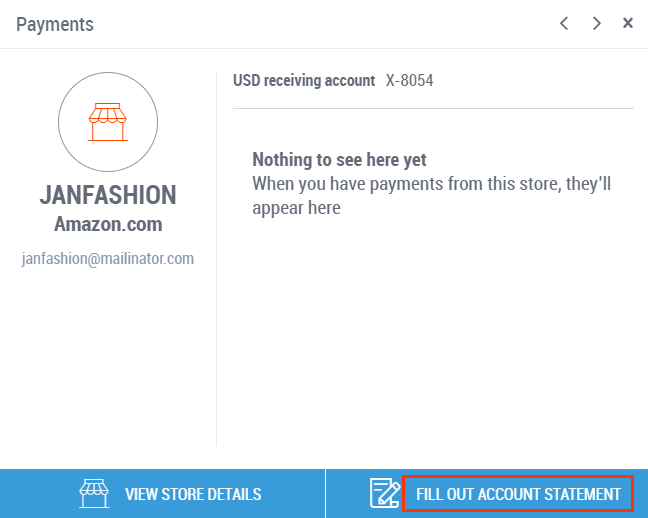
- Provide all requested details and click Save. Make sure your seller details match those you provided when you registered your store in Amazon Seller Central.

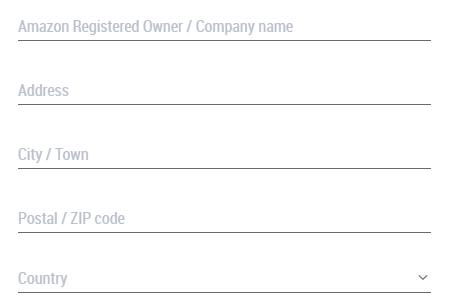
- Click Save and Download Statement.
You’ll now be able to accept the Capital Advance offer for this store.
GO TO STORE MANAGER VIEW CAPITAL ADVANCE OFFERS
New to Payoneer? Learn more about Capital Advance
The content provided in this article including any information relating to pricing, fees, and other charges is accurate and valid only as of the date it was published. In addition, changes in applicable regulations, policies, market conditions, or other relevant factors may impact the accuracy of the mentioned pricing and fees and other associated details. Accordingly, it is further clarified that any information regarding pricing, fees and other charges is subject to changes, and it is your responsibility to ensure you are viewing the most up to date content applicable to you. Payoneer will provide the most up to date and accurate information relating to pricing and fees as part of the account registration process. Registered customers can view this information via their online account.




