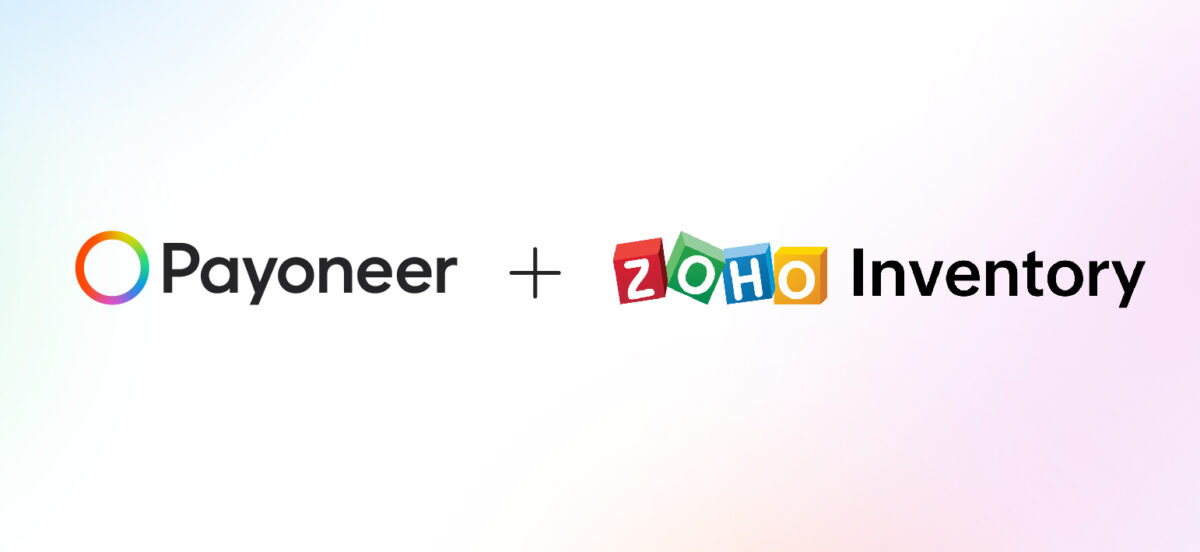
Zoho Inventory and Payoneer – a user’s guide
Connect your Payoneer account with Zoho Inventory
Countries covered: Connecting your Payoneer account with Zoho Inventory is available in over 100 countries. We are planning to gradually add support for additional countries and territories. If your country isn’t supported, show us your interest by sending an email to zoho@payoneer.com.
To connect, you need to have both a Zoho Inventory and a Payoneer account. If you are not a Payoneer customer, you can join Payoneer today.
To connect your Payoneer account with Zoho Inventory:
- Install the Payoneer for Zoho Inventory extension from the Zoho Marketplace.
Once the extension is installed, it will appear under Settings > Online Payments in Zoho Inventory.
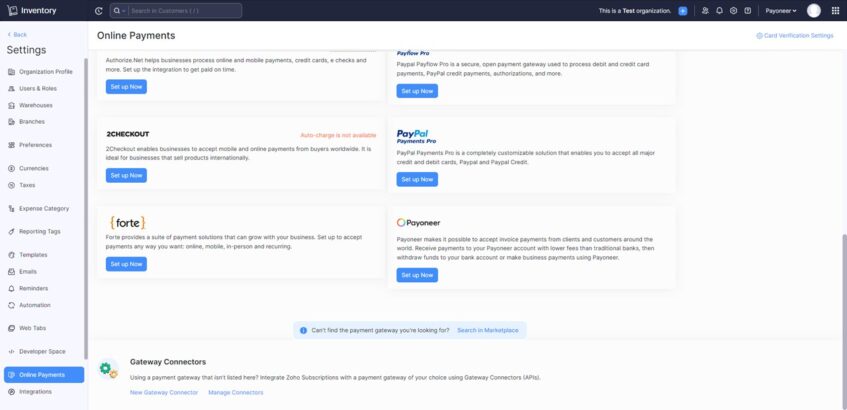
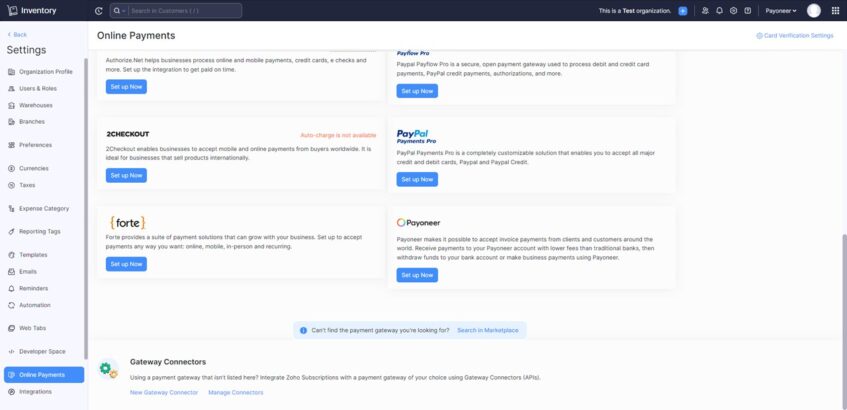
In the Payoneer card, click Set up Now.
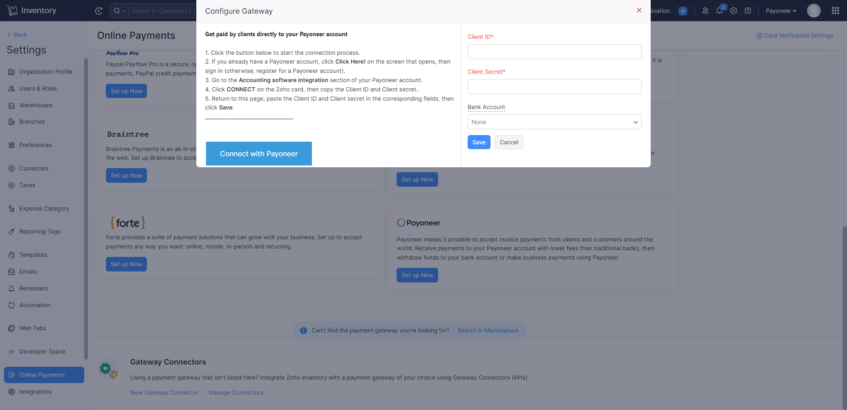
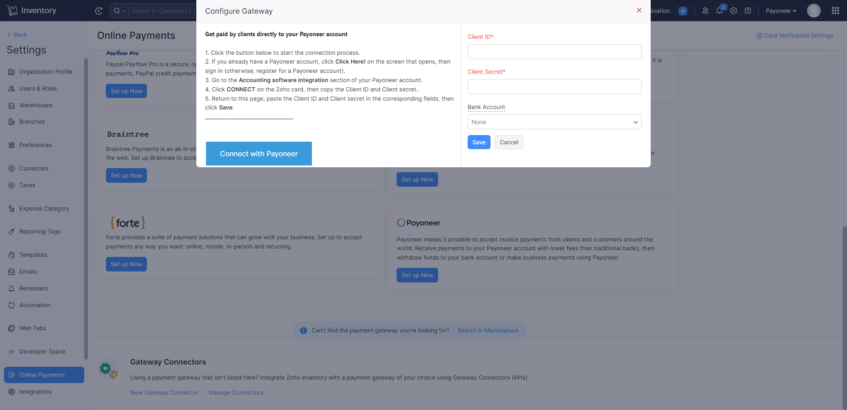
3. In the Edit Gateway Configuration box, click Connect with Payoneer to start the connection process.
4. In the Payoneer page that opens, click Click Here! in the box that says, “Already have a Payoneer account?” (you can also register for a Payoneer account now if you don’t already have one).
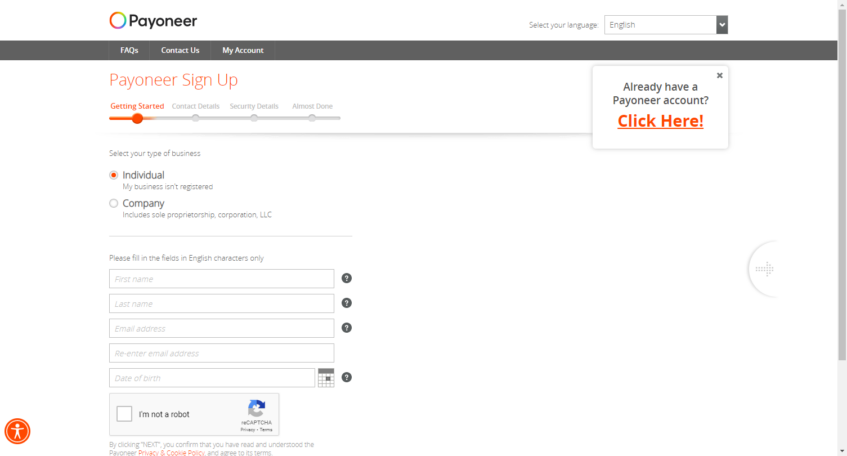
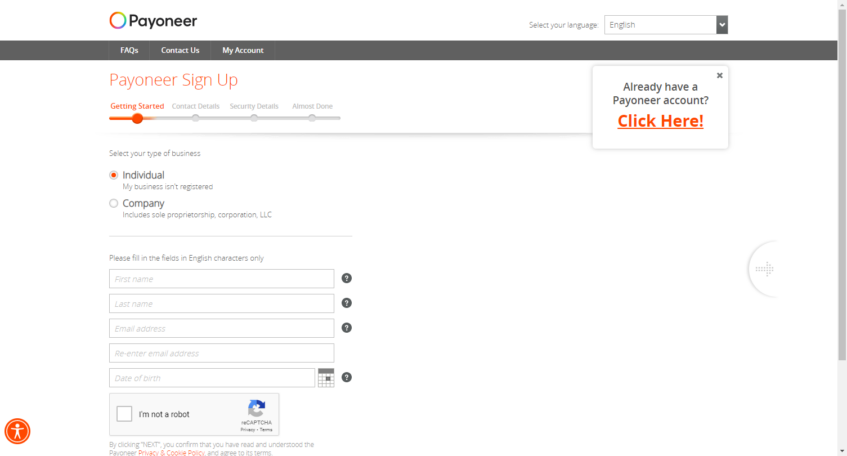
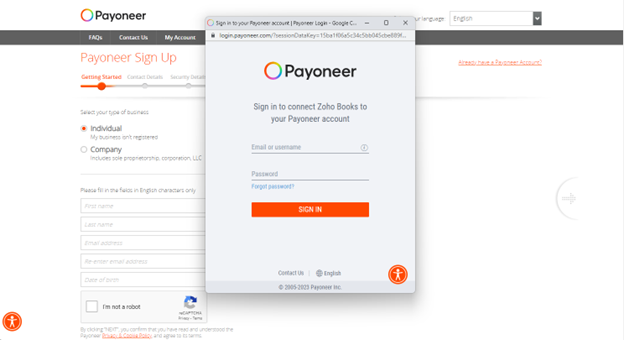
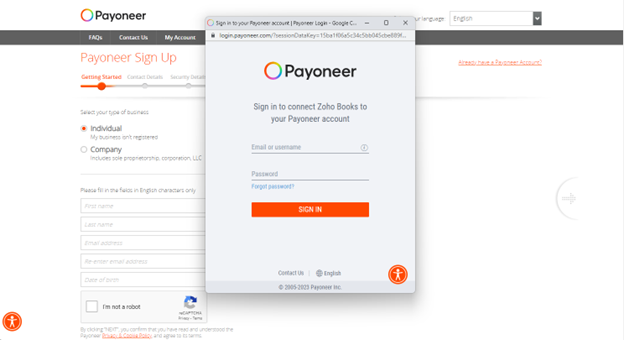
5. After signing in, go to Settings > Accounting software integration in your Payoneer account and click CONNECT in the Zoho card.
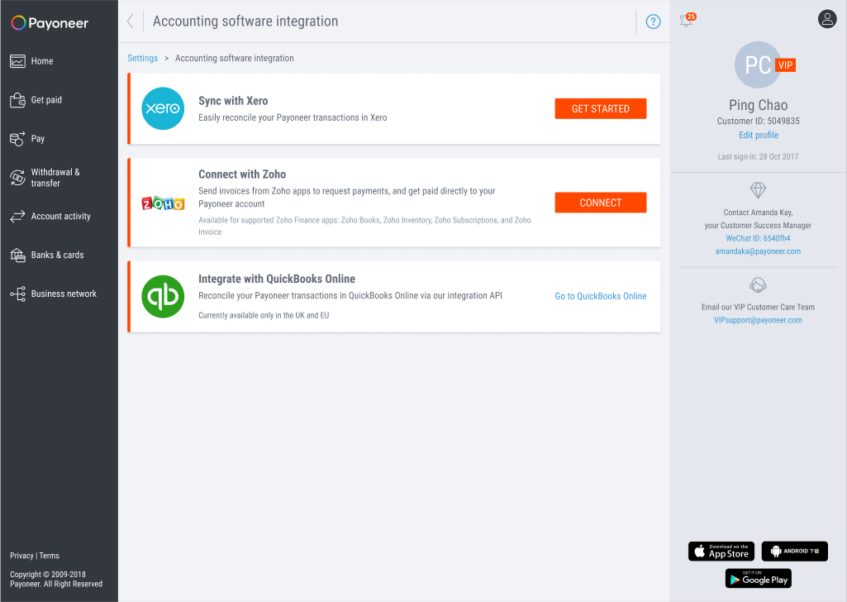
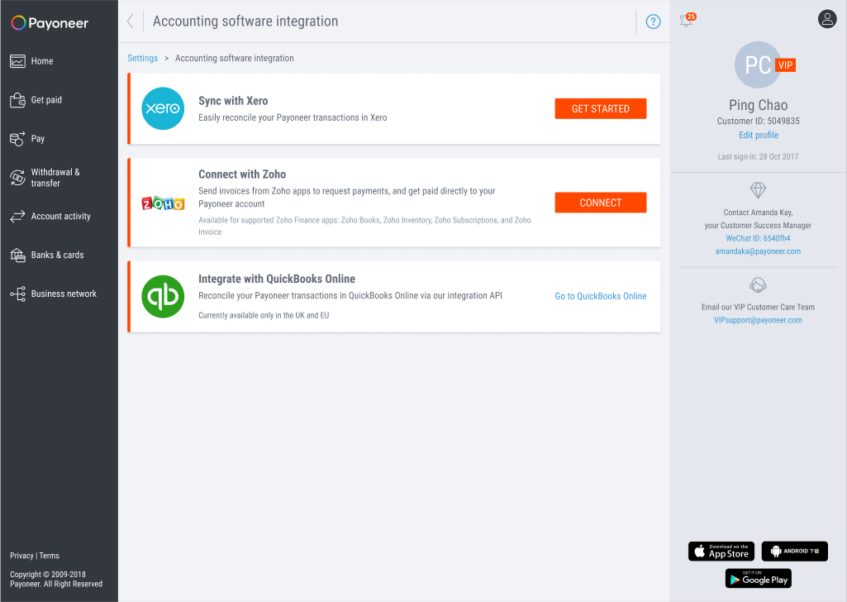
6. Copy the Client ID and Client Secret.
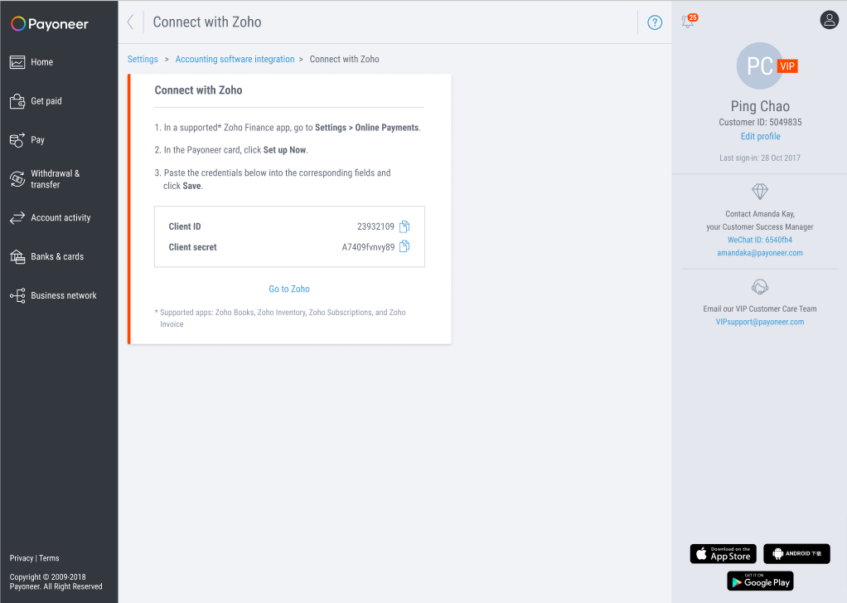
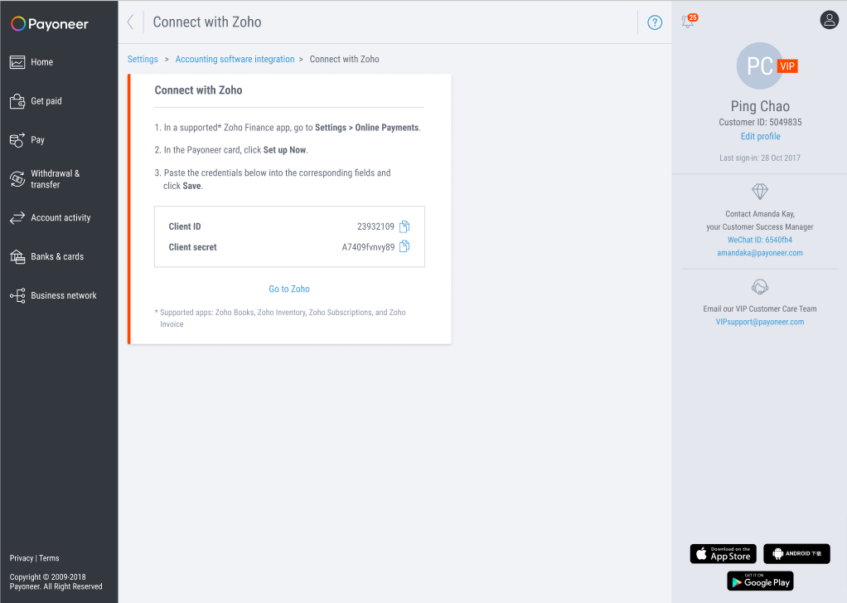
7. In Zoho, paste your Client ID and Client Secret into the corresponding fields and click Save.
Create an invoice in Zoho Inventory
- In Zoho Inventory, go to Sales > Invoices to create a new invoice.
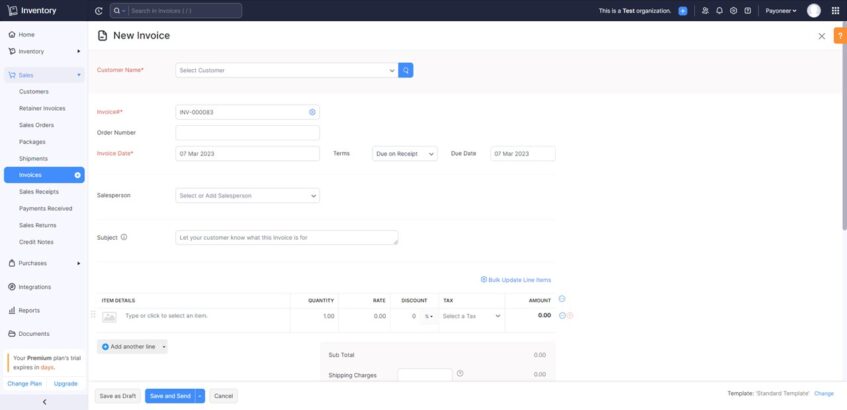
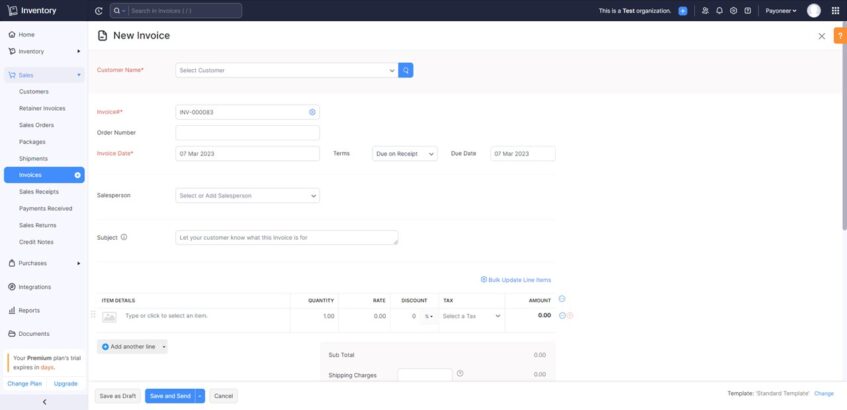
2. Fill in the invoice details, including your payer’s details.
As Payoneer was set up as a payment gateway, it will already be selected. If other payment gateways are set up, all options will be available on this page.
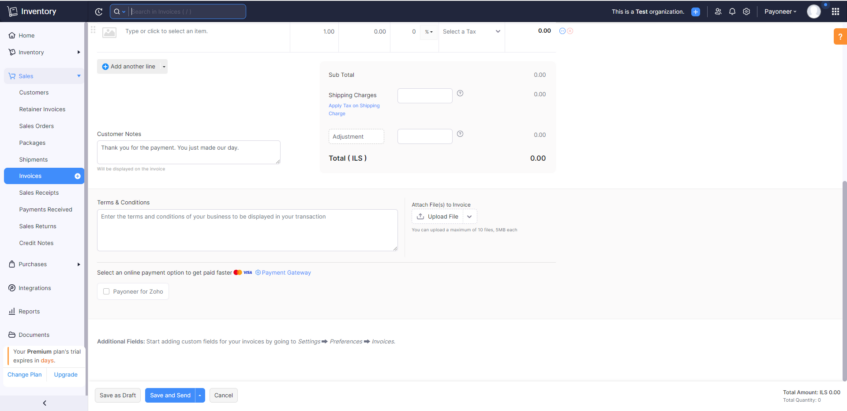
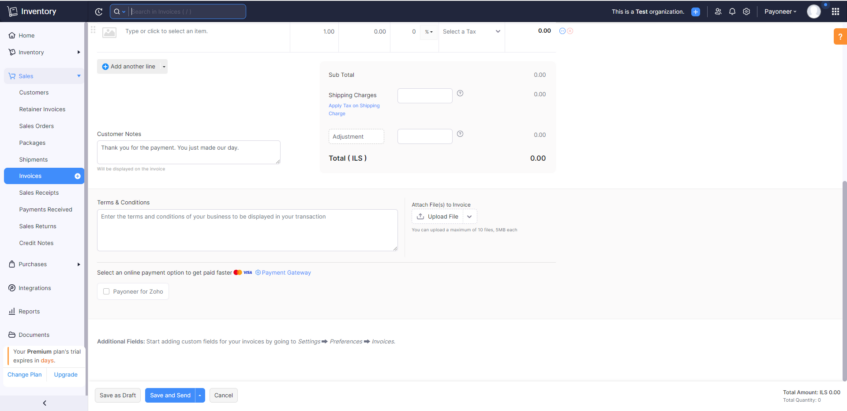
You can now send your payer the invoice via Zoho Inventory, and they can pay you with Payoneer.
Pay a Zoho invoice via Payoneer (the payer experience)
Once the invoice is sent, the payer will receive it and choose from the available payment options.
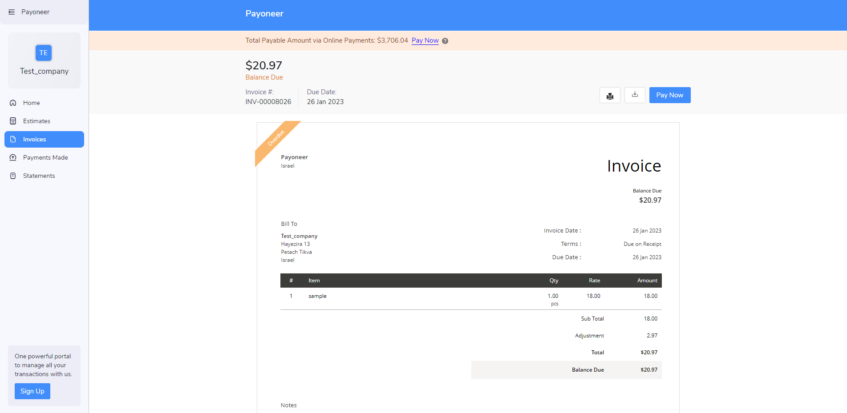
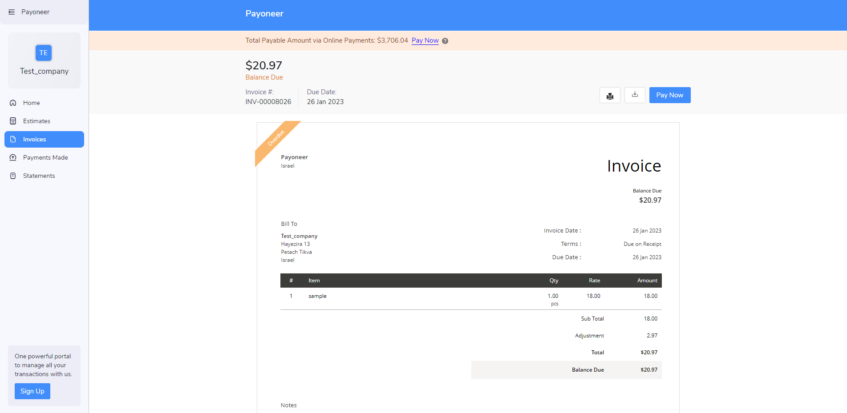
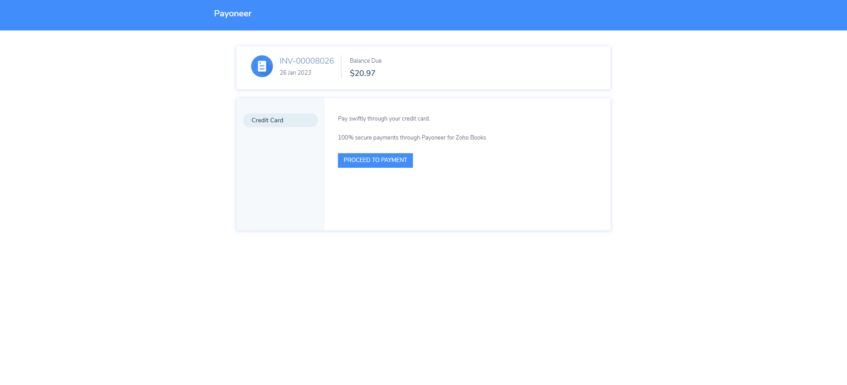
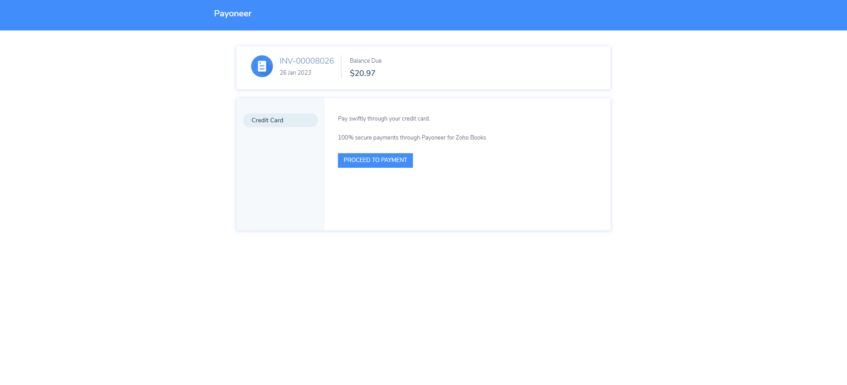
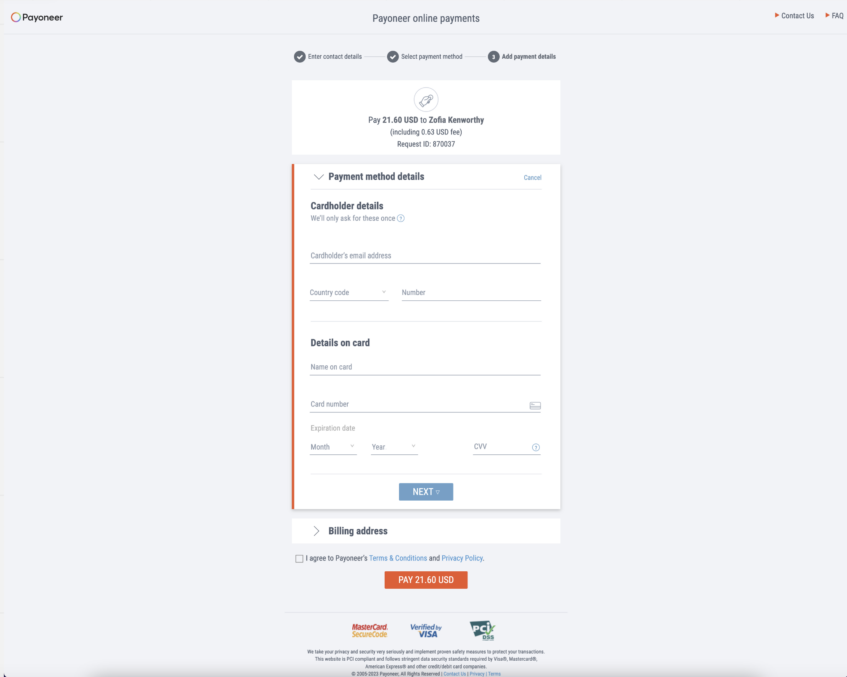
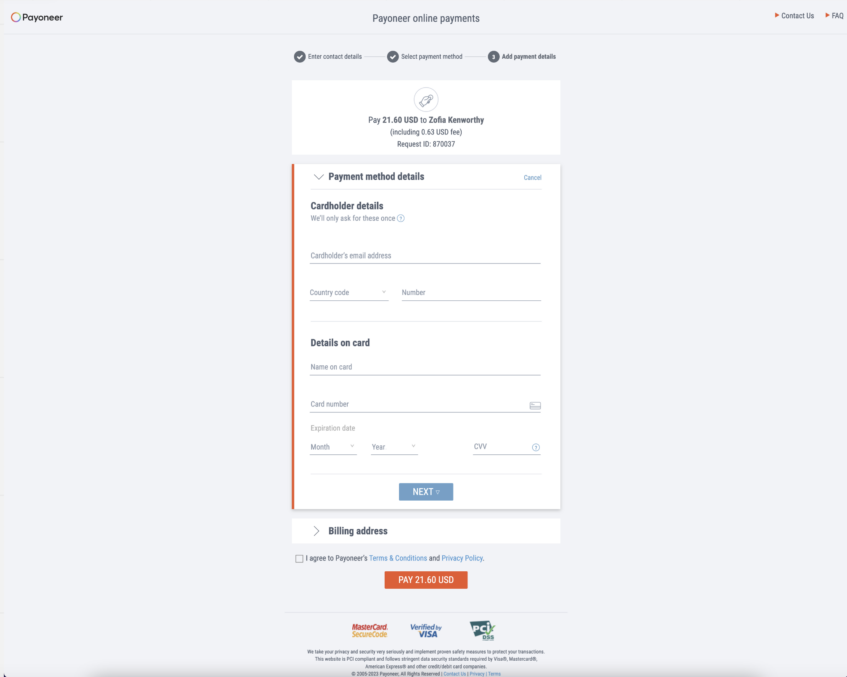
The payer can now complete the payment, and you receive the funds directly to your Payoneer account.




