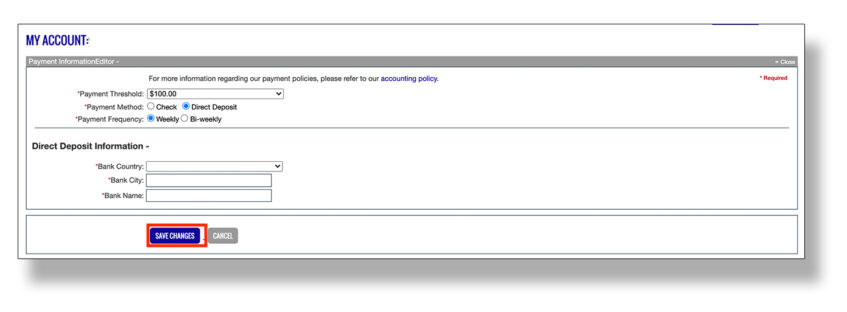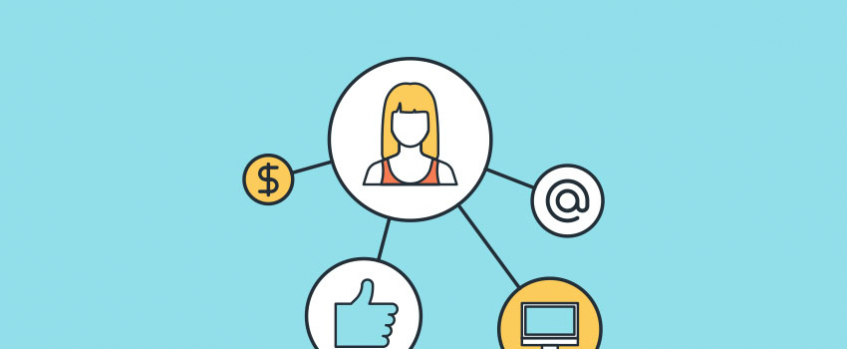
How to receive your Clickbank earnings with Payoneer
ClickBank and Payoneer have an established, official partnership that provides Payoneer users with a simple way to receive their ClickBank earnings.
This partnership is ideal for sellers or affiliates who want to receive their ClickBank payments straight to their Payoneer account–which allows them to withdraw funds at any time from their bank account in their local currency or use their Payoneer Prepaid Mastercard.
Interested in becoming a seller or affiliate on ClickBank? Learn more here.
If you’re using ClickBank but do not already have a Payoneer account, you can learn more and sign up here.
A ClickBank-Payoneer connection allows sellers and affiliates to:
- Get paid by marketplaces and international clients as if they had their own local bank account
- Access their funds anywhere in the world in just minutes
- Withdraw funds directly into their local bank account at competitive rates
- Use their Payoneer account to pay suppliers, contractors or others directly from their Payoneer balance.
- Receive their payments in USD, CAD, GBP, EUR, SGD, HKD and more
- Manage their Payoneer account online or via the Payoneer mobile app
- Access to 24/7 multilingual support via chat, email, or phone
Once your Payoneer account application is approved, you will receive an e-mail with the details of your receiving account. This information will be used to connect your Payoneer account to your ClickBank nickname account.
Follow these simple steps to connect your ClickBank account with Payoneer.
Step 1) Log into your ClickBank Account
Step 2) Click Accounts
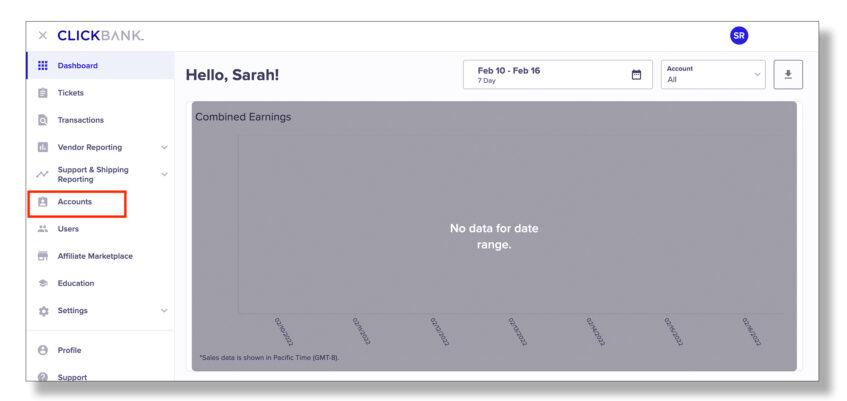
Step 3) Select the nickname account you want to connect to Payoneer to receive payments.
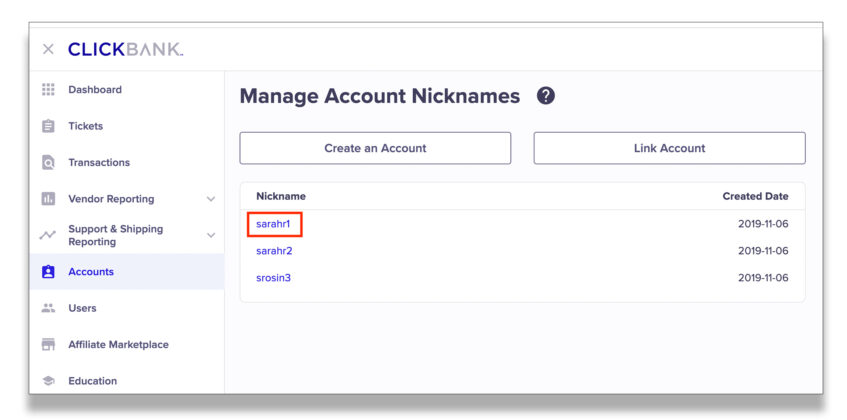
Step 4) Select Account Settings.
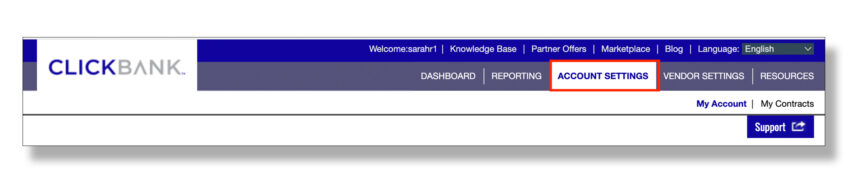
Step 5) Scroll to the Payment Information section and click Edit.

Step 6) Select the Direct Deposit radial button.
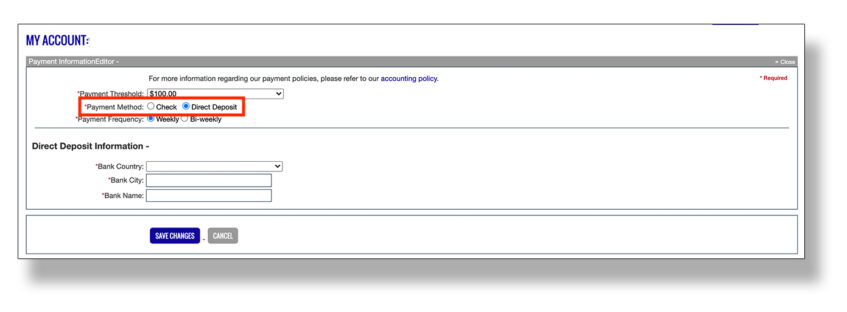
Step 7: Select United States from the Bank Country dropdown menu.
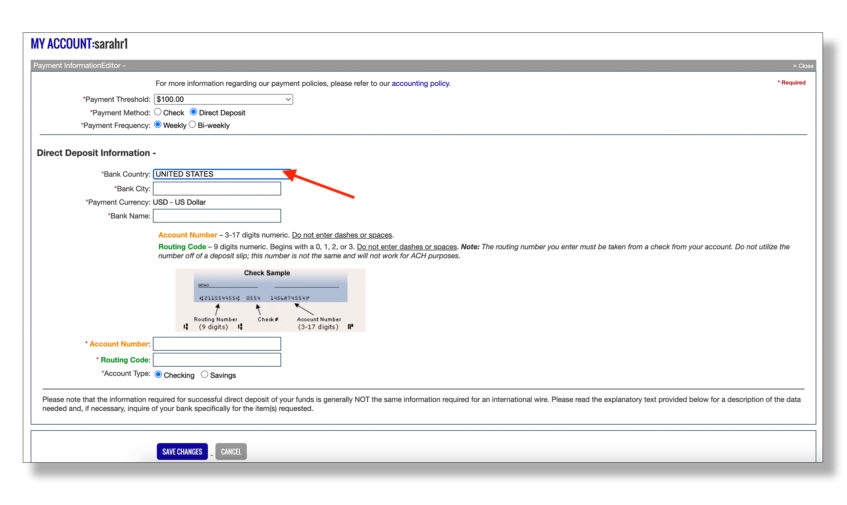
Step 8: Enter your US Payment Service Information as shown on your Payoneer Account.
Step 9: Click Save Changes.