
How to get a bank statement for your Amazon store
Bank statements for your Amazon store
As an Amazon seller, you may require a bank statement for your store because it provides an accurate record of all your financial transactions. In addition, you can use the bank statement for many different purposes.
These include tax reporting or verifying the financial health of your eCommerce operations. A bank statement can also be useful for demonstrating the legitimacy of your business to potential partners or investors.
Payoneer’s Store Manager is a tool that allows Amazon sellers to access and download their Amazon bank account statements.
To use this feature, sign in to your Payoneer account, click on the Activity tab, and head over to the Store Manager page.
From there, they can view and download their bank statement as needed.
This is a convenient and efficient way for you as an Amazon seller to obtain the financial documentation you need to run your business and meet any requirements that Amazon or other partners set.
Why local bank accounts are important for Amazon sellers
Suppose you are an Amazon seller looking to open your store across different local Amazon marketplaces. In that case, it is important to have proof of a local bank account or local receiving account details. This can demonstrate your business’s legitimacy and ensure that financial transactions are processed smoothly.
To obtain proof of a local bank account, you may need to provide documentation such as a bank statement or a letter from your bank confirming the account’s existence. Similarly, to obtain local receiving account details, you may need to provide information such as the account holder’s name, the bank’s name and address, and the account number.
This information can be critical for sellers who want to expand their business and sell on different local Amazon marketplaces.
In addition, it can streamline the process of setting up a store and ensure that financial transactions are handled efficiently.
But first, you must you’re your Amazon Stores to Store Manager.
How to add Amazon stores to Payoneer Store Manager
It is important to add your Amazon stores to Payoneer’s Store Manager because it provides a centralized location for managing all your marketplaces within your Payoneer account. This can help you save time and stay organized, especially if managing multiple stores.
You must add your Amazon stores to Payoneer’s Store Manager before you can get a bank statement.
We’ve created a quick & easy checklist to help you accomplish this goal.
Here are the steps for adding your Amazon stores to Payoneer’s Store Manager:
- Sign in to your Payoneer account
- Click on the Activity tab.
- Go to the Store Manager page.
- Click on the Add Store button.
- Follow the on-screen prompts to Add your Store.
- In the Account statement details section, enter the details of your store.
- Match Account Statement details with details posted in Amazon Seller Central
By following these steps, you can easily add your Amazon stores to Payoneer’s Store Manager and take advantage of this convenient tool for managing your online marketplaces. This will help you smooth your business operations and stay on top of your financial transactions.
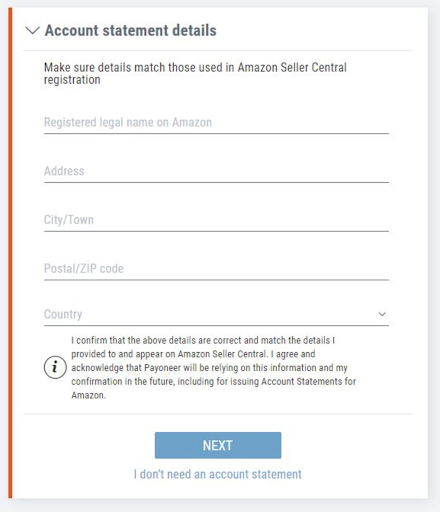
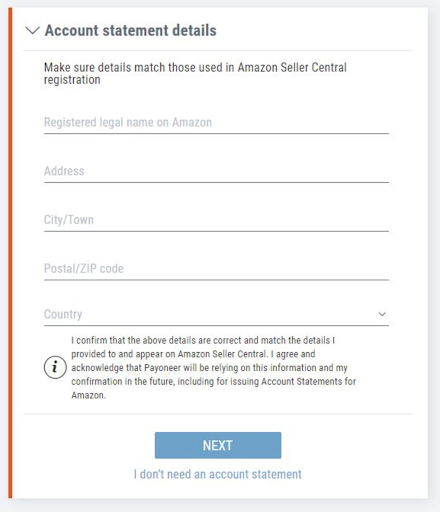
From the Payoneer Store Manager platform, select the Business Network and click on Store Manager.
You will be guided through the welcome page and presented with options to add your Amazon store.
Store Manager allows you to generate an Amazon bank account statement with step-by-step instructions easily.
The on-screen prompts are easy to follow, and the process is seamless.
Please double-check the details match those used in Amazon Seller Central registration and deposit method setup.
Once you confirm the account information, you can connect your Amazon store to Payoneer.
You will be guided through several screens, including Amazon Seller Central login terms and conditions.
Once you agree to the terms, click next to proceed through Amazon MWS (Marketplace Web Service), and return to Payoneer.
You’re welcome to read our blog featuring step-by-step instructions, visual inputs, and tips to help add your Amazon Store to the store manager.
Getting the right bank statement is easy with Payoneer Store Manager
Obtaining your bank statement for your desired Amazon store is easy with Payoneer’s Store Manager. Here’s how to do it:
- Sign in to your Payoneer account and click on the Activity tab.
- Go to the Store Manager page.
- Select the Store for which you want to download the bank statement.
- Click the Download Statement button.
Connecting your store to Payoneer can also provide several benefits:
- View all your Payments and Amazon stores in one place.
- Receive additional Receiving Accounts to help expand your business.
- Take advantage of Working Capital* to grow your business. (Note: Working Capital is Payoneer’s funding solution for businesses looking to scale and grow.)
It’s worth noting that Payoneer will not share information about your connected stores with anyone.
So, you can feel confident using this tool to manage your financial transactions and grow your business.
*Working Capital is available to eligible Amazon sellers. Please refer to the Payoneer website for more information.
Bank statements for stores already added to Payoneer Store Manager
If you need a bank statement for a store that you’ve already added to Payoneer’s Store Manager, follow these prompts from login to statement download:
- Sign in to your Payoneer account
- Click on the Activity tab
- Go to the Store Manager page
- Select the store for which you want to download the bank statement.
- Click the Fill Out Account Statement button.
- Enter your Account Statement details and hit Save
- Next, click Download Statement
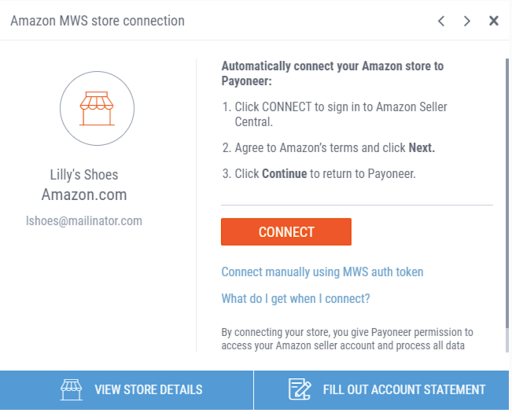
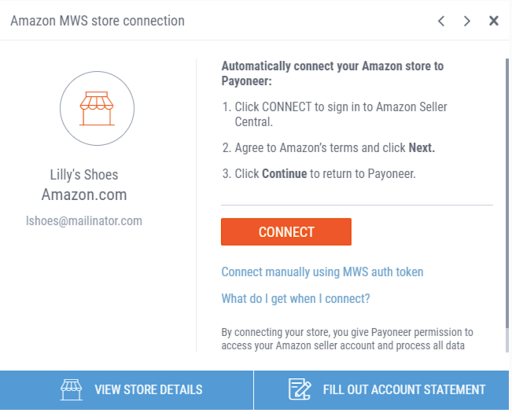
Obtaining a bank statement for a store that you’ve already added to Payoneer’s Store Manager is easy with these simple steps.
Provide your account statement details by following the prompts.
Then, you can easily access the financial documents you need to run your business and meet any requirements set by Amazon or other partners.
*Recall that having a local Amazon bank account statement or receiving account details can be crucial for Amazon sellers looking to open their store on different local Amazon marketplaces.
How to update bank account details for already added Amazon stores
To update the bank account details for an Amazon store that you’ve already added to Payoneer’s Store Manager, start by signing in to your Payoneer account and clicking on the Activity tab.
Then, go to the Store Manager page and click on the Connected stores button.
Next, select the store you need to edit the account details and click on the VIEW STORE DETAILS button.
Click Edit next to the Receiving account details section and update the bank details as needed.
Remember to click Save when you are finished. With these simple steps, you can easily update the bank account details for your Amazon store and ensure that your financial transactions are processed smoothly.
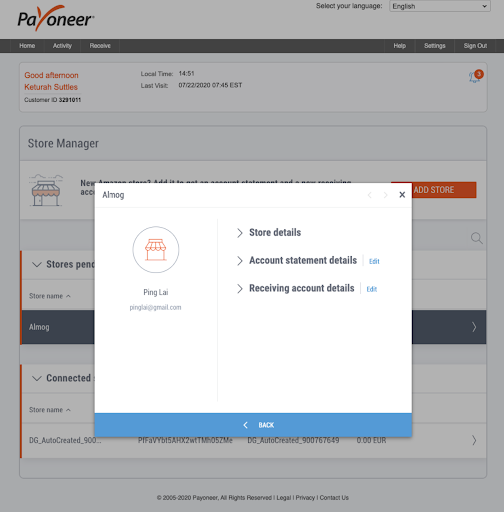
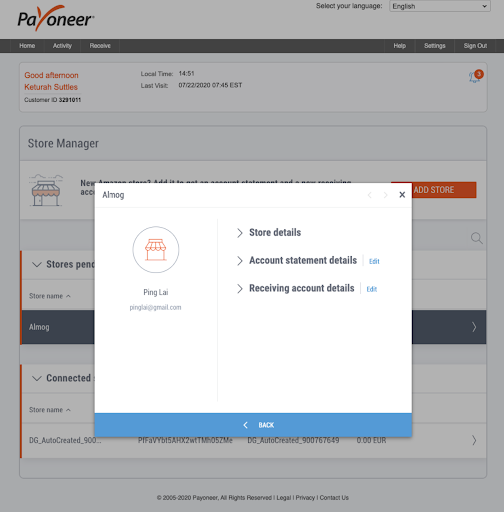
The receiving account details will display on-screen.
You can now switch and edit new account information as required.
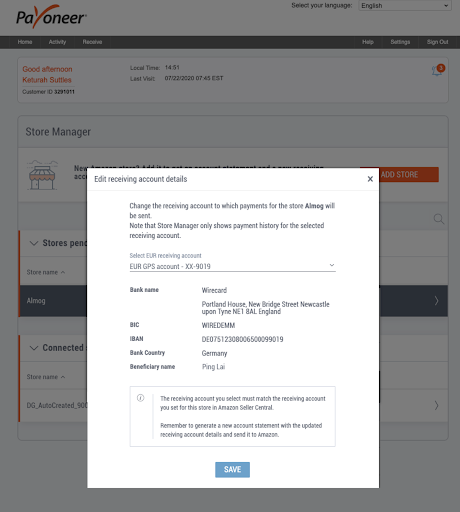
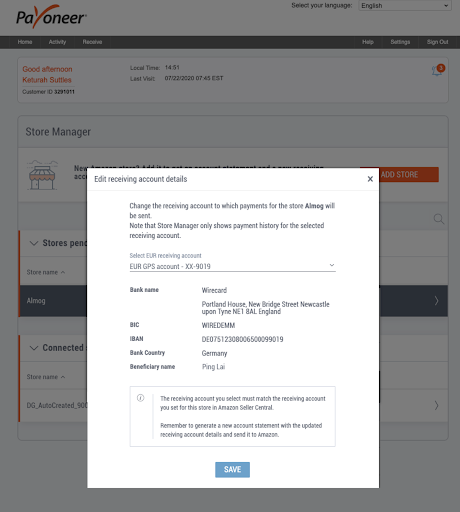
Remember to click Save once you have entered your banking information.
Get your Amazon bank account statement NOW! Go to store manager
Register with Payoneer
* Unlock the potential of your business with Working Capital solutions from Payoneer.
Our funding options are tailored to your specific needs, and eligibility is based on factors such as your sales volume, seller tenure, and ratings.
We’ll let you know as soon as you become eligible, so you can take advantage of this opportunity to grow and scale your business.
FAQs
- How do I get a bank statement for Amazon?
You can use Payoneer’s Store Manager to get a bank statement for your Amazon store.
Sign in to your Payoneer account, go to the Store Manager page, and select the store for which you want to download the statement.
Then click the “Download Statement” button.
- Why do I need an Amazon bank account statement?
The Amazon bank account statement is needed when adding your Payoneer account details in Amazon Seller Central.
Plus, a bank statement for Amazon enables you to avoid opening a local bank account.
- What does the Amazon bank account statement enable me to do?
The Amazon bank account statement enables you to track your financial transactions, see how your business is performing, and make informed decisions about your business.
You can also use it to demonstrate the legitimacy of your business to partners or investors.
- What are the alternatives?
An alternative to using Payoneer’s Store Manager to obtain a bank statement for your Amazon store is to request the statement directly from your bank.




