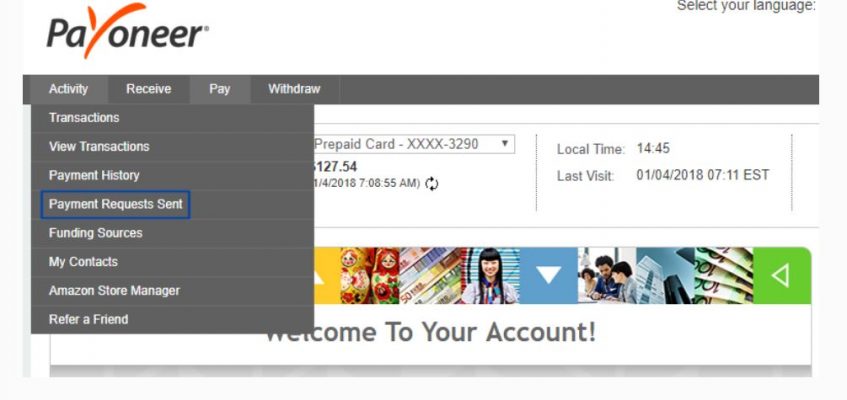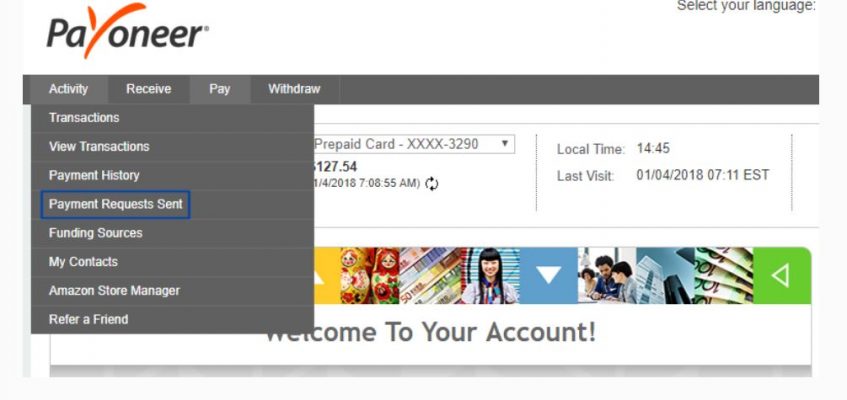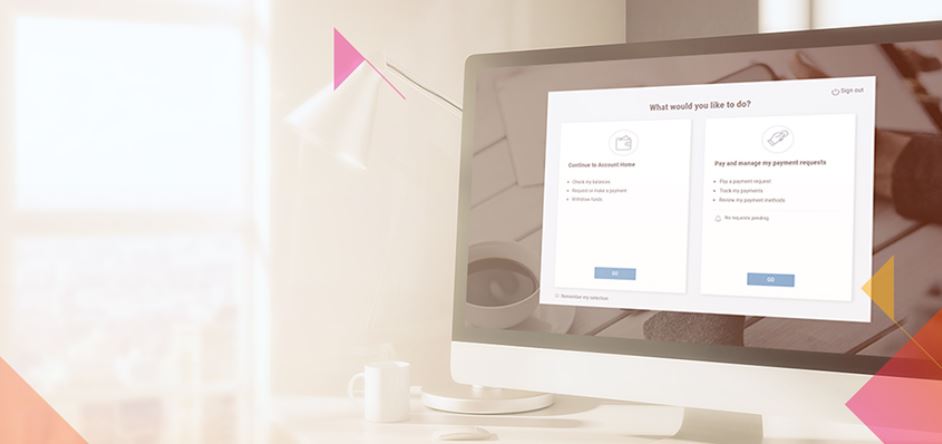
Pay and Get Paid – Where to Go?
Are you a Payoneer customer who also pays payment requests via the Payoneer Online Payments application? If so, this blog post is for you!
At Payoneer, we are always looking for ways to make it quicker and easier for you to conduct your international business activities. We recently introduced the Payment Requests Received page (accessible from your Payoneer account), which enables you to track and manage all the payment requests you receive from your international suppliers and vendors. From that page you can also pay those payment requests with just a few quick clicks.
To learn more about the Payment Requests Received page, read this blog post. Keep reading here to learn how to navigate to and from the new Payment Requests Received page.
Navigate when signing in
After signing in to your Payoneer account, you’ll now be offered two options to continue:
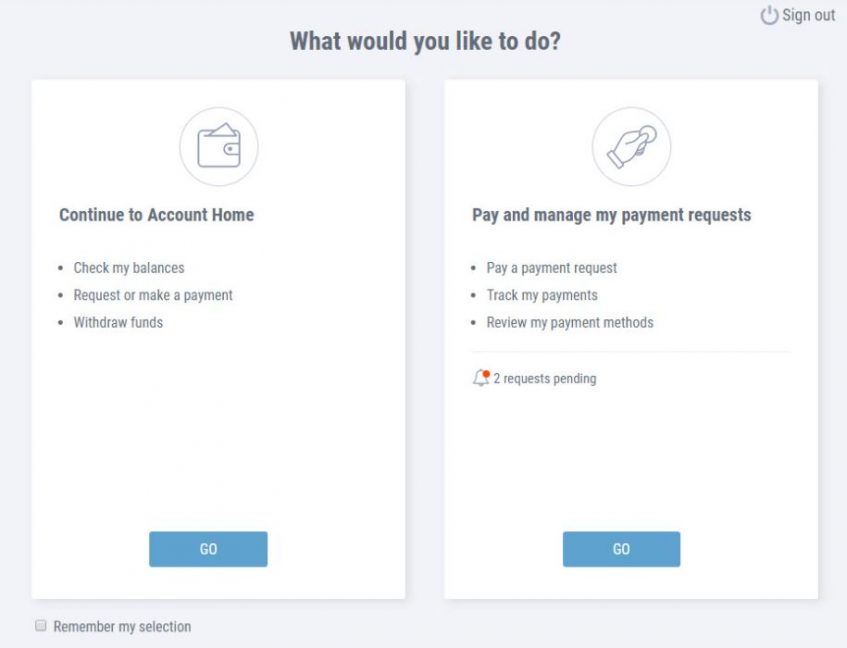
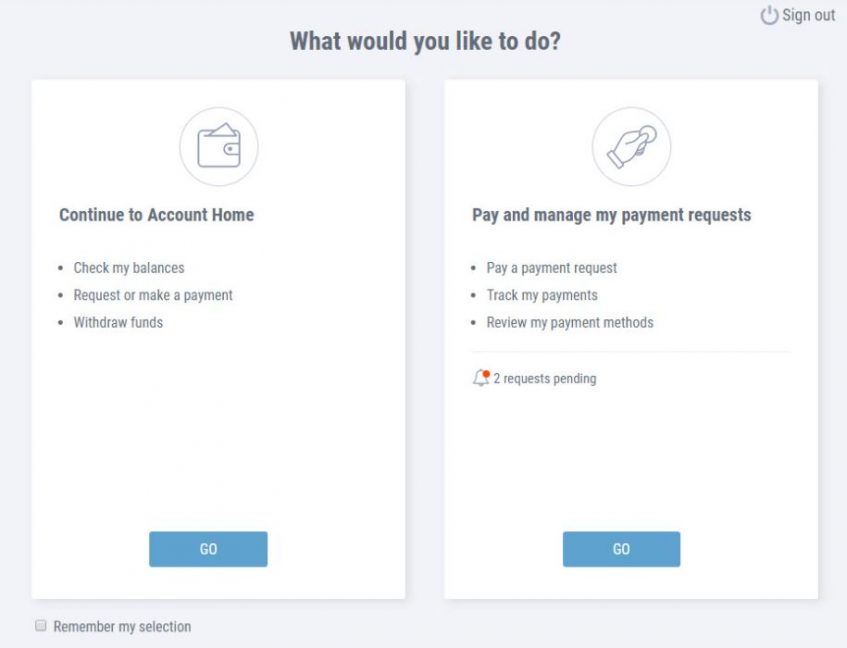
If you choose Continue to Account Home, you’ll get to the familiar home page of your Payoneer account. From there you can check your balances, request or make payments, withdraw funds, and more.
If you choose Pay and manage my payment requests, you’ll get the new Payment Requests Received page, where you can track all the payment requests your international suppliers and vendors have sent you, pay those requests, and more.
If you prefer to always go directly to one of the above pages when signing in, choose Remember my selection. You’ll still be able to navigate between these pages. The next section explains how.
Navigate between pages
To access your Payoneer account home page from the Payment Requests Received page, click Account Home in the left menu.
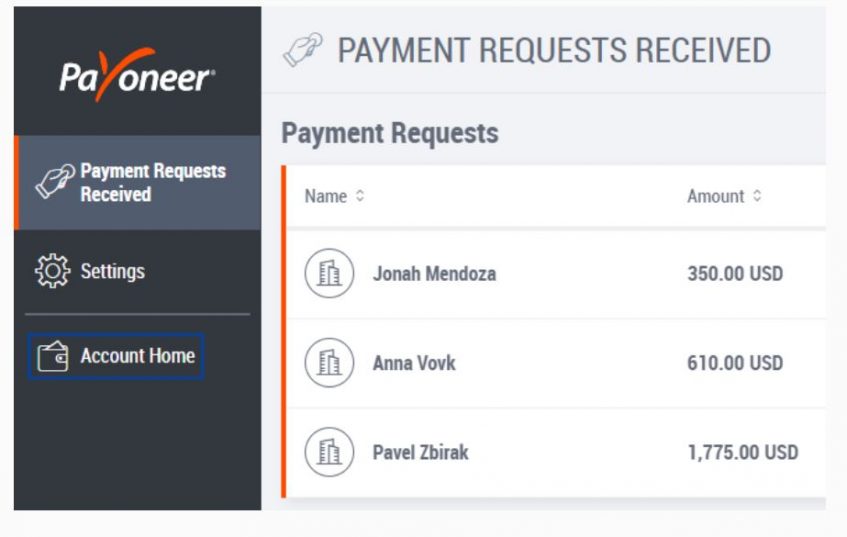
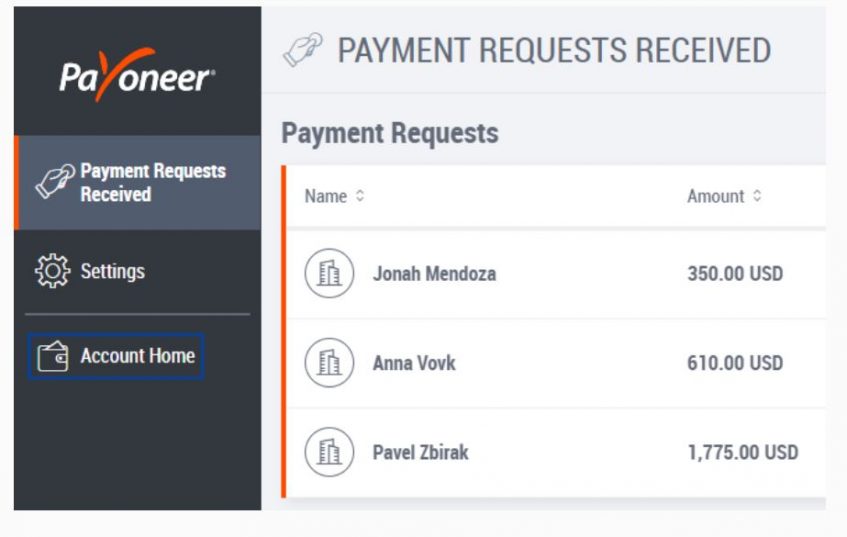
To access the Payment Requests Received page from any other page in your Payoneer account, select Payment Requests Received from the Pay menu.
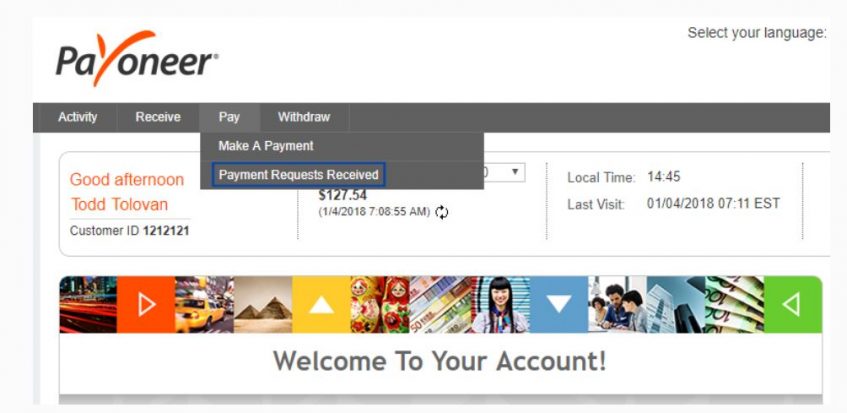
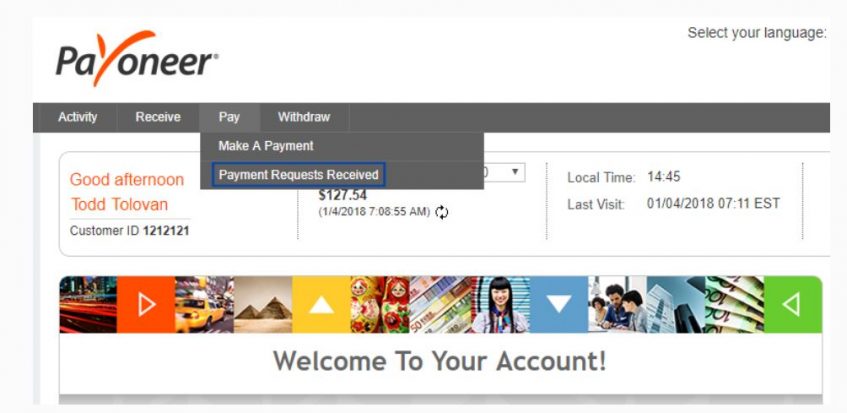
One last note: The Manage Payment Requests page that you access from your Payoneer account to track payment requests you send to clients is still available under the Activity menu, but with a new name: Payment Requests Sent. We made this change to emphasize the difference between that page and the new Payment Requests Received page where you track and pay payment requests you receive from vendors and suppliers.