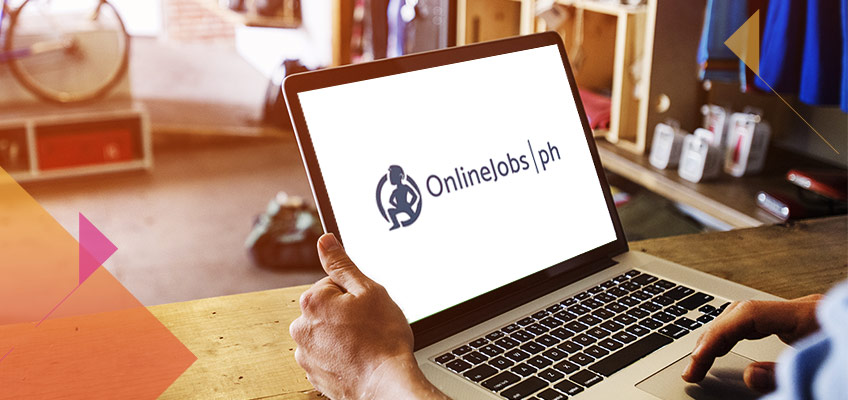
How to Get Paid on OnlineJobs.ph Using Payoneer
OnlineJobs.ph offers a great way to earn money while working remotely, but you still need to get paid. Whether your clients are in the US, UK, AU or anywhere else in the world, you want to be paid on time without losing part of your income on high bank transfer fees or poor exchange rates.
Fortunately, Payoneer is integrated with OnlineJobs.ph to make it easy for you to get your money fast and for low fees. Once you connect Payoneer with your OnlineJobs.ph account, you can send invoices and receive payments from your employers on OnlineJobs.ph.
How to create a Payoneer account in OnlineJobs.ph
Creating a Payoneer account that’s connected to your OnlineJobs.ph profile is easy. We’ve broken it down into simple steps for you:
- Log in to your OnlineJobs.ph account.

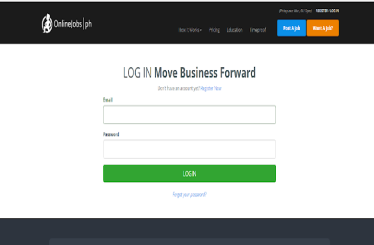
- On your “My Account” page, select “Create an invoice.”

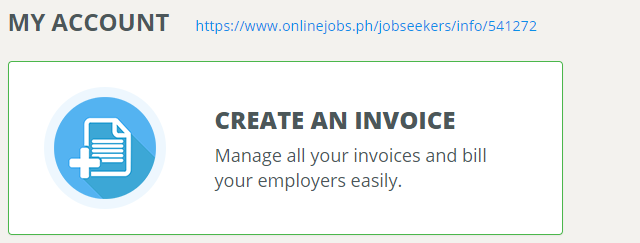
- Choose ‘Create a new invoice’ to start your Payoneer account

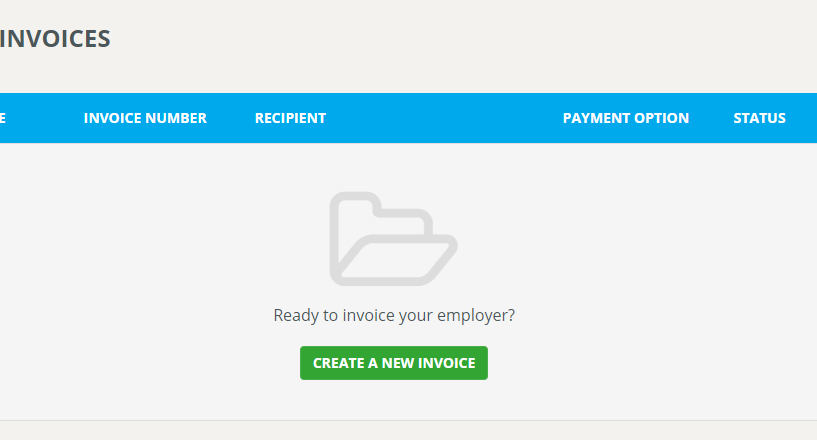
4. Choose “Get paid through Payoneer” to connect to Payoneer.
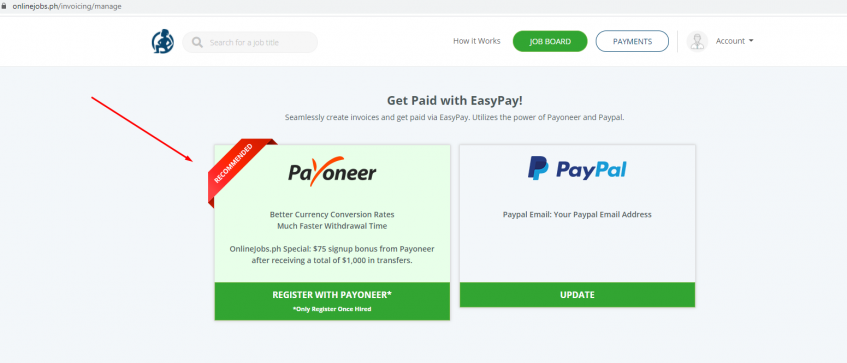
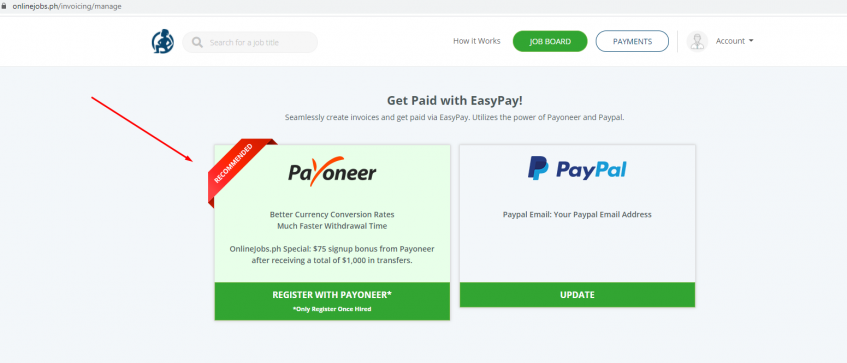
5. Enter your personal details, including your email address, date of birth, phone number, and street address.
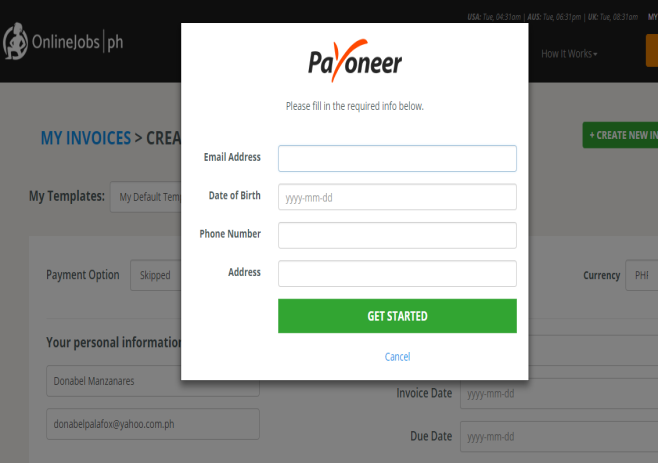
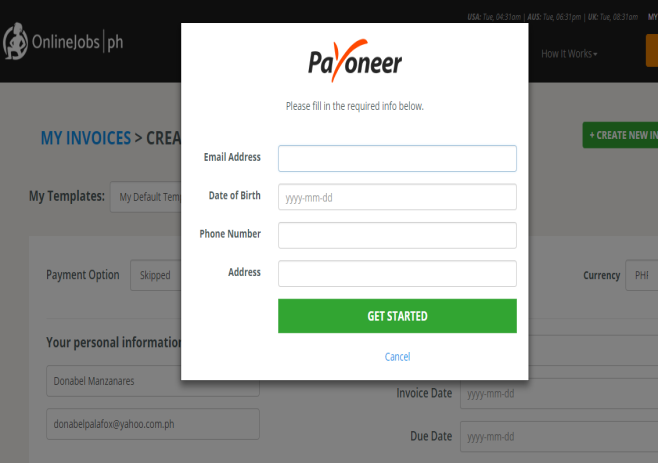
- Provide your local bank account information, government ID number and other personal information including your email address and a password.

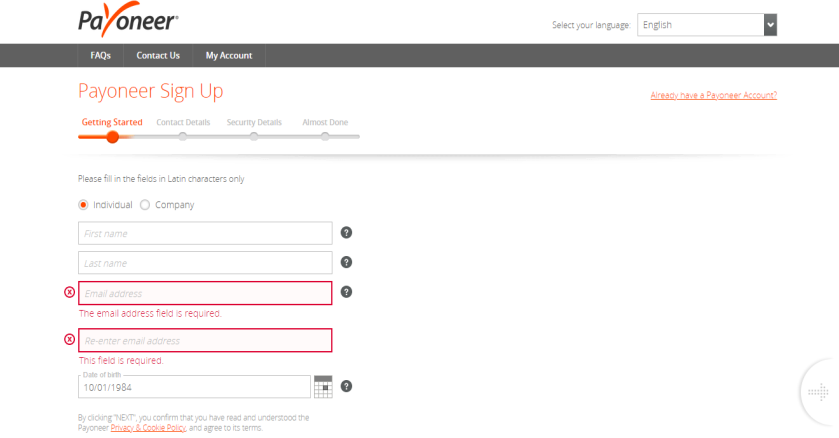
That’s it! After your account has been approved you’ll be ready to start sending invoices with Payoneer.
How to connect an existing Payoneer account with your OnlineJobs.ph profile
- Log in to your OnlineJobs.ph account and follow steps 1-4 above.


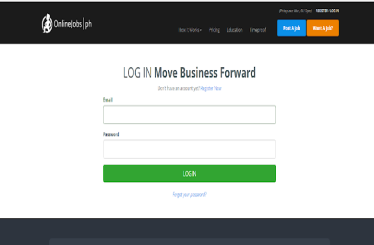
- Click “Already have a Payoneer account?” in the top right-hand corner.


You’re all set! Time to send your first invoice using Payoneer on OnlineJobs.ph.
How to send an invoice using Payoneer on onlinejobs.ph
- Log in to your OnlineJobs.ph account.


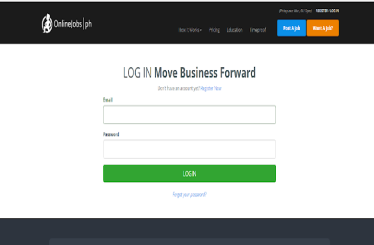
- On your “My Account” page, select “Create an invoice.”

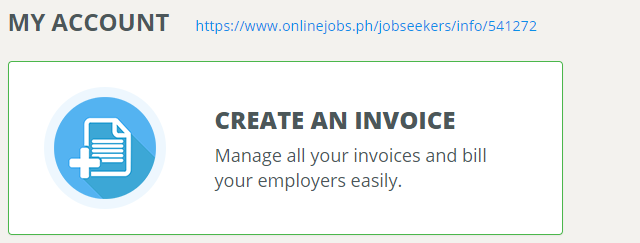
- Fill in your OnlineJobs.ph invoice the same way you normally do, including your name and email address and preferred currency, under “Payment Option” select “Payoneer.”

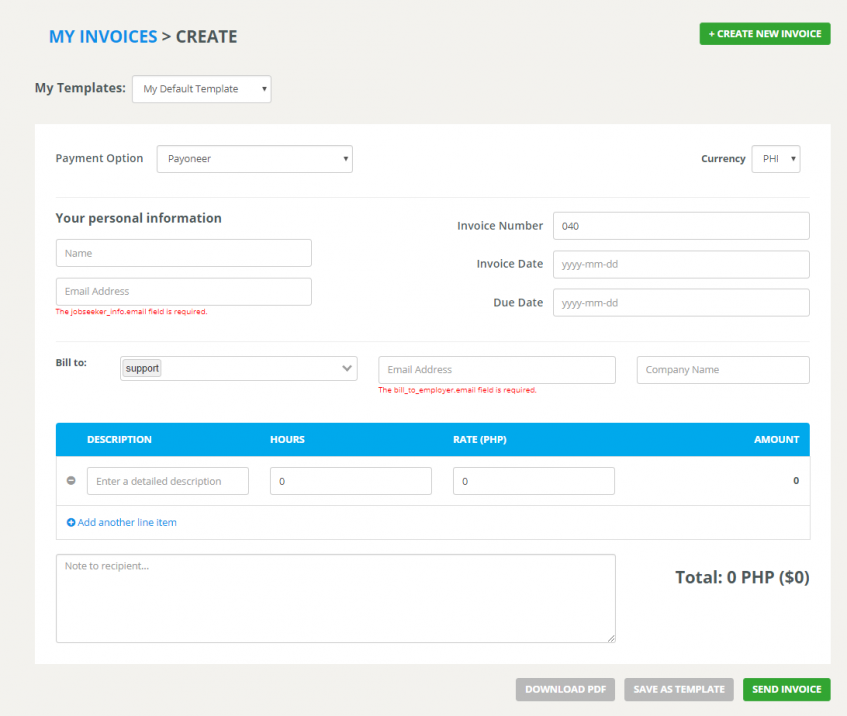
- When you’re ready, click ‘Send Invoice’
How to withdraw funds from Payoneer to your local bank account
Once the money has arrived in your Payoneer account, you can .
- Login to your Payoneer account.

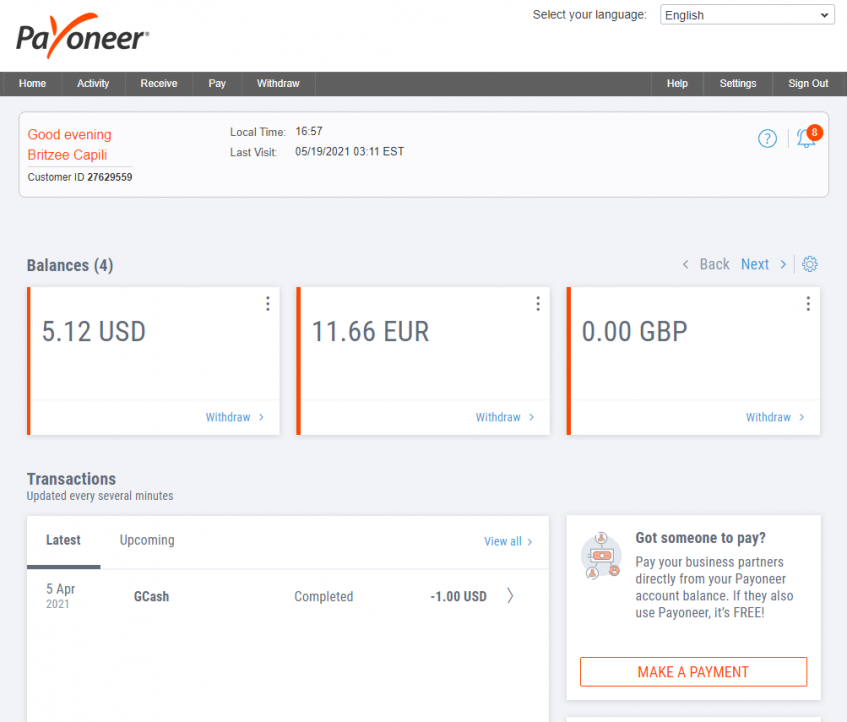
- From the menu, go to Withdraw >>To Bank Account.
If you have not yet added a bank account to withdraw your funds to, you will see a page with guidelines on how to add a bank to your Payoneer account.

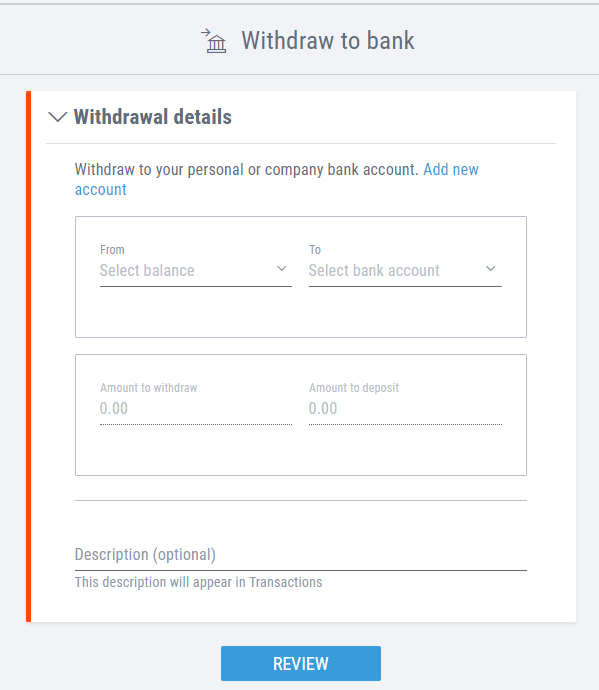
- Select which currency balance or card you want to withdraw from.

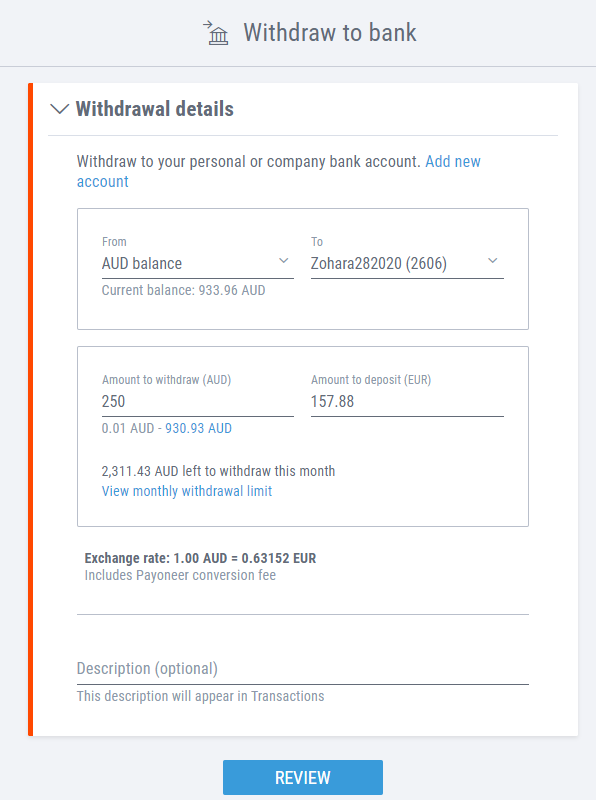
- Enter the withdrawal details, as displayed in the example below:
- Select the bank account you want to withdraw funds to.
- Enter the amount you want to withdraw. Note your available balance, displayed at the top of the page.
- If you would like, enter a description for your records. This is not a mandatory field.

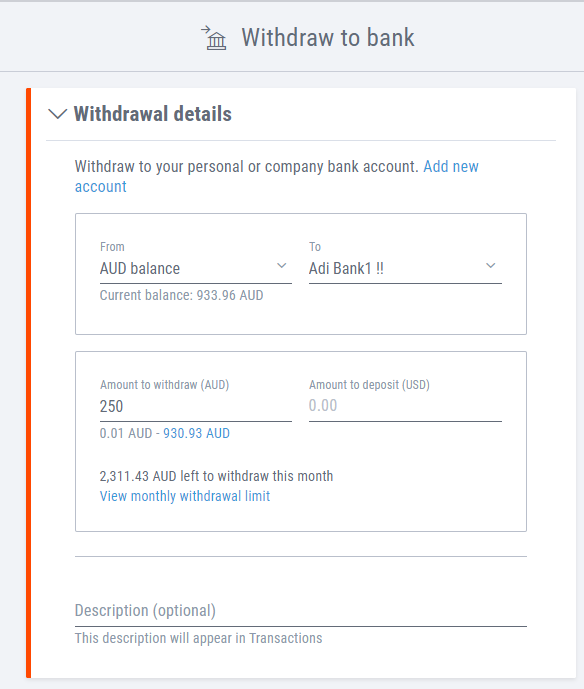
- The withdrawal summary will be displayed.
- Review the details of your withdrawal and make sure everything is correct. If you need to change anything, click Edit and make the necessary changes.
- After you’re sure that all is correct, mark the checkbox I approve this transaction and click “Withdraw”
- That’s it! You will receive an email confirmation after completing the withdrawal and your funds will be available in your account within 3-5 business days.

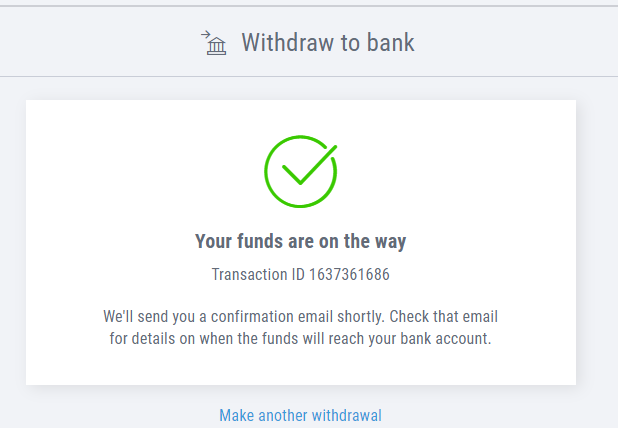
The benefits of using Payoneer in OnlineJobs.ph
There’s no fee for receiving e-check payments through Payoneer, processing time is only 2 business days for succeeding e-check payments from your employer. Fees and processing times of other payment methods are below:
| Payment method | Fee | Processing time |
| E-check | 0% |
5 business days for the first successful payment Up to 2 business days for succeeding payment from the same payer |
| Credit Card | 3% | 2 calendar days |
| Bank Transfer | 1% | Up to 3 business days |
You’ll get local support in the Philippines too!




