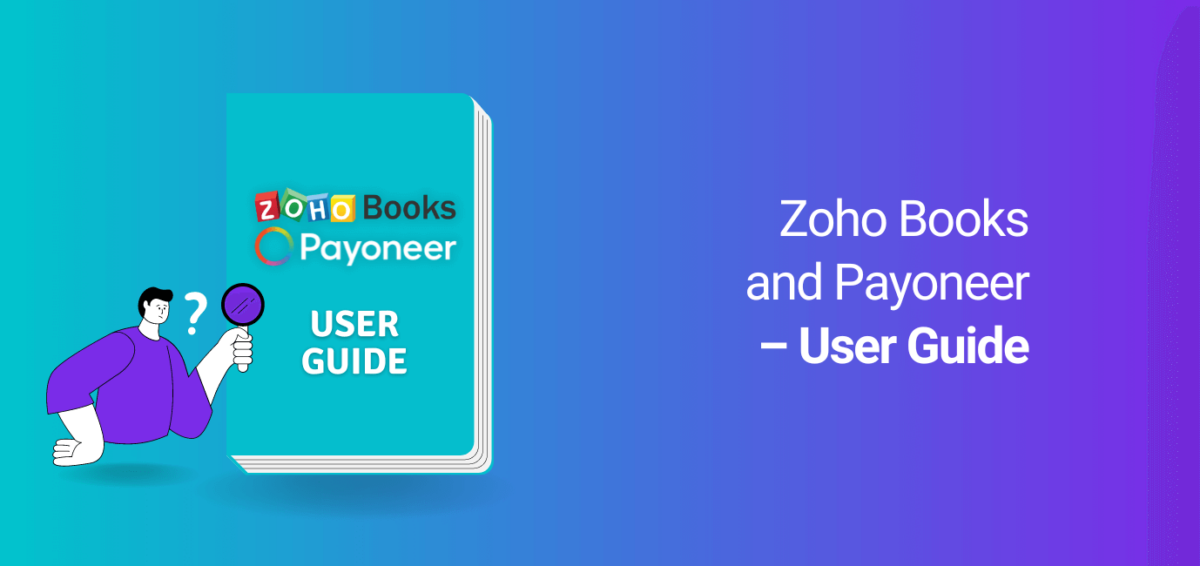
Zoho Books and Payoneer – a user’s guide
Connect your Payoneer account with Zoho Books
To connect, you need to have both a Zoho Books and a Payoneer account. If you are not a Payoneer customer, you can you can join Payoneer today.
To connect your Payoneer account with Zoho Books:
- Install the Payoneer for Zoho Books extension from the Zoho Marketplace.
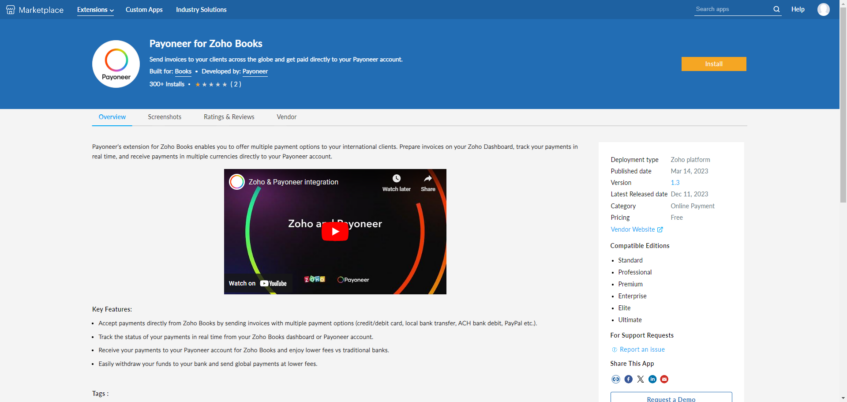
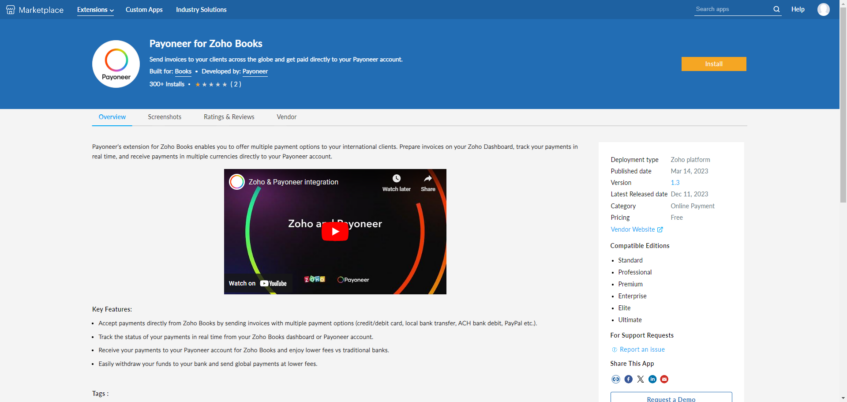
Once the extension is installed, it will appear under Settings > Payment Gateway > Online Payments in Zoho Books.
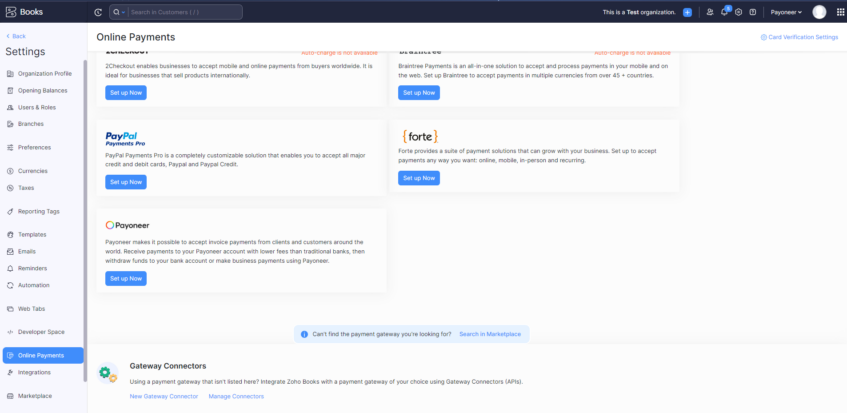
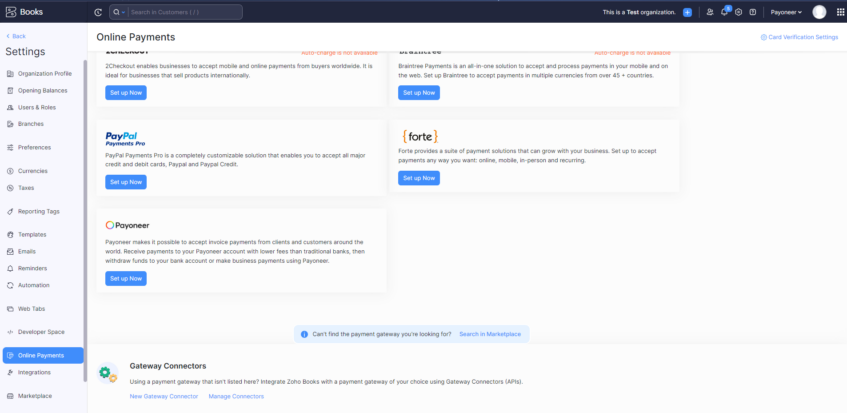
- In the Payoneer card, click Set up Now.

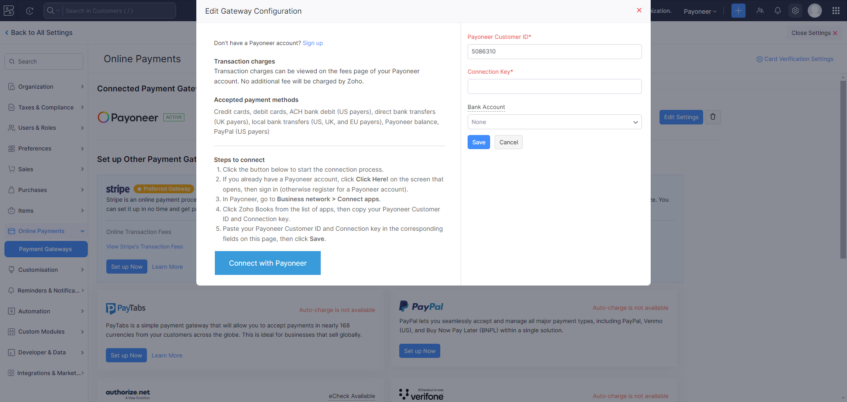
- In the Edit Gateway Configuration box, click Connect with Payoneer to start the connection process.
- In the Payoneer page that opens, click Click Here! in the box that says, “Already have a Payoneer account?” (you can also register for a Payoneer account now if you don’t already have one).
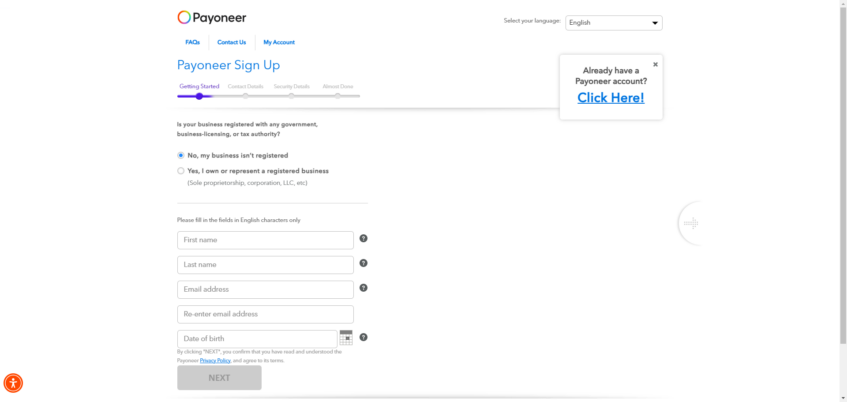
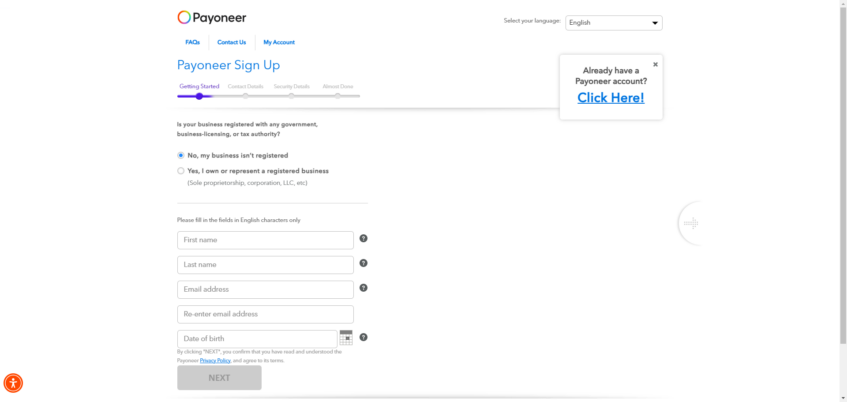
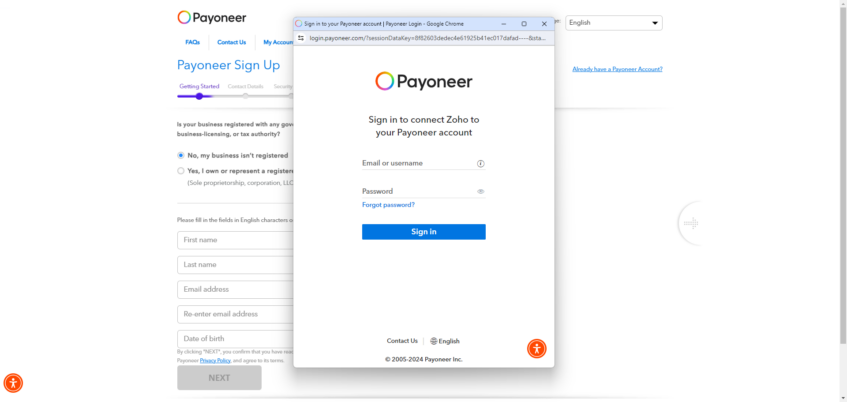
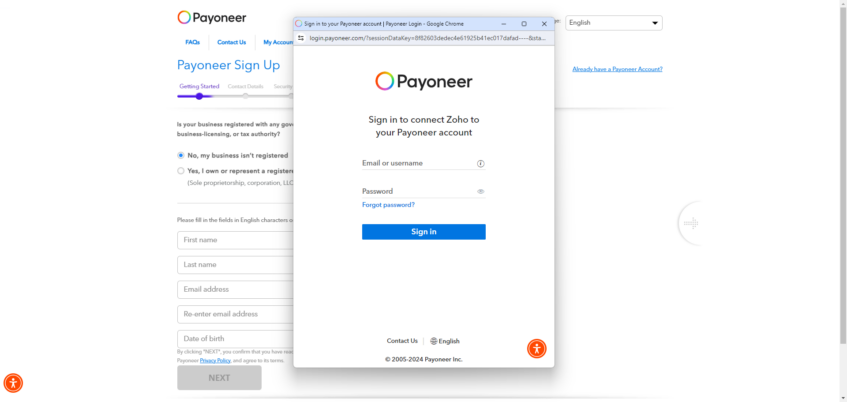
- After signing in, go to Business network > Connect apps in your Payoneer account, and click Zoho Books from the list of apps to see your Payoneer Customer ID and Connection key.

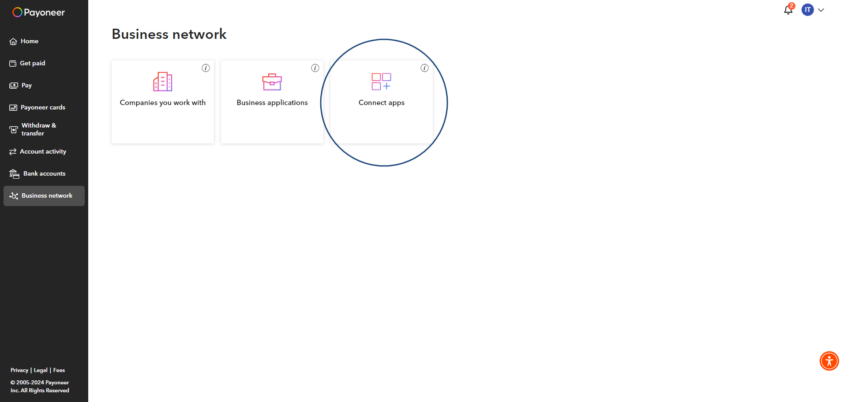

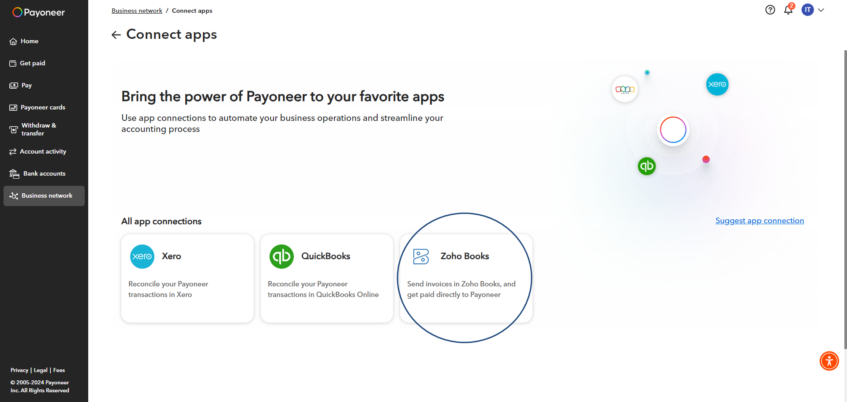
- Copy the Payoneer Customer ID and Connection key.

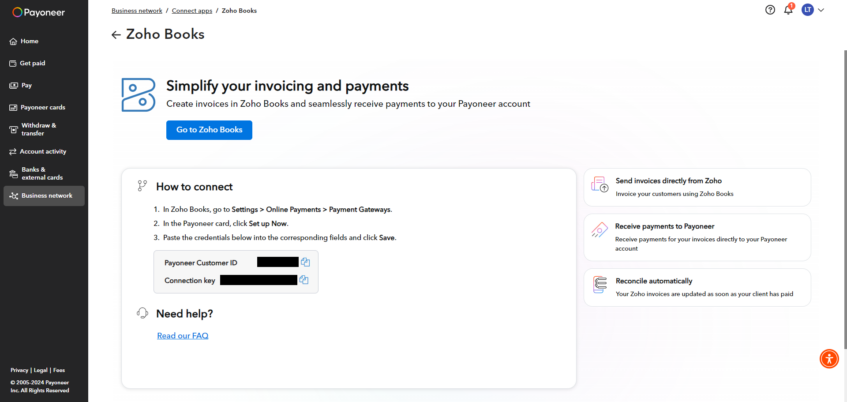
- In Zoho Books, paste your Payoneer Customer ID and Connection key into the corresponding fields and click Save.

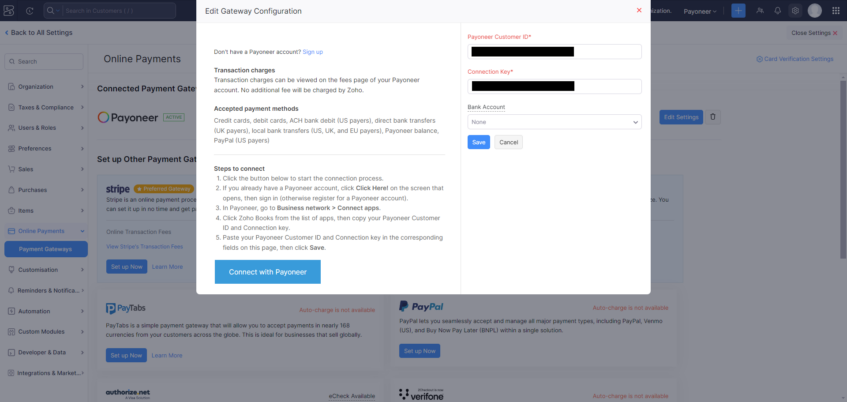
Create an invoice in Zoho Books
- In Zoho Books, go to Sales > Invoices to create a new invoice.

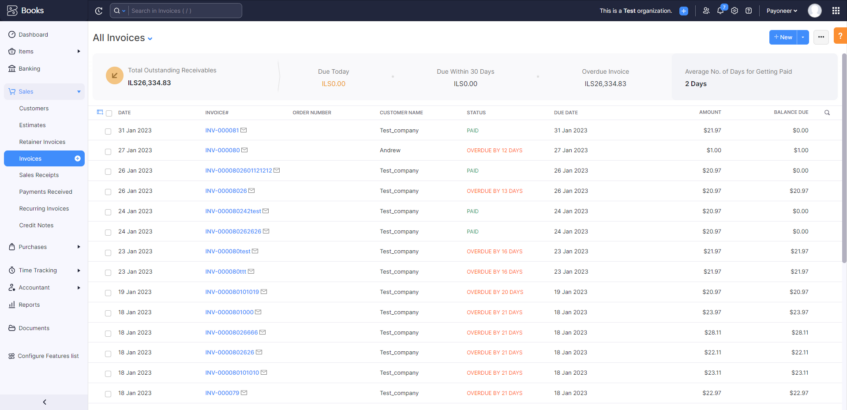
- Fill in the invoice details, including your payer’s details.

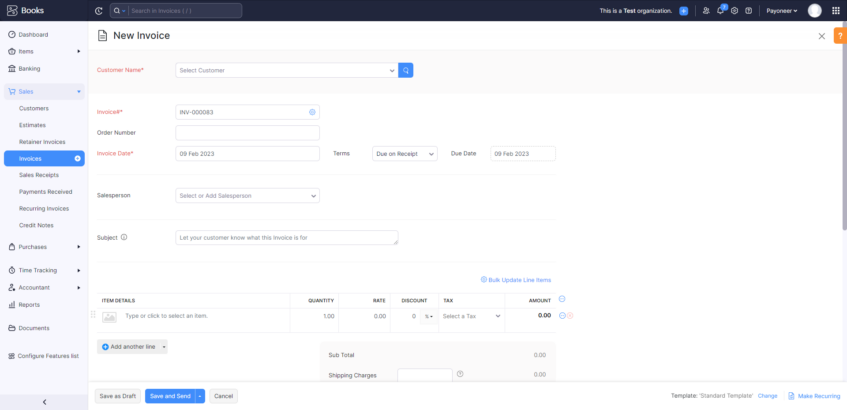
As Payoneer was set up as a payment gateway, it will already be selected. If other payment gateways are set up, all options will be available on this page.
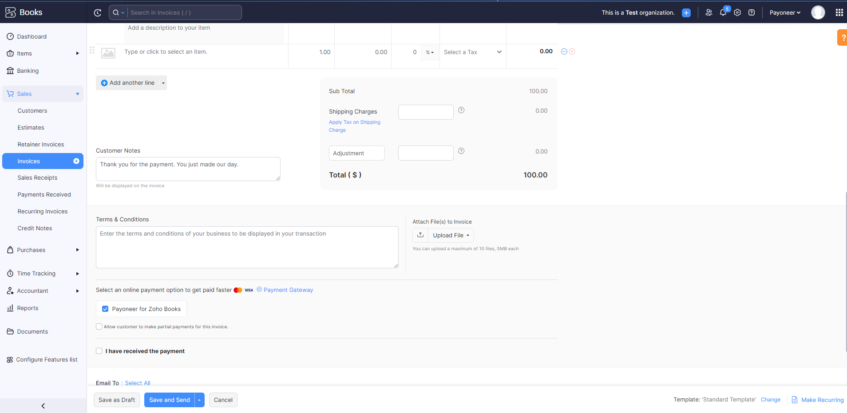
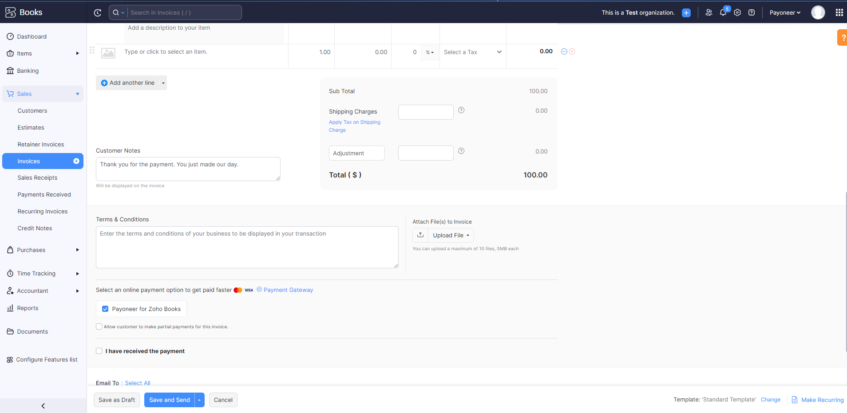
You can now send your payer the invoice via Zoho Books, and they can pay you with Payoneer.
Pay a Zoho invoice via Payoneer (the payer experience)
Once the invoice is sent, the payer will receive it and choose from the available payment options.
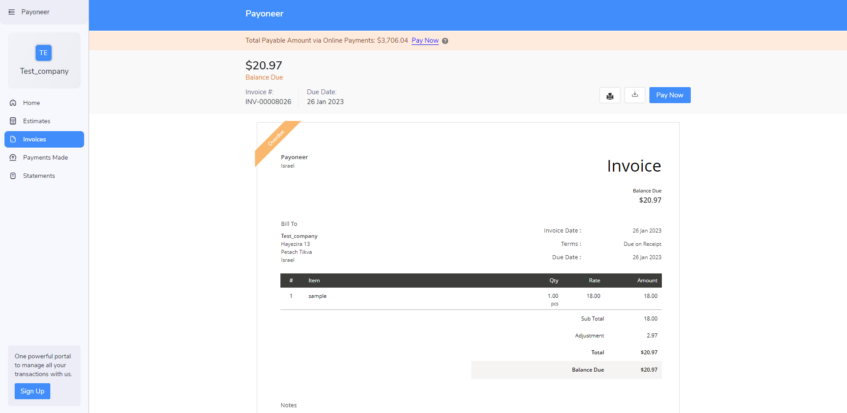
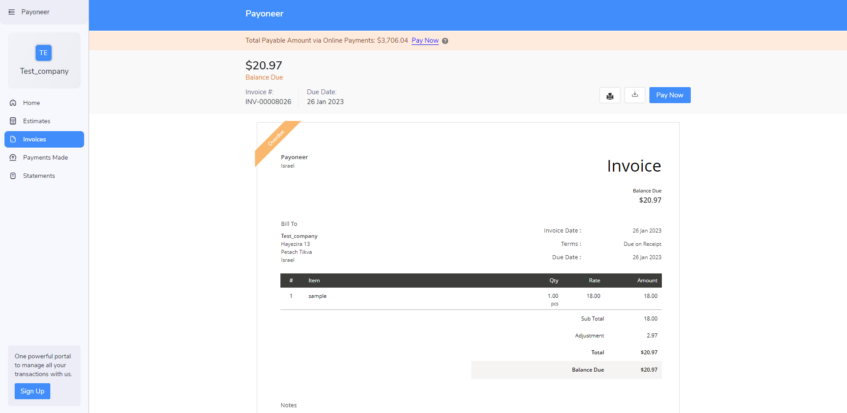
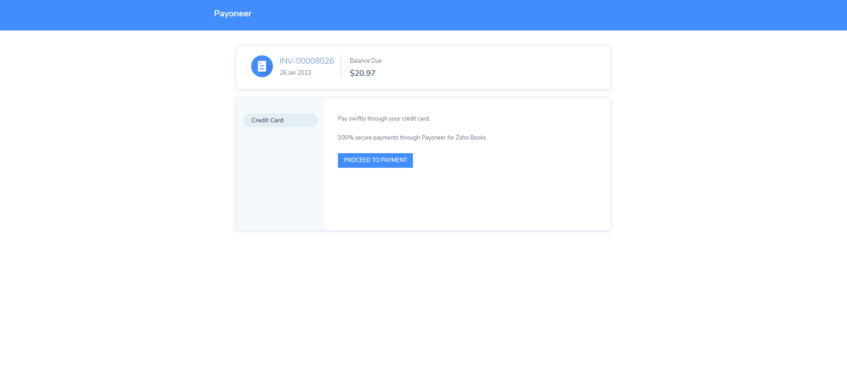
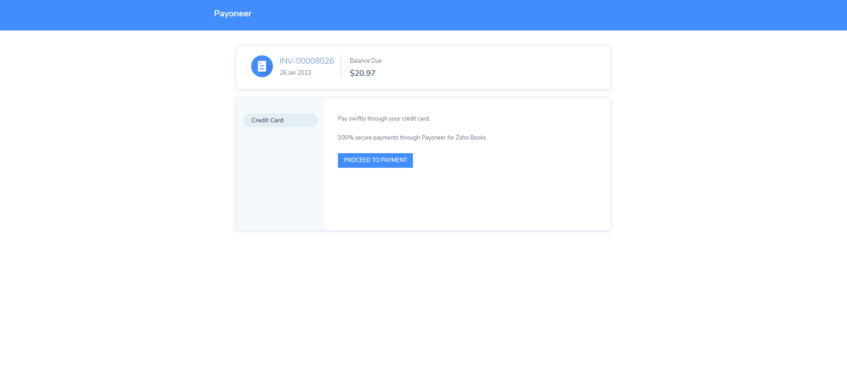
After a payer clicks on PROCEED TO PAYMENT, the Payoneer payment page opens, showing the available payment methods to the payer.
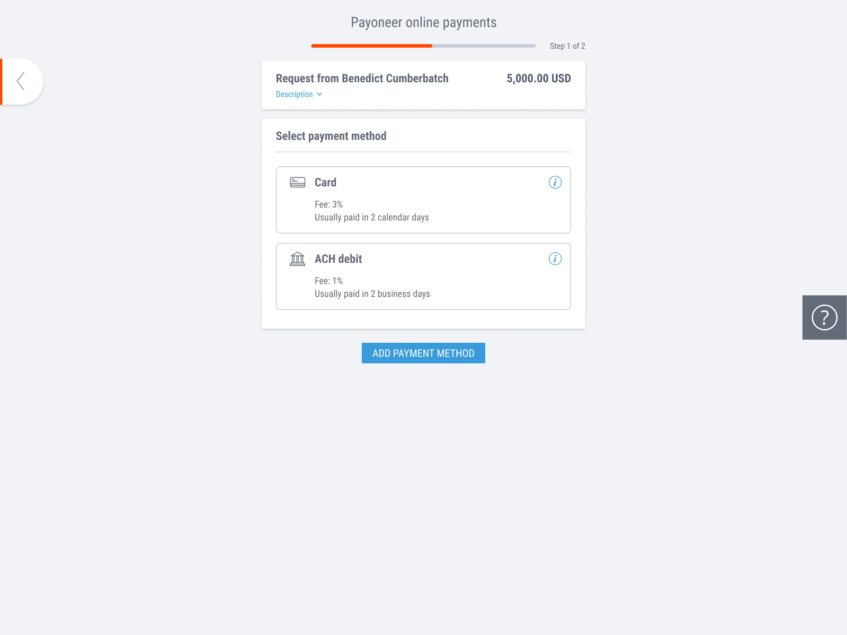
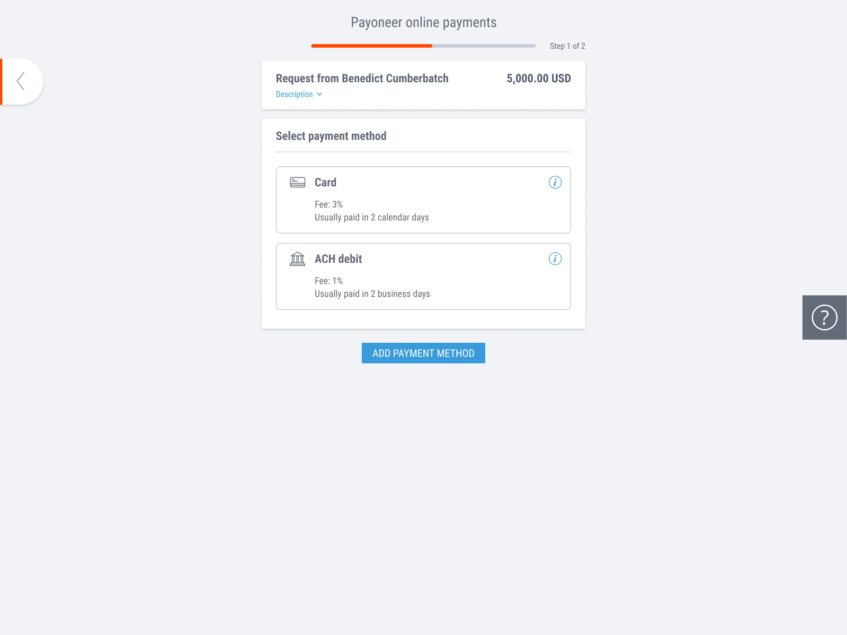
The payer can now complete the payment, and you receive the funds directly to your Payoneer account.




