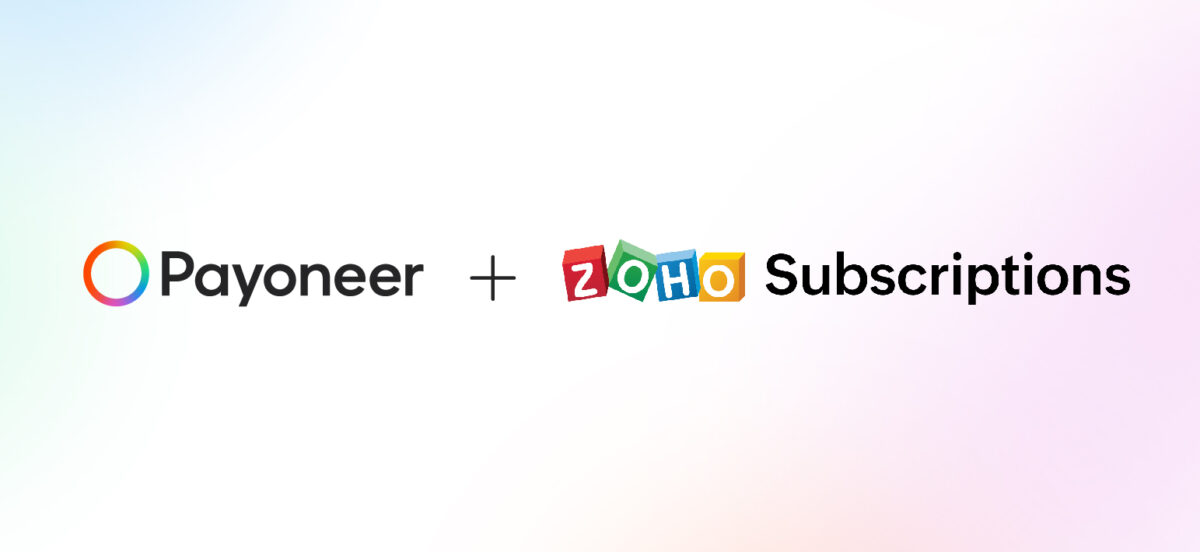
Zoho Subscriptions and Payoneer – a user’s guide
Connect your Payoneer account with Zoho Subscriptions
Countries covered: Connecting your Payoneer account with Zoho Subscriptions is available in over 100 countries. We are planning to gradually add support for additional countries and territories. If your country isn’t supported, show us your interest by sending an email to zoho@payoneer.com.
To connect, you need to have both a Zoho Subscriptions and a Payoneer account. If you are not a Payoneer customer, you can join Payoneer today.
To connect your Payoneer account with Zoho Subscriptions:
1. Install the Payoneer for Zoho Subscriptions extension from the Zoho Marketplace.
Once the extension is installed, it will appear under Settings > Online Payments in Zoho Subscriptions.
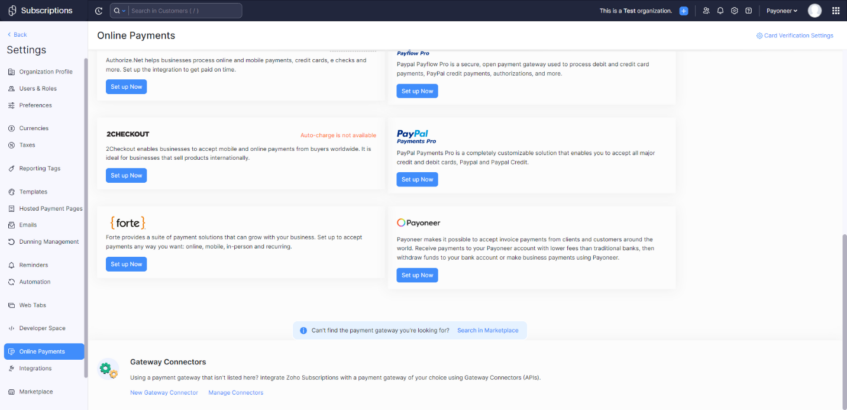
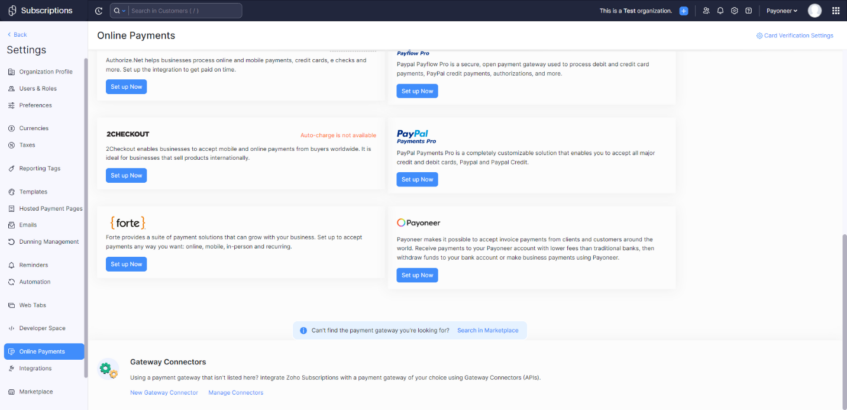
2. In the Payoneer card, click Set up Now.
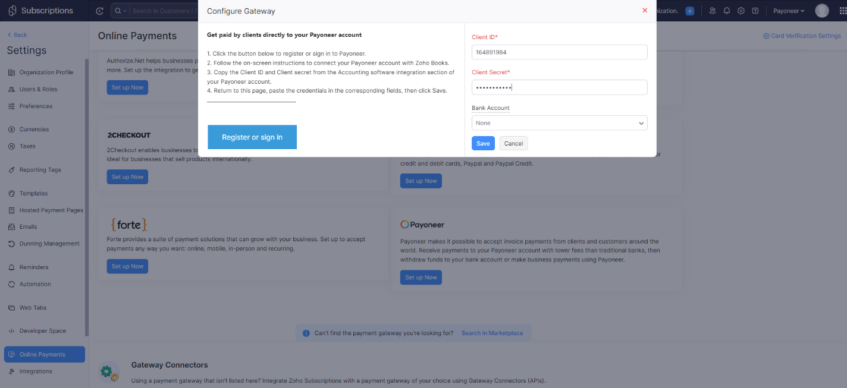
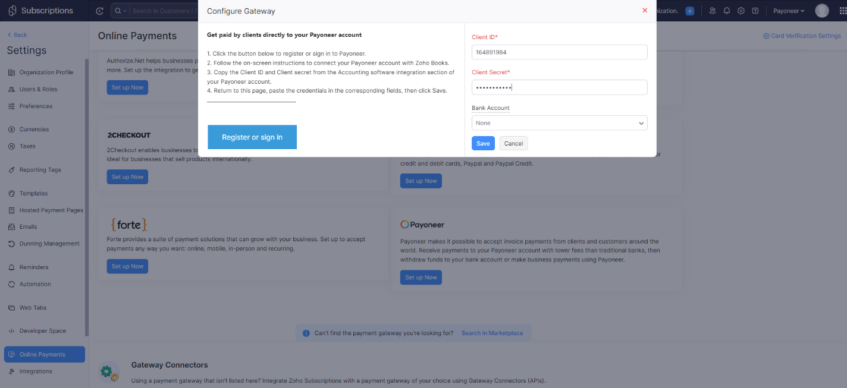
3. In the Edit Gateway Configuration box, click Connect with Payoneer to start the connection process.
4. In the Payoneer page that opens, click Click Here! in the box that says, “Already have a Payoneer account?” (you can also register for a Payoneer account here if you don’t already have one).
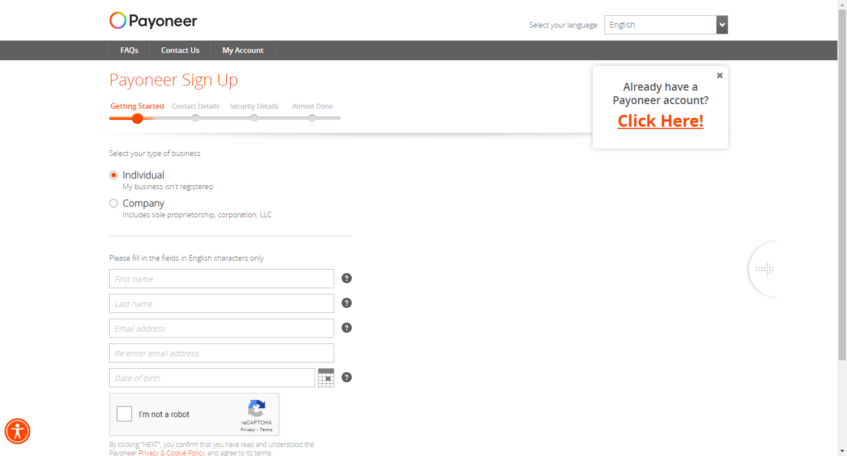
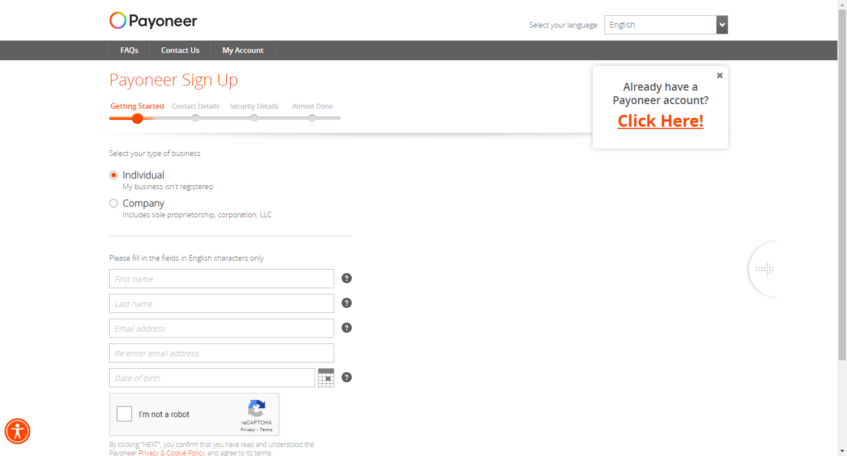
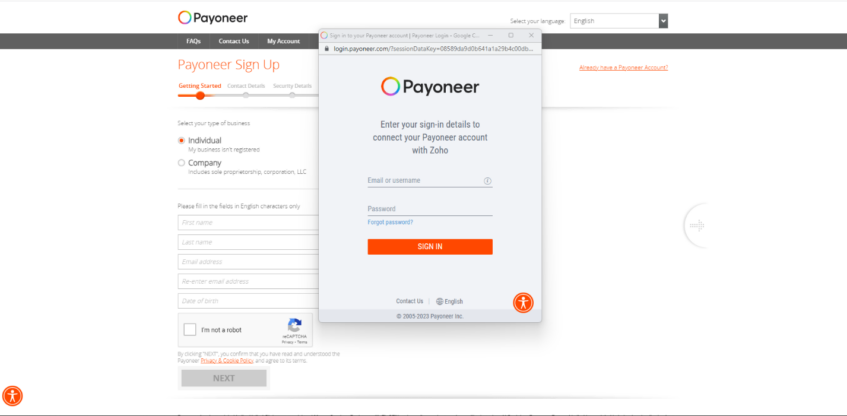
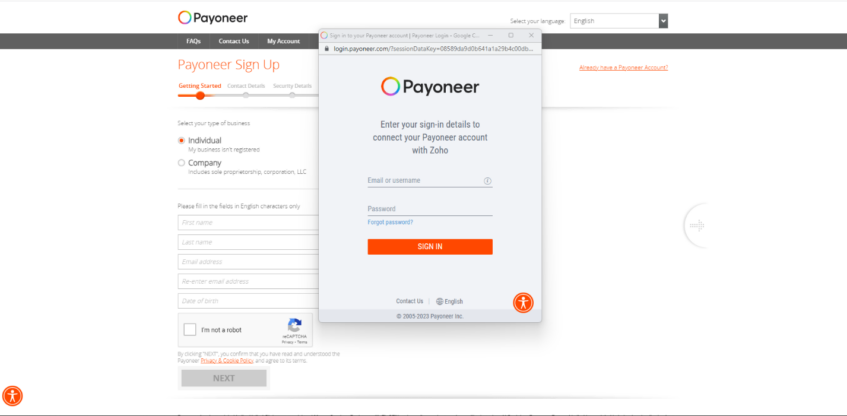
5. After signing in, go to Settings > Accounting software integration in your Payoneer account and click CONNECT in the Zoho card.
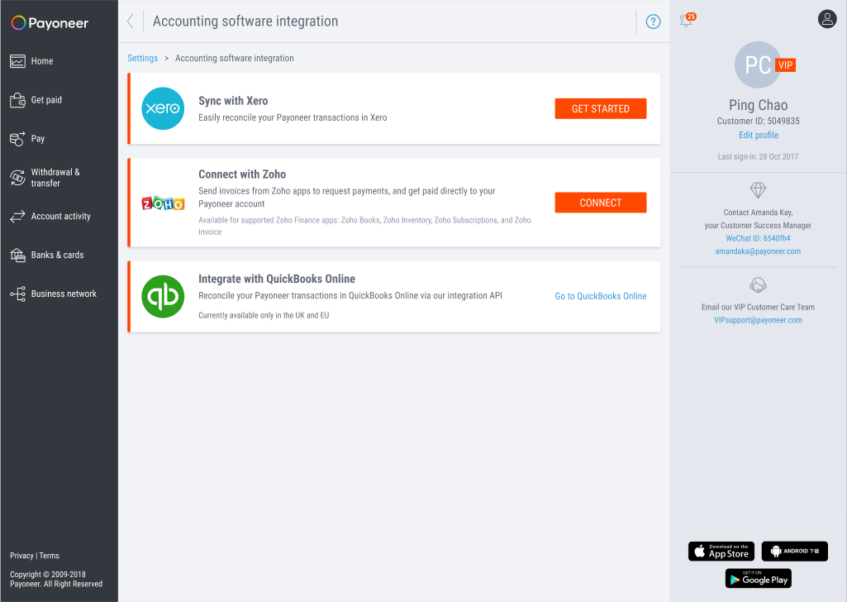
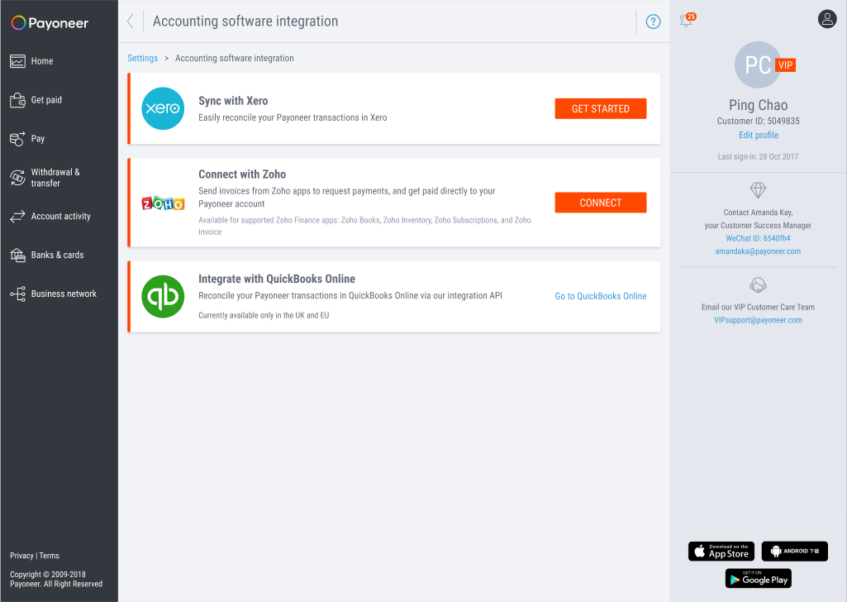
6. Copy the Client ID and Client Secret.
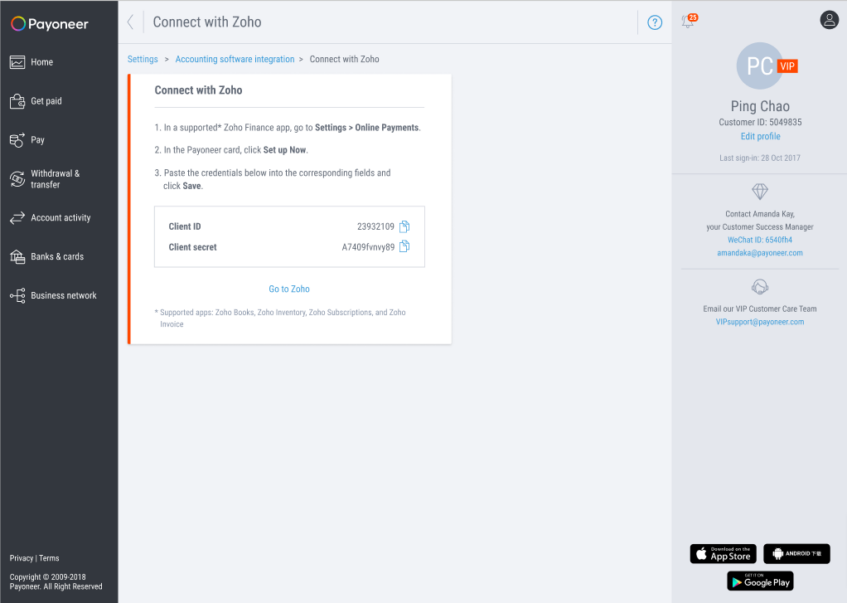
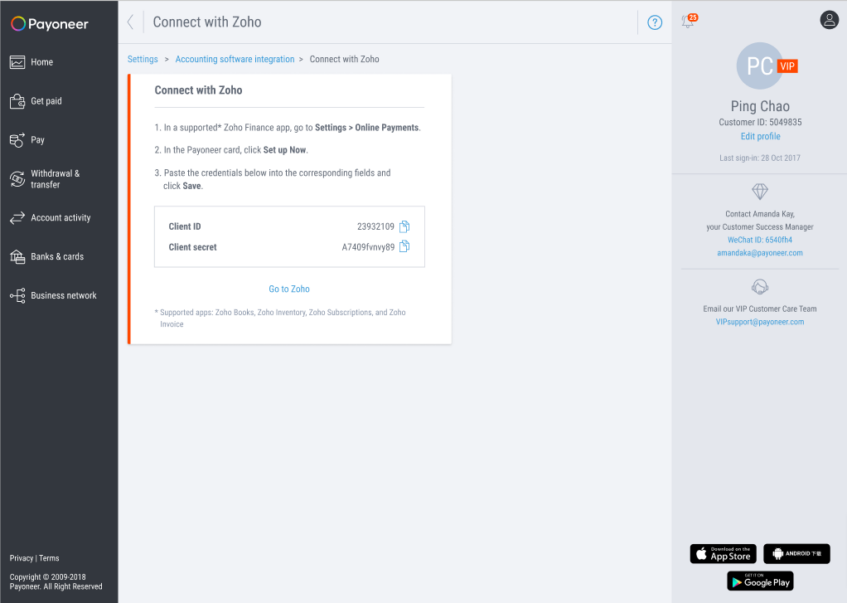
7. In Zoho, paste your Client ID and Client Secret into the corresponding fields and click Save.
Create an invoice in Zoho Subscriptions
1. In Zoho Subscriptions, go to Subscriptions to create a new subscription plan.
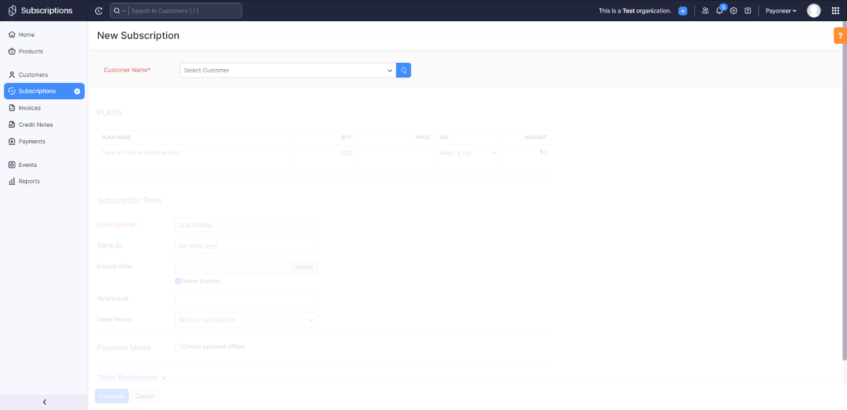
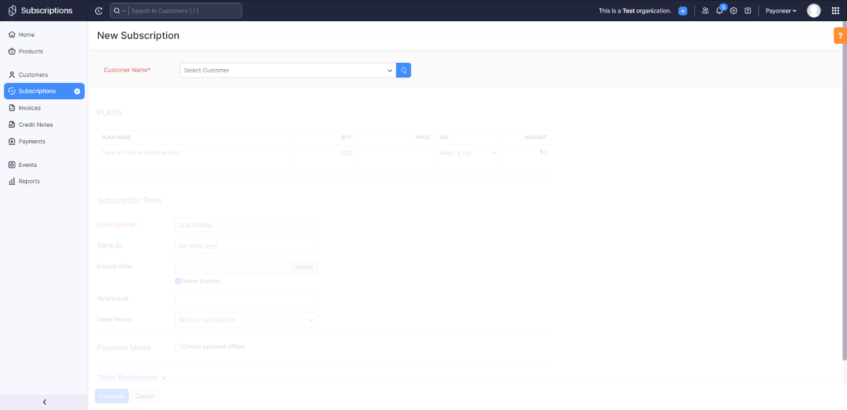
2. Fill in the subscription details, including your payer’s details.
3. Under the Payment mode section, tick the box to Collect payment offline, and select Payoneer as your payment gateway.
4. Click Continue to create a new subscription.
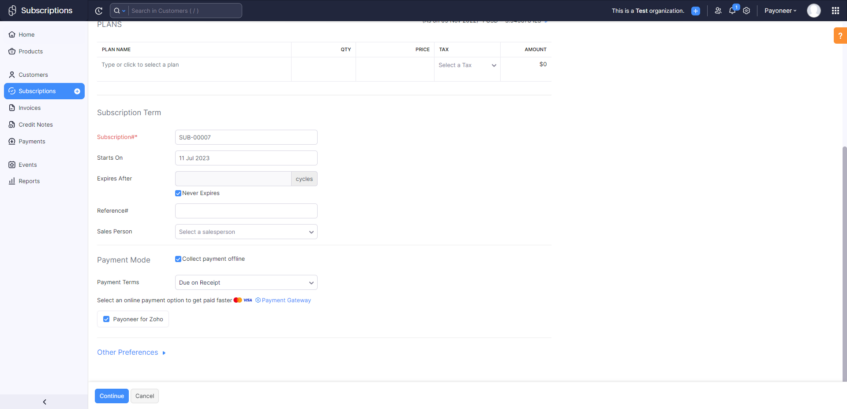
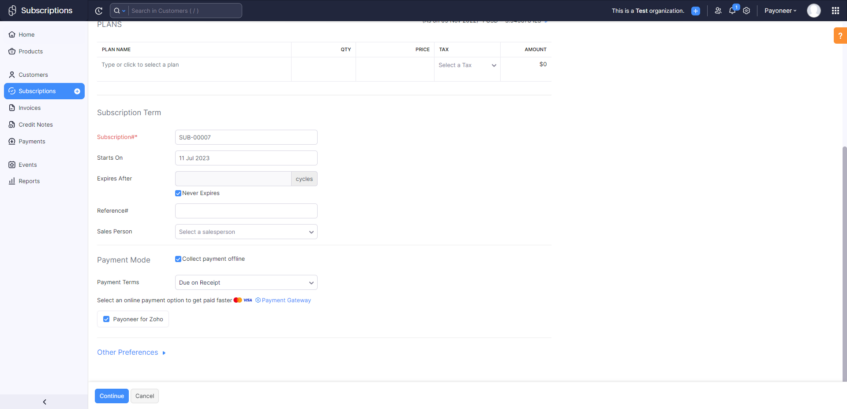
The invoice will automatically be sent to the customer after the subscription has been created. Invoices appear under the Invoices in Zoho Subscriptions.
Pay a Zoho invoice via Payoneer (the payer experience)
Once the invoice is sent, the payer will receive it and choose from the available payment options.
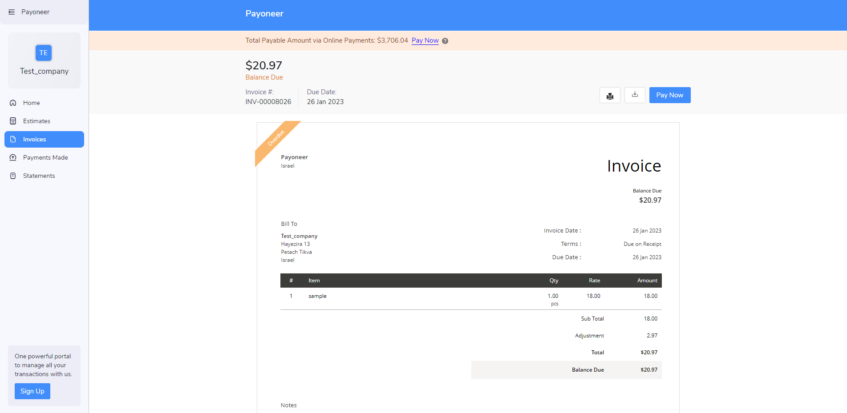
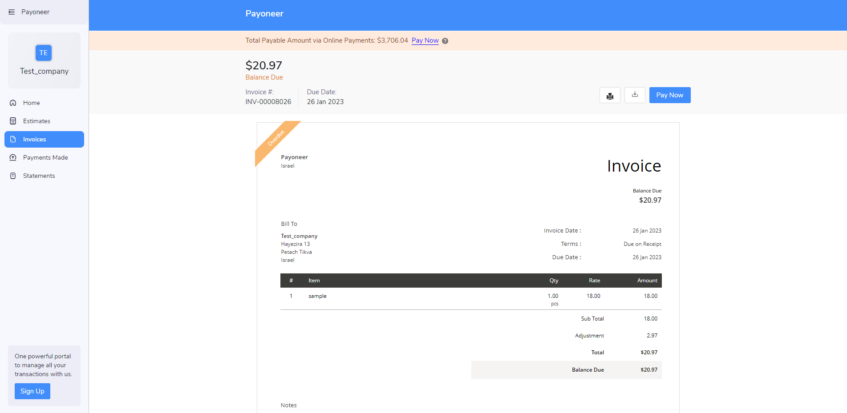
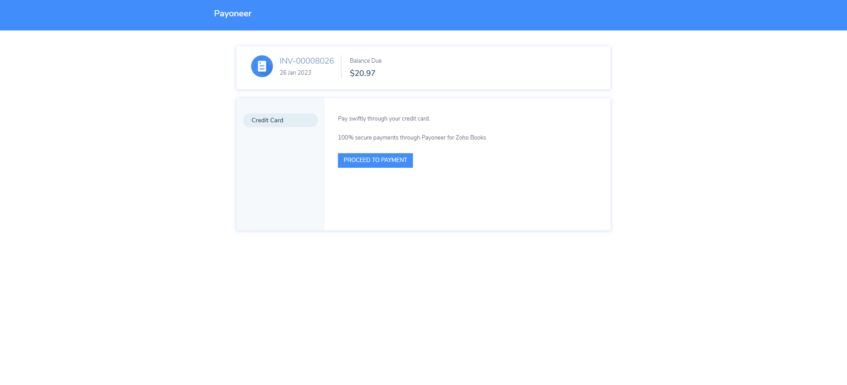
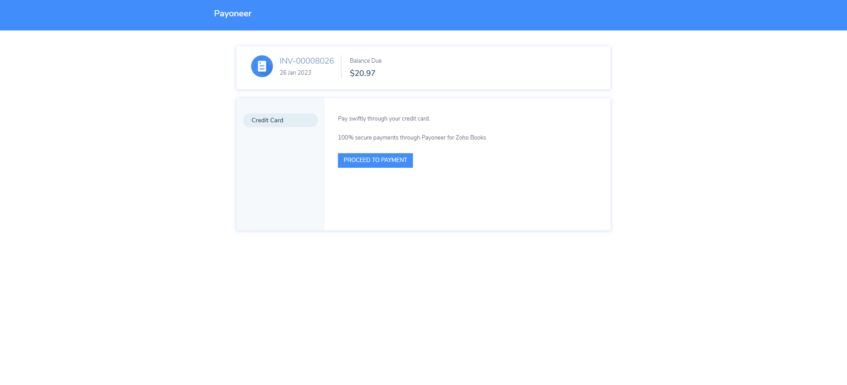
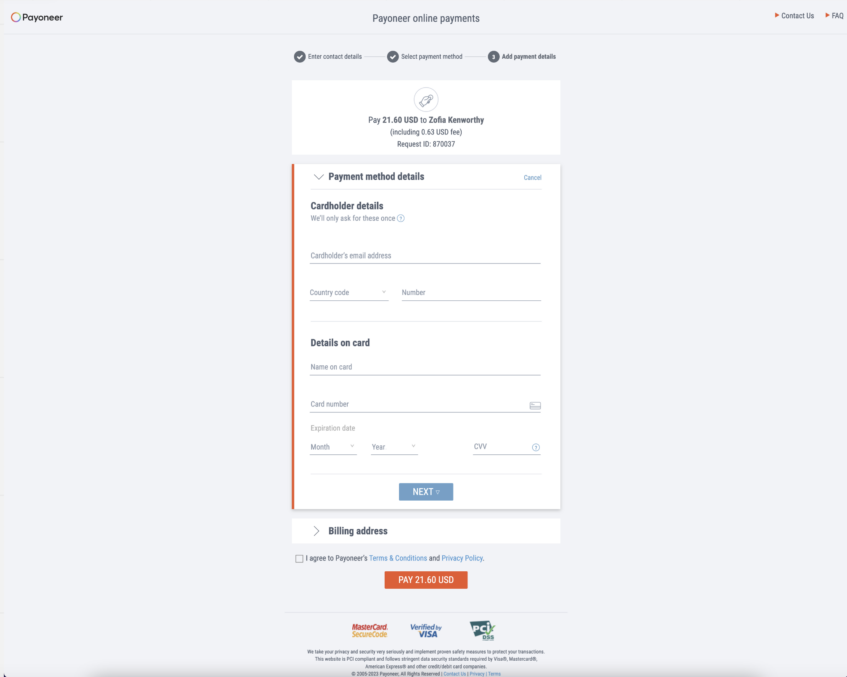
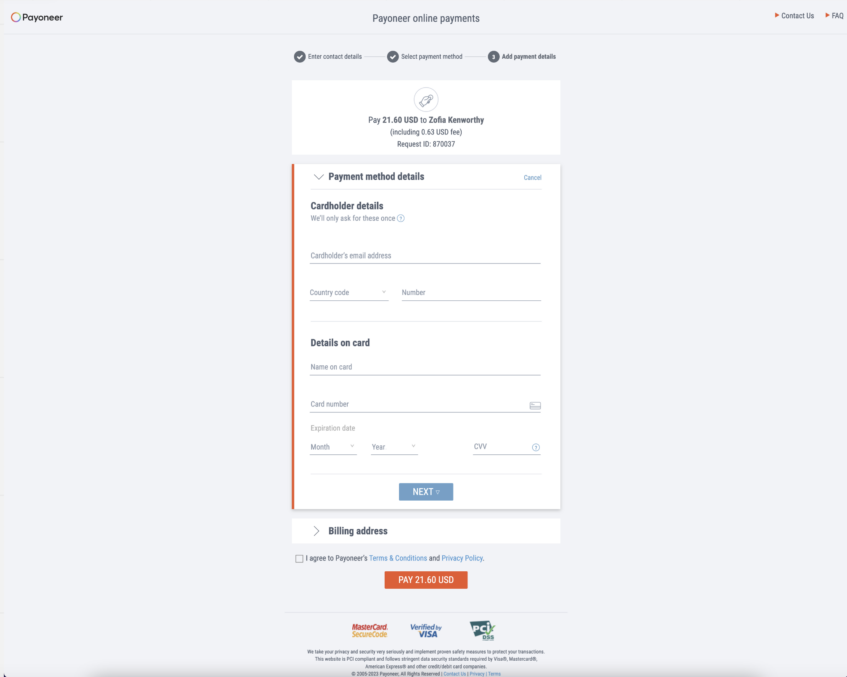
The payer can now complete the payment, and you receive the funds directly to your Payoneer account.




