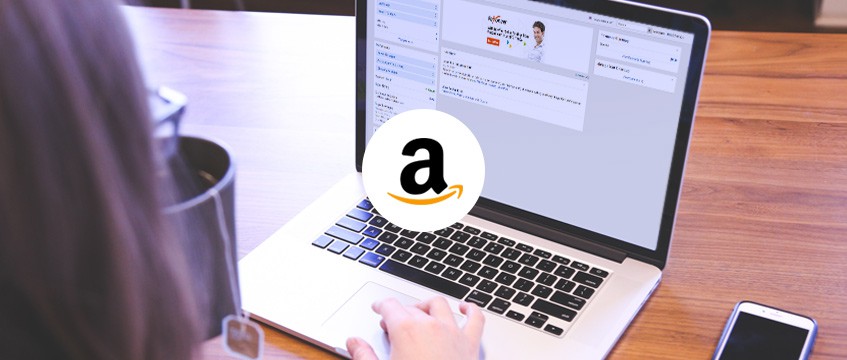
How to Receive Disbursements from Amazon Seller Central
Already selling on Amazon and just need to add your USD receiving account details as your payment method? Click here to learn how.
It’s simple to set up and allows you to withdraw your earnings to your local bank account or to the Payoneer Prepaid Mastercard®, which you can use at ATMs, in stores, or online anywhere Mastercard® is accepted. Continue reading below for the step-by-step instructions for selecting Payoneer as your preferred payment solution with Amazon Seller Central.
Important: If you do not already have a Payoneer account, we highly recommend that you register for an account before you proceed to set up your marketplace in Amazon Seller Central. Together with your account confirmation, you will receive the Global Payment Service details that relate to your USD receiving account.
Before logging in to Amazon Seller Central, make sure you have your Payoneer USD receiving account details handy.
To locate your details, log in to your Payoneer account, go to the Receive menu and then select Global Payment Service. Click USD to display your USD receiving account details.
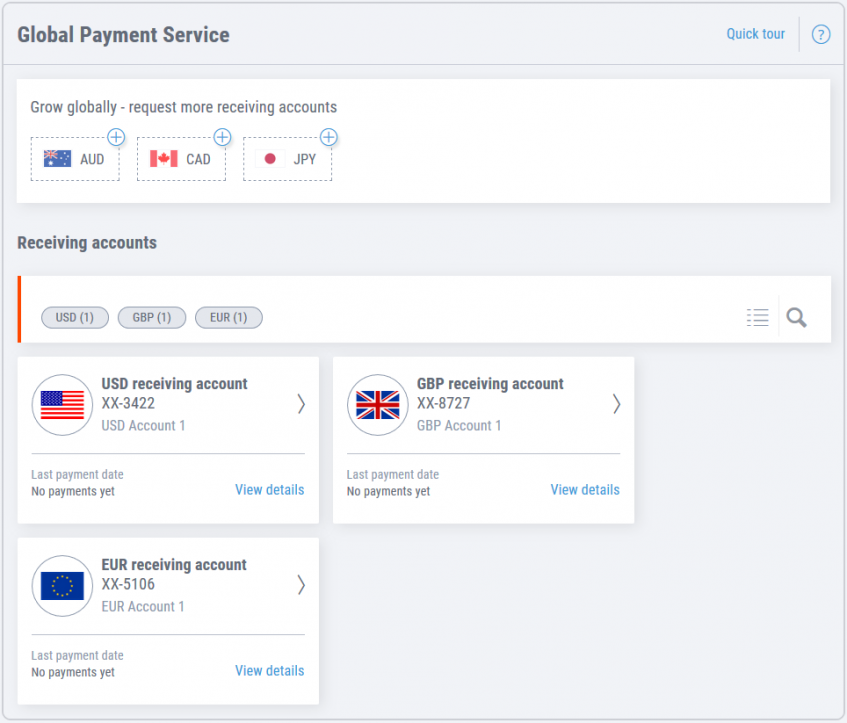
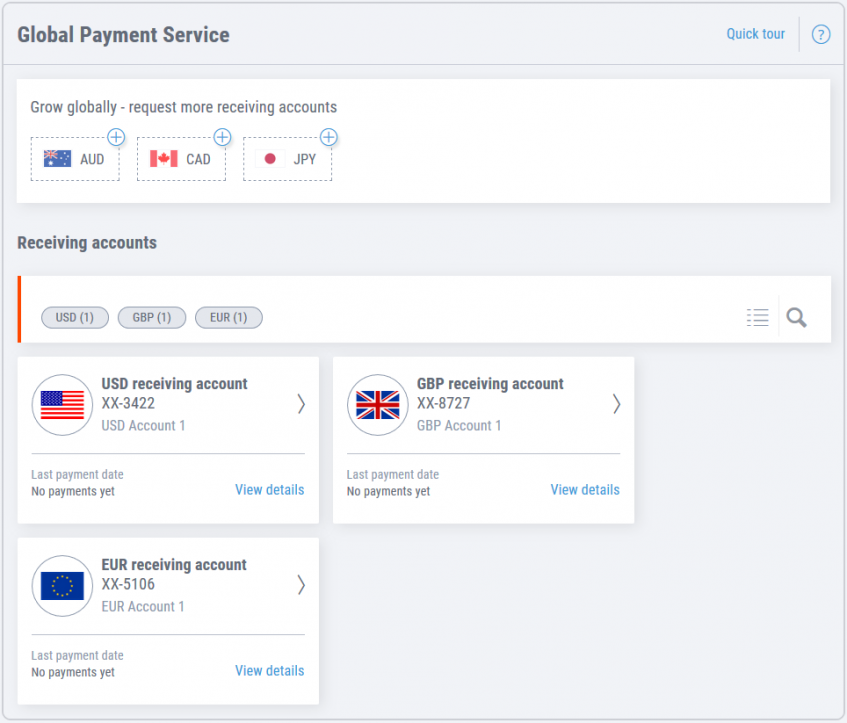
To get started, log in to Amazon Seller Central.
Step 1: Begin by providing your business type and other relevant details. After, click Agree and Continue.
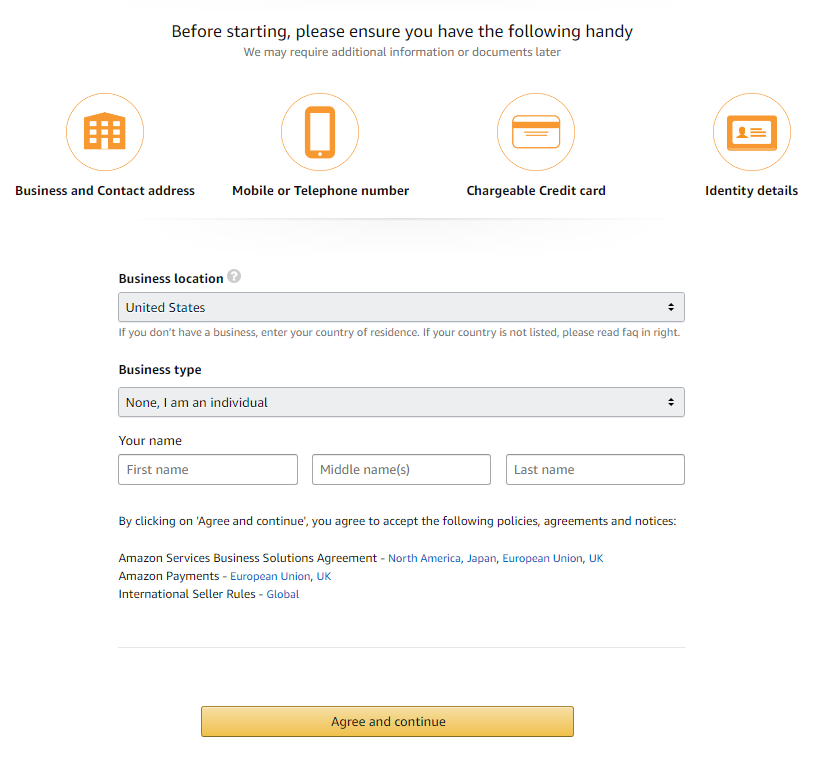
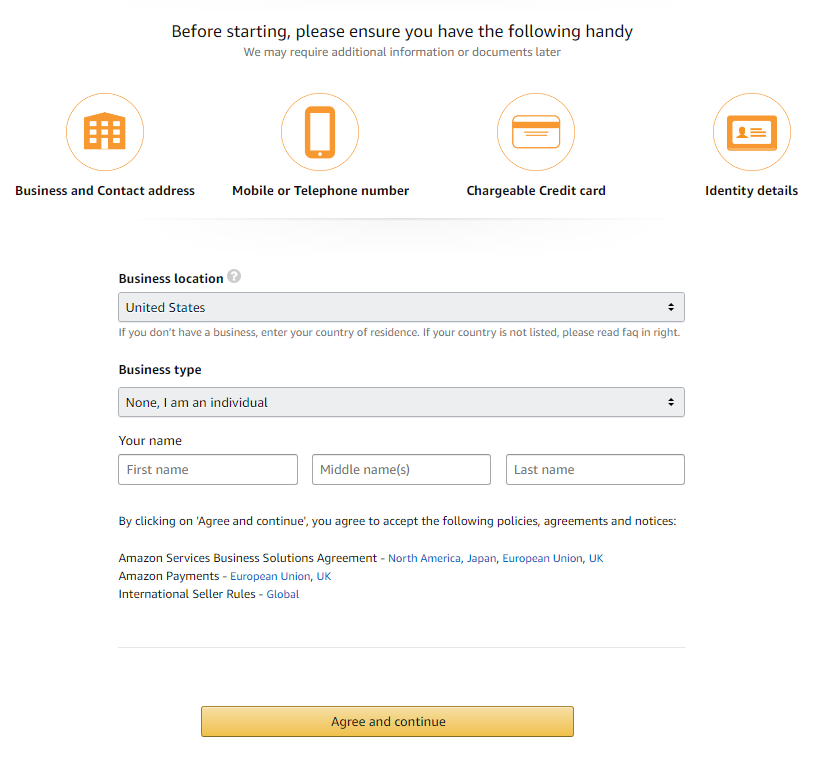
Step 2: Provide your address details and mobile number. After entering your mobile number, you will need to verify the number using a PIN that you will receive via call or SMS.
After you have completed the verification process, click Next.
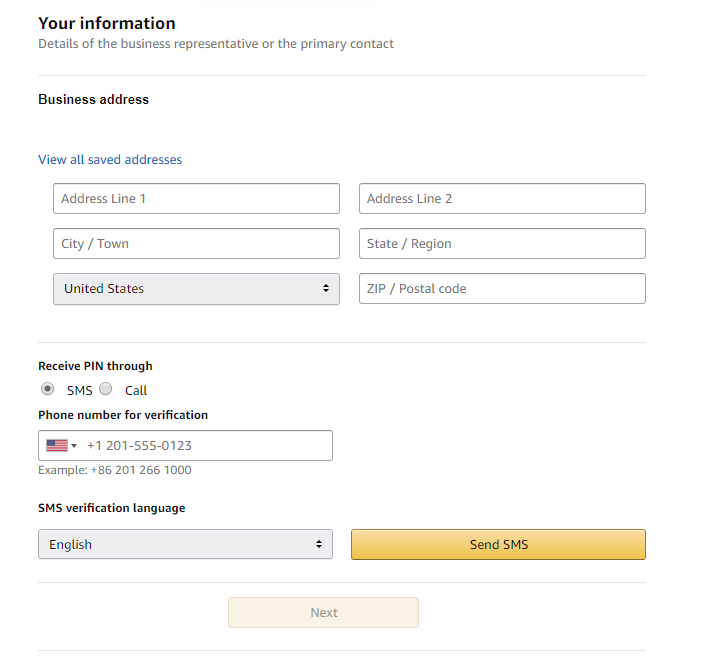
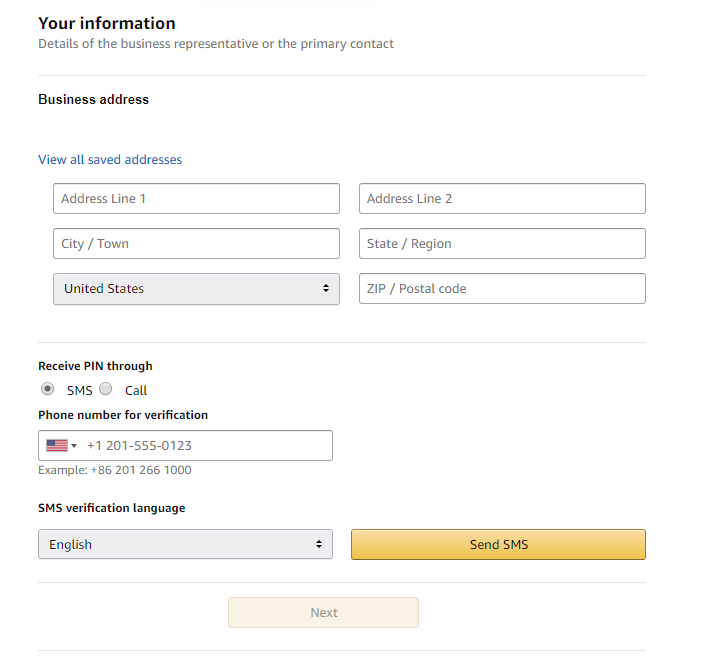
Step 3: You’ll now enter your payment details from Payoneer’s Global Payment Service.
a. Scroll down to the section titled Set up your deposit method.
b. In the Bank Location field, make sure United States is selected.
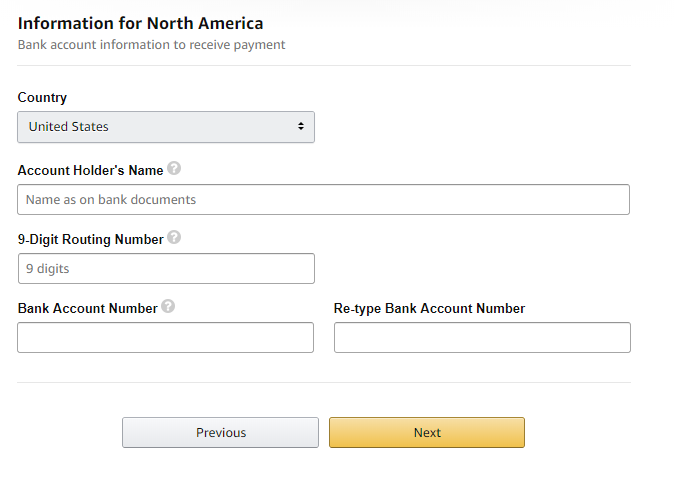
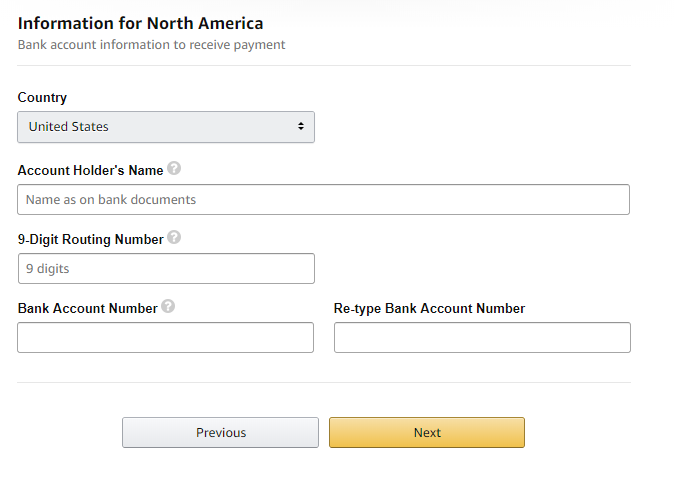
c. Fill in your bank information according to the payment details of your Global Payment Service. The screenshot below displays the corresponding Global Payment Service field beneath each field that needs to be completed.
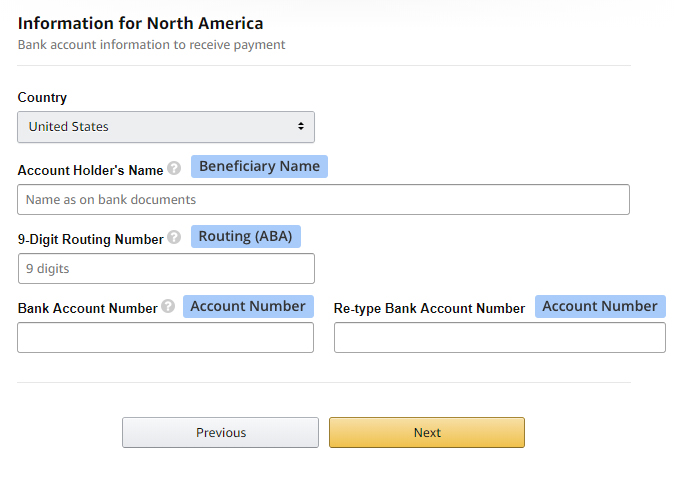
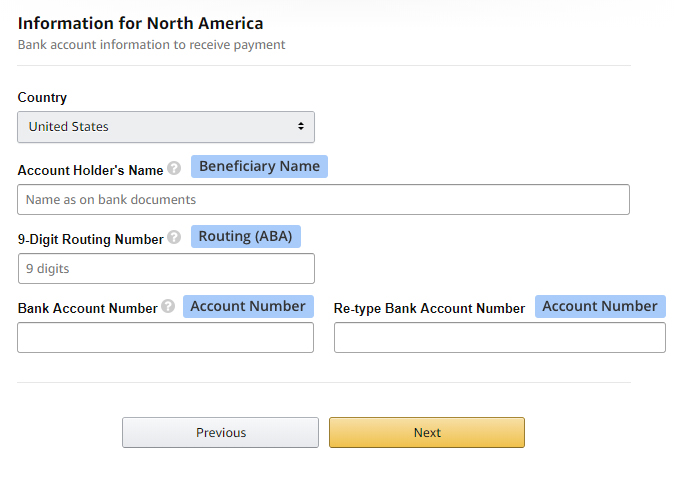
After you have entered all your payment details, click Next.
Continue to the remaining steps of your marketplace set-up: Tax information and Products information.
Note that if you exit the set-up process before you complete all the steps, you will be directed to where you left off once you resume the process.
Amazon will now disburse your funds to your Payoneer account.
- To view your disbursements, log in to Payoneer. Click Activity on the main menu and then Payment History.
- When you are ready to withdraw your Amazon disbursements, click Withdraw on the main menu and then To Bank Account. If you have selected to receive the Payoneer Prepaid Mastercard®, the funds will be loaded onto the card.
- Do you need to pay suppliers or contractors? With Payoneer you can easily send funds to anyone with an email address by clicking Pay on the main menu, selecting Make a Payment and following the on-screen instructions.
For additional assistance or if you have any questions, please visit our Support Center.




