
Take Control of Your Card Top-Up Settings!
At Payoneer, we recognize that each customer is unique, and every business has a different way of managing their payments. That’s why we’ve always given you as much choice and flexibility as possible, so that you can customize the way you use Payoneer according to your needs. Now, we’ve extended this flexibility to your prepaid card top-up settings.
For the last several years, if you signed up to Payoneer on our website, you received an account where your funds are held in various currency balances (USD, EUR, GBP etc.), as well as the option to get a prepaid card. Some of you really liked the ease and speed of a card, so you opted in. Others preferred to withdraw all their funds to their bank account or pay suppliers and chose not to opt-in to the card.
If you opted-in to the card, Payoneer automatically topped it up to the max so that it always contained funds. This worked well, but we started hearing feedback that some of you would like to have more control over the top-up mechanism.
So, having listened to this feedback, we are pleased to announce that you can now take control of your top-up settings and choose whether to load funds to your prepaid card from your Payoneer currency balance!
So, how exactly does this new feature work?
Managing Your Top-Up Settings
Managing your top-up settings is a simple process that can be broken down as follows:
- Turn on card top-up if you wish to access your funds at ATMs and for purchases online and in-store.
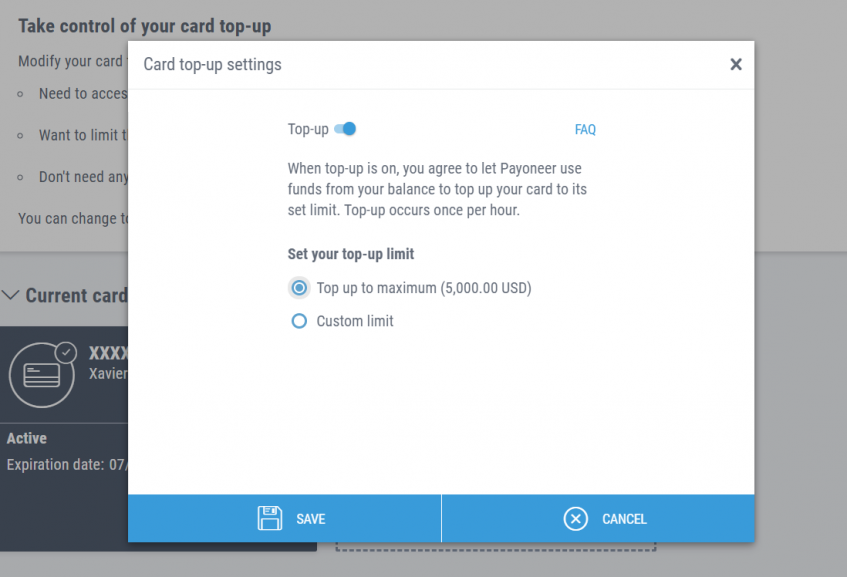
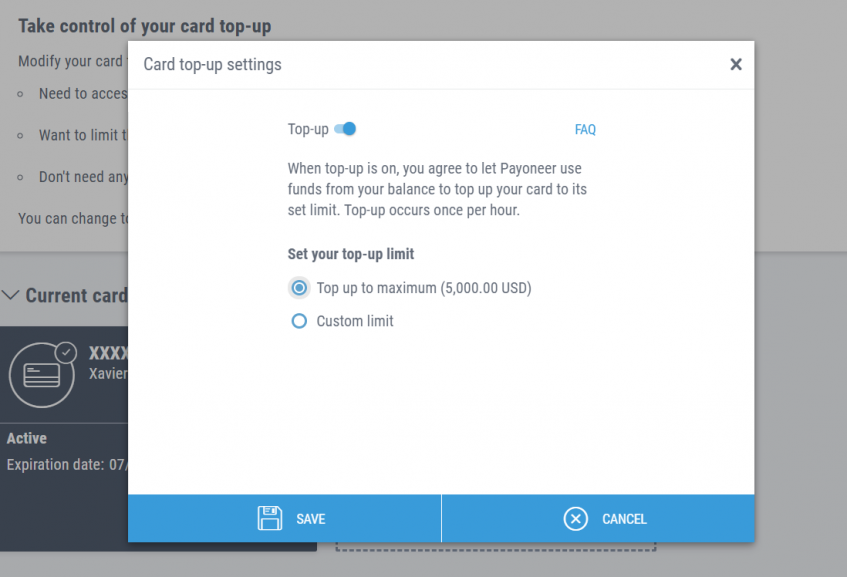
- Turn off card top-up if you’re happy to keep all funds in your Payoneer balance for withdrawals and payments. Note that whatever funds are on your card before turning off card top-up will remain there.
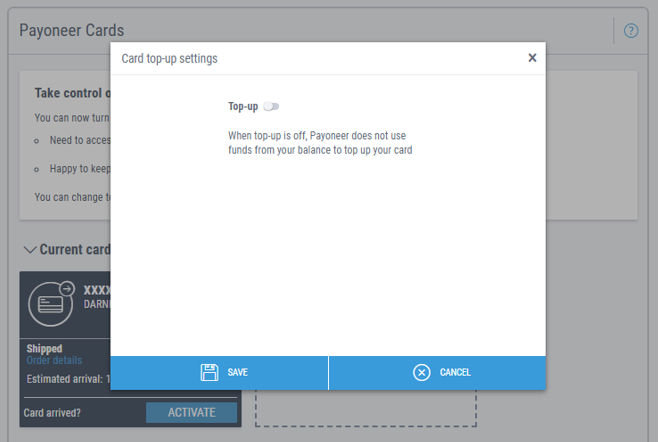
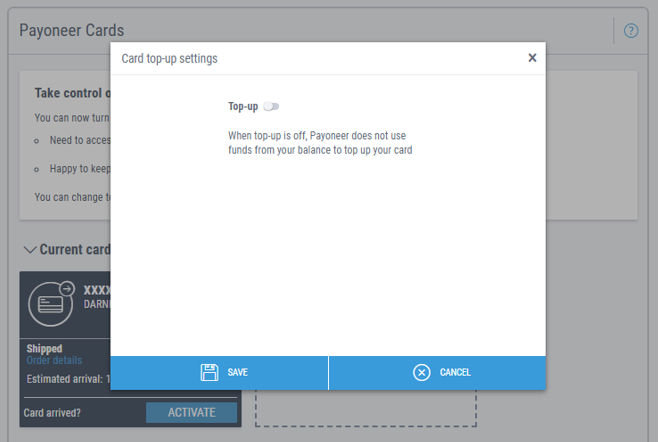
- Set the custom limit to control the amount of funds that are transferred from your Payoneer currency balance to your prepaid card.
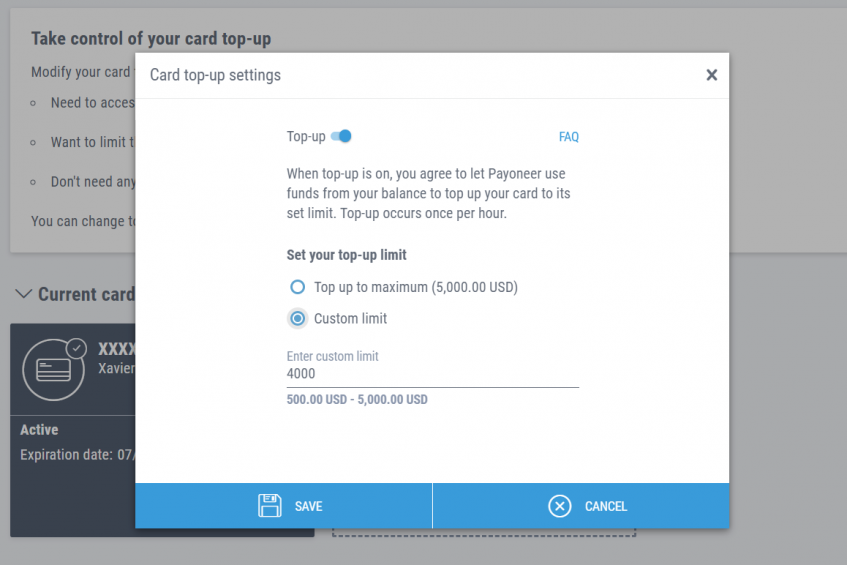
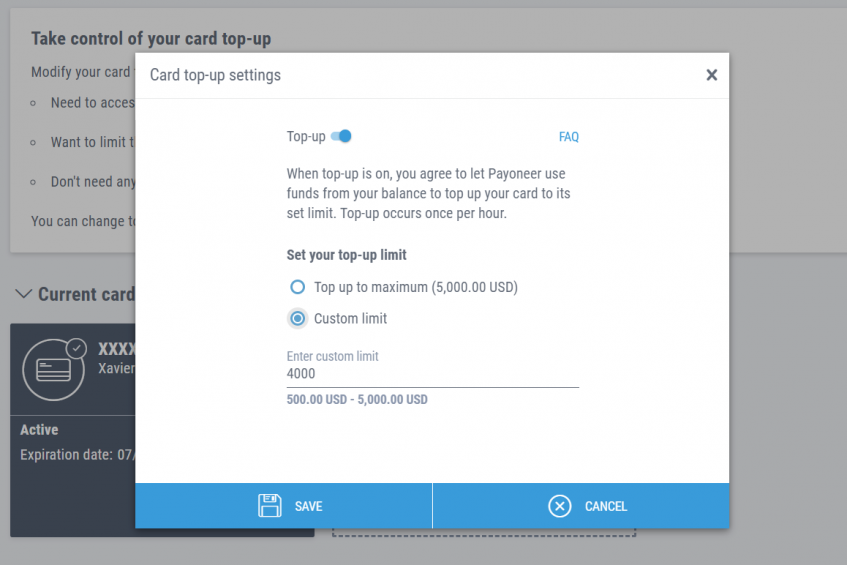
Does my account have this new feature?
If you signed up to Payoneer on our website, your currency balance is likely the default location for your payments to land with the option to opt-in for a prepaid card. You now have this new feature enabling you to turn on or off the top-up.
If you signed up to Payoneer via one of our enterprise clients, such as Airbnb or Upwork, you probably have a standalone card product. In this case, all payments you receive land instantly on your prepaid card, where you can access your funds at ATMs and points-of-sale, or by withdrawing to your bank account. Additionally, you may have an associated virtual balance where your funds are held once your prepaid card reaches its limit. For this account type, all funds automatically land on your card and you don’t have a Payoneer account balance.
FAQs
What does card top-up mean and what is the card top-up setting?
When we top up your Payoneer Prepaid Mastercard, we transfer funds to your prepaid card, making those funds available for use with the card at ATMs or for purchases online/in-store. Note that even after we top up your card, the currency balance you see on the Payoneer home page reflects all the funds you have in a given currency (including the funds available on the card).
The card top-up setting lets you turn card top-up on or off to suit your needs and those of your business.
What happens when I turn the card top-up on?
When card top-up is on, we automatically make funds from your balance available for use with the card, at ATMs or for purchases online/in-store. Each time top-up occurs, your card is topped up to its allowed limit.
What happens when I turn the card top-up off?
When card top-up is off, Payoneer does not use funds currently in your balance or any new incoming payments to top up your card. Funds already on your card remain there for use at ATMs or for purchases online/in-store.
How do I change card top-up settings?
To change your card top-up settings, please follow these steps:
- Sign into Payoneer.
- Select Settings > Payoneer Cards.
- Locate the card whose top-up settings you’d like to change, and click the settings icon (gear) next to the line Top-up on/off.
- Use the toggle to turn card top-up on or off, as required.
- Click Saveto save the setting.
If you have the top-up feature turned off, no more funds will be transferred to your card. If you have the top-up feature turned on, your card will be topped up to its allowed limit at the next scheduled top-up interval.
How frequently will Payoneer top up funds from my currency balance to my Payoneer Prepaid Mastercard?
If card top-up is turned on, Payoneer will transfer funds to your card every hour on the condition that your card holds less than its allowed limit. The card is topped up to its allowed limit.
When card top-up is on, can I control the amount of funds transferred to my card each time top-up occurs?
Yes, you can also control the amount of funds Payoneer transfers to your card. By simply selecting the ‘Custom Limit’ option, you will be able to set the amount that is transferred from your account balance to your prepaid card. Each time top-up occurs, your card is topped up to its allowed limit. If your balance is less than the allowed limit, all funds in the balance will be transferred to the card.
Can funds that are currently available on my Payoneer Prepaid Mastercard be transferred back to my balance (so that they are no longer available on the card)?
No. This function is not currently available. Even after you turn card top-up off, the funds that have already been transferred to your card remain there until you spend them or withdraw them at an ATM.
Control my card top-up settings




