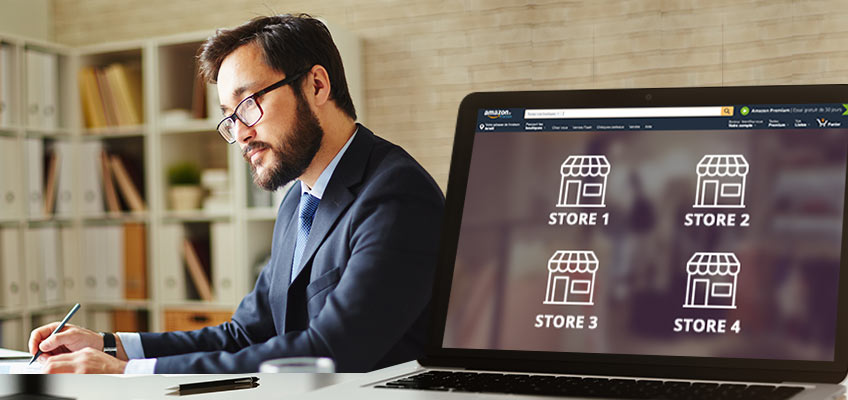
Link Your Stores to Payoneer – Manage all Store Payments in One Place!
Are you an eCommerce seller? Do you have multiple stores on several marketplaces? We’re happy to announce that now all of your stores can be connected to Payoneer using Store Manager.
Stores are automatically added to Store Manager when you select Payoneer as your payment method. Amazon sellers will need to add their Amazon stores to Store Manager, go here for detailed instructions. Easily export payment reports and edit automatically added store’s names. Continue reading to learn how.
View payments in one place
- See the “big picture”. Get all your income information in one place and identify which stores are bringing the most revenue.
- Save time and effort. All your store payments are aggregated together, including all of your global Amazon stores from all Amazon sites, so you can view all payment activity in one convenient place.
Give your stores more easily recognizable nicknames
In Store Manager, you can change the display name of your stores in the Store Manager table, to more easily recognize them in the store list or better differentiate between stores with similar names.
To change a store display name, select the store in the table, and in the Payments dialog click ![]()
![]()
![]()
![]()
Setup new Amazon stores in minutes
Are you opening another Amazon store? Do you need to connect a bank account in USD, EUR, GBP or JPY? No problem. You can now get additional receiving accounts right from within Store Manager, without having to contact Payoneer Customer Care. To learn more about how to do this, read up on Amazon Stores setup on Store Manager.
All your store payments in one place
- Download all transaction data. Export to an Excel workbook and analyze it to recognize profit and revenue trends.
- Organize your incoming payments. See exactly which stores payments are coming from.
- Find transactions quickly. Search by currency or store name.
Request bank statements with ease
Do you need to get a bank statement for Amazon? All you have to do is click a button to request a statement for your receiving account. No need to get in touch with Customer Care, you can handle this task from within your Payoneer account.




