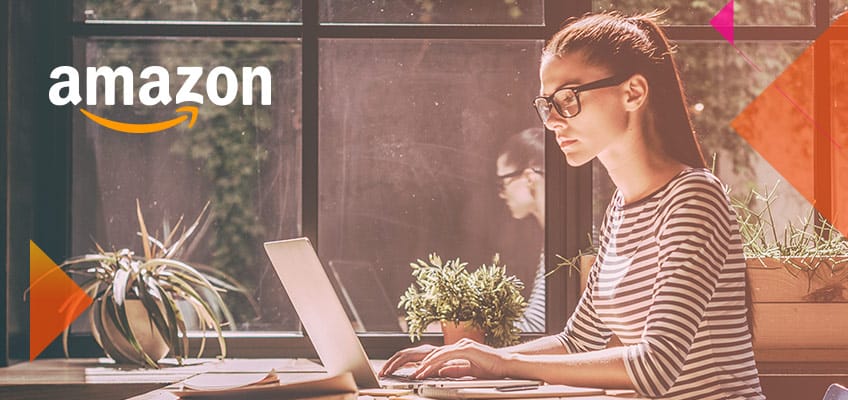
How to troubleshoot connection of your Amazon store to Payoneer
This blog will help you troubleshoot connection issues that may occur during store connection between Amazon and Payoneer in Store Manager.
- Connection issues when adding a store to Store Manager
When adding a store to Store Manager, there may be cases where Amazon is not able to complete store connection. In such cases you will receive a message recommending that you troubleshoot possible connection issues in Amazon.
- Connection issues for stores that were previously connected successfully
If your store was connected but now appears in the Stores pending connection table with the status Reconnect store, you will also need to troubleshoot this.
Keep reading for troubleshooting suggestions for both of the above cases.
What to look for in your Amazon account when you have connection issues
- Check that Payoneer’s developer access to Amazon Seller Central is valid. If not, you may need to renew it. Developer access can be lost if the MWS Auth Token for your store is expired or revoked. See the next section for more details.
- Verify that you provided the correct seller ID and MWS Auth Token combination for the specific store you are connecting.
- Verify that your store is active. Amazon will not allow connection of stores that, for example, are inactive or that have been deactivated by Amazon.
How to renew developer access on Amazon Seller Central
If Payoneer’s developer access to your Amazon store is lost, you’ll need to renew it to reconnect your store to Payoneer and continue enjoying the benefits of Store Manager.
To renew developer access:
- Sign in to Amazon Seller Central and in the User Permissions settings locate the Third party developer and apps section.


- Click Visit Manage Your Apps.
- On the Manage your apps page, locate the entry with the Payoneer developer name and ID, originally used to connect your store. The Payoneer developer IDs (account numbers) can be found here.
- Take one of the following actions, depending on whether developer access for your store has expired or has been revoked:
Developer access has expired – click Renew to renew developer access for one year. Then return to the Reconnect Your Store dialog in Payoneer’s Store Manager and click Continue.
Tip: To ensure continuity of connection of your store to Store Manager, we recommend that you periodically sign into your Amazon Seller Central settings and renew developer access. To do so, click Renew in the table.
Developer access has been revoked
If developer access has been revoked, you’ll see the action Enable in the table.
- To automatically renew revoked access and reconnect your store to Payoneer, return to the Amazon MWS store connection dialog in Payoneer’s Store Manager, click Continue, and then follow the on-screen instructions to reconnect.
- To manually renew revoked access (in case you want to obtain your new MWS Auth token), perform these steps:
- Click Enable.
- Confirm the developer details and accept the terms. Amazon will display the seller identifiers for your store.
- Save the seller ID and MWS Auth token, as you will need them to reconnect manually. This blog shows the steps to authorize a developer, in detail.
- Return to the Amazon MWS store connection dialog in Payoneer’s Store Manager and click Continue.
- Click Reconnect manually using MWS auth token and follow the on-screen instructions to reconnect.




